Changing viewing modes, Taking screen shots, Changing viewing modes taking screen shots – LOREX Technology DIGITAL VIDEO SURVEILLANCE RECORDER LH010 ECO BLACKBOX SERIES User Manual
Page 76
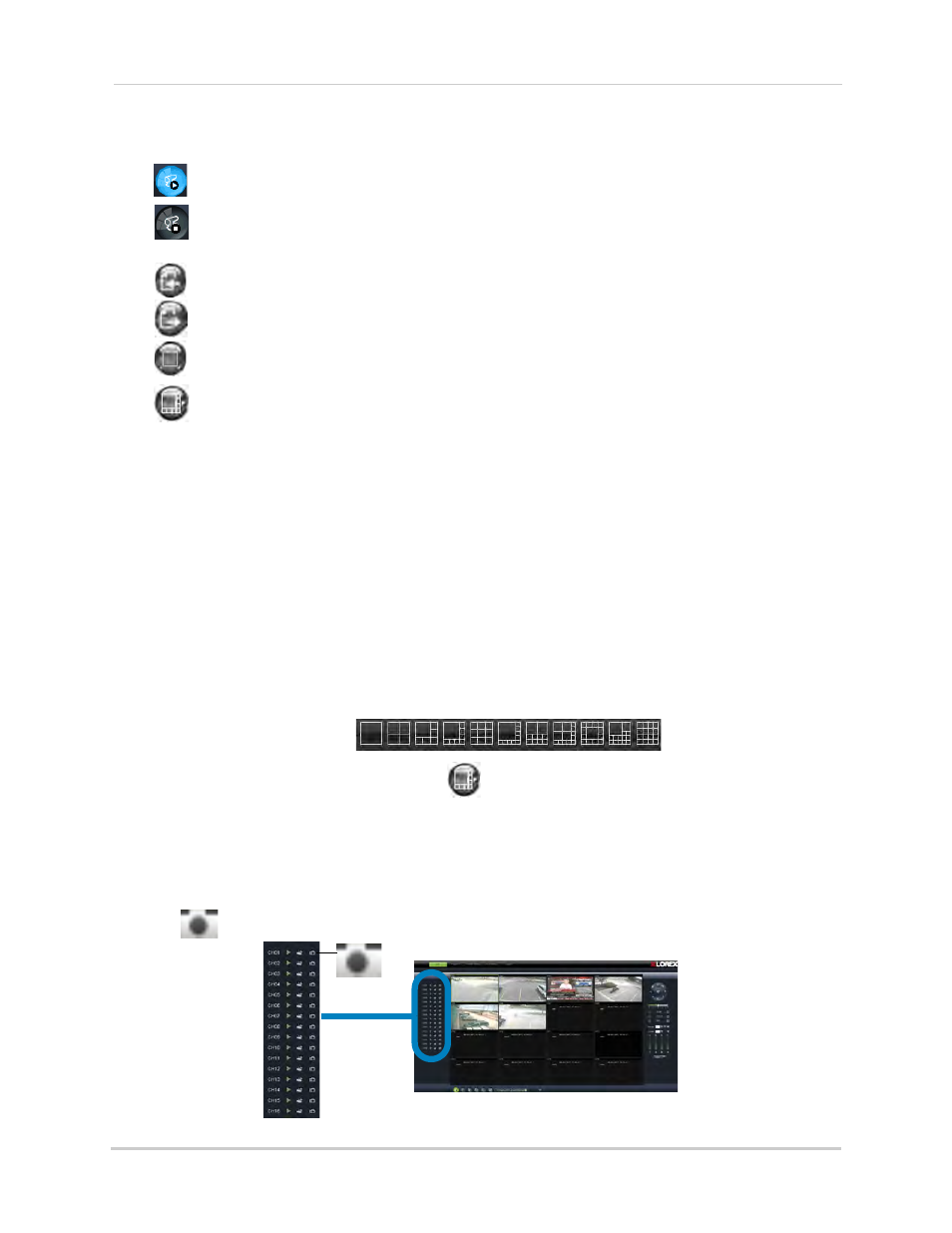
60
Remote Viewing Interface
3
Viewing options:
•
: Click to open all connected channels.
•
: Click to close all connected channels. Note that the system continues to record when
you close channels remotely.
•
: Previous page.
•
: Next page.
•
: Click to open the selected channel in full screen view.
•
: Click to select the desired split-screen viewing options.
4
Split screen viewing
: Click the desired viewing mode.
5
Mute: Click to mute audio.
6
Main Screen
: Main display screen for live viewing and playback. You can also drag the
screens to any desired position.
7
PTZ Controls: PTZ (Pan, Tilt, Zoom) control for connected PTZ cameras (not included).
Changing Viewing Modes
You can change the number of channels that the system displays simultaneously (i.e.
Split-screen Mode, Single-channel Mode, etc.)
To change the DVR’s viewing mode:
• Click one of the following:
.
• If the controls are not shown, click
.
Taking Screen Shots
The system can take screen shots of a selected channel during live playback.
To take a screen shot of a channel:
1
Click
beside the desired channel to capture an image.
