Device, Configuring hard drive settings, Formatting usb flash drives – LOREX Technology DIGITAL VIDEO SURVEILLANCE RECORDER LH010 ECO BLACKBOX SERIES User Manual
Page 58
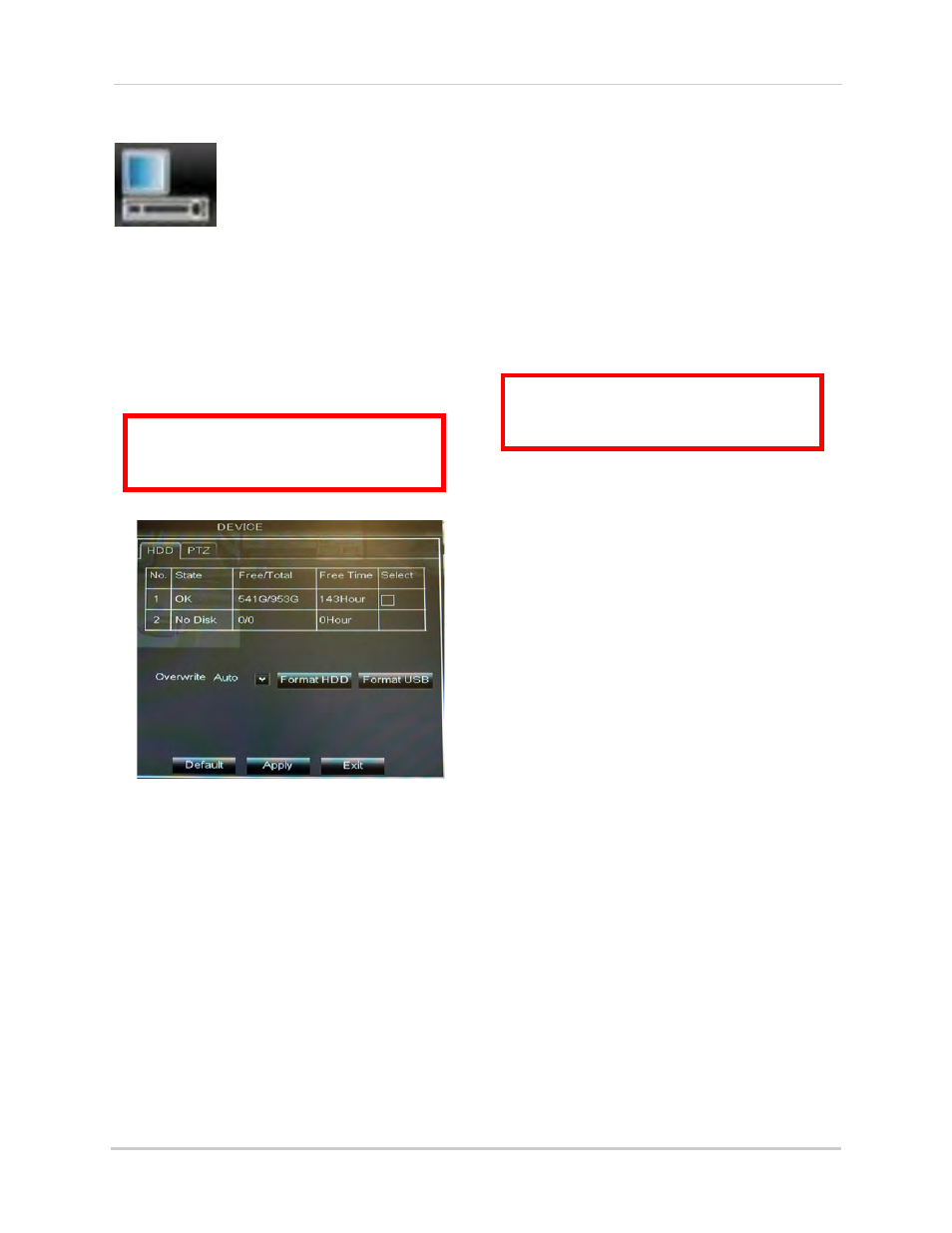
42
Using the Main Menu
Device
The Device menu allows
you to configure hard drive
and PTZ settings and
format a USB flash drive
(not included).
• For details on connecting PTZ cameras
(not included), see “Appendix B:
Connecting a PTZ Camera” on page 100.
Configuring Hard Drive settings
To format the hard drive:
1
Select the HDD tab.
2
Click the checkbox under Select to choose
the drive you wish to reformat.
3
Click Format HDD.
4
When the warning window appears, enter
the admin password (default: 000000) and
click Apply. Wait for the system to format
the hard drive.
To set the hard drive recording mode
(loop recording or linear recording):
1
Select the HDD tab.
2
Select the checkbox beside the hard drive
you wish to configure.
3
In the Overwrite drop-down menu, select
Auto. (recommended), or select the
desired duration the hard drive should
retain its data.
NOTE: If overwrite recording is enabled, the
system’s hard drive automatically
re-writes the hard drive’s oldest
content (first in first out).
4
Click Apply to save your settings.
Formatting USB Flash Drives
1
Insert a USB flash drive (not included) into
one of the USB ports on the DVR.
2
In the main menu, Device>HDD.
3
Click Format USB, then click OK. Wait for
formatting to complete.
ATTENTION
: Formatting the HDD
erases
all data
on the hard disk.
This step cannot be undone.
ATTENTION
: Formatting a USB flash
drive erases
all data
on the drive.
This step cannot be undone.
