Configuring the time and recording time display, Configuring sequence time, Changing the video-out resolution – LOREX Technology DIGITAL VIDEO SURVEILLANCE RECORDER LH010 ECO BLACKBOX SERIES User Manual
Page 47: Adjusting menu transparency, Adjusting the video margin
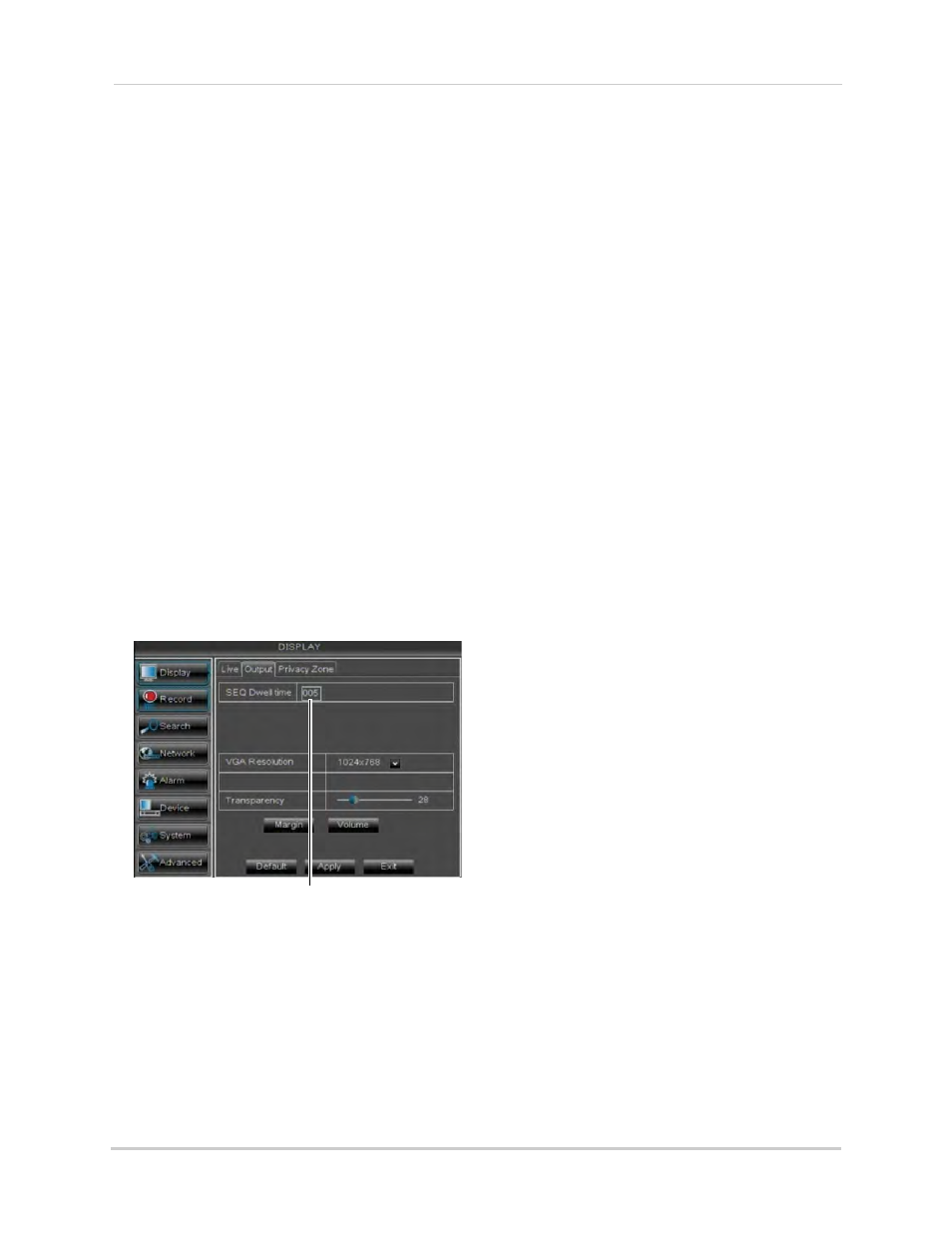
31
3
In the Covert drop-down menu, select
Enable.
4
Click Apply to save your settings.
Configuring the Time and
Recording Time Display
To add/remove the time stamp in the
system display:
1
In the Live Time and Record Time
drop-down menu, select Enable or
Disable.
2
Click Apply to save your settings.
Configuring Sequence Time
Sequence time refers to the amount of
time a channel appears on the screen
before changing to a different channel
when the DVR is in Sequence Mode. For
example, when Sequence Mode is on,
channel 1 is shown for several seconds
before switching to channel 2.
To configure the sequence time:
1
Click the Output tab.
2
Click the SEQ Dwell time field and enter
the time channels remains on-screen
before changing to another channel.
3
Click Apply to save your settings.
Changing the Video-out Resolution
1
Click the Output tab.
2
Click the drop-down menu beside VGA
Resolution and select the output
resolution.
3
Click Apply to save your settings.
4
Right-click repeatedly to exit all menus.
The DVR prompts you to restart. Click OK.
5
The DVR restarts and asks you to confirm
the new resolution. Click Yes to confirm or
No to revert to the old resolution. If you do
nothing, the DVR will revert to the last
selected resolution and restart.
Adjusting Menu Transparency
You can increase or decrease the
transparency of the on-screen menus.
To adjust the transparency of
on-screen menus:
1
Click the Output tab.
2
Drag the Transparency slider to adjust
transparency.
3
Click Apply to save your settings.
Restoring the System’s Resolution
if you see a Blank Screen
If you see a blank screen on your
monitor after turning on your system,
the DVR’s output resolution may be
higher than what your monitor
supports.
To restore the DVR to the default
resolution (1024 x 768):
• Press the Stop (
) button on the remote
control 3 times. The resolution will be
reset and the DVR will restart.
Adjusting the Video Margin
If you connect your DVR to a BNC
monitor, you can adjust the video
margins.
NOTE: You must select the BNC output
mode to adjust the margins. Press 0
on the remote control three times to
switch the output mode between
BNC mode and VGA mode. When
SEQ Dwell time
.
