Configuring system recording quality – LOREX Technology DIGITAL VIDEO SURVEILLANCE RECORDER LH010 ECO BLACKBOX SERIES User Manual
Page 85
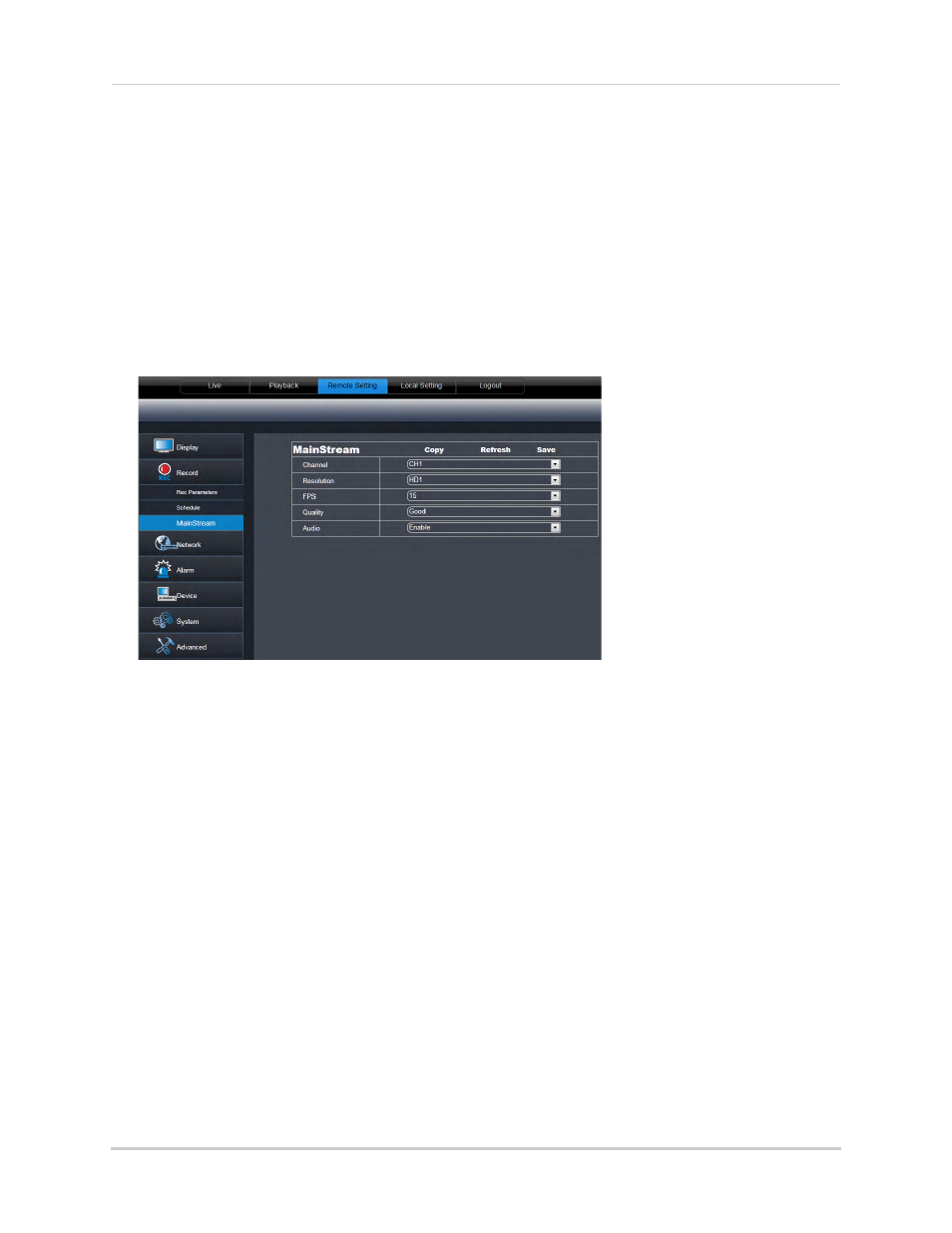
69
Remote Viewing Interface
3
Click the recording grid, and select the type and duration of recording.
4
(Optional) Use the top Copy and Copy To drop-down to copy the recording schedule to a
specific day or all days. Click Copy to copy the schedule.
5
(Optional) Use the bottom Copy and Copy To drop-down to copy the recording schedule to a
specific channel or all channels. Click Copy to copy the schedule.
6
Click Save to apply your settings.
Configuring System Recording Quality
1
Click the Remote Setting tab, and click Record>MainStream.
2
Configure the following:
• Channel: Select the channel you wish to apply the settings to.
• Resolution: Select the desired recording resolution.
• FPS (Framerate): Select the desired recording frame rate. Note that higher frame rates
require greater bandwidth consumption during remote viewing.
• Audio: Select whether you want the system to record audio (audio cameras required, not
included).
3
Click Save to apply your settings.
