Lowrance electronic iFINDER GO User Manual
Page 69
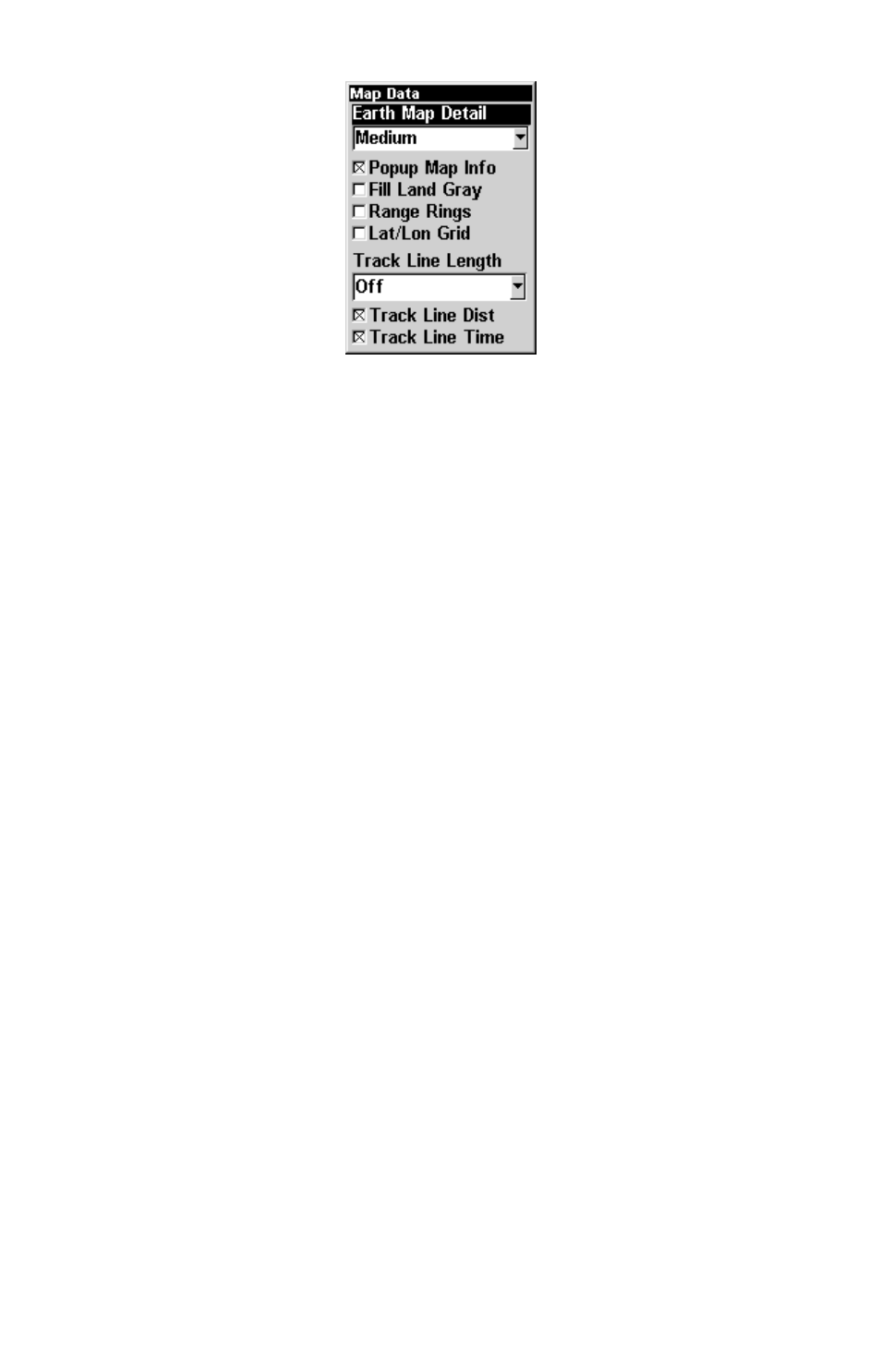
63
Map Data Menu.
Earth Map Detail
Press
MENU
|
↓ to
M
AP
D
ATA
|
ENT
. Press
ENT
to enter the list of available
options. Choose how much information you want to appear on your
screen. The options are High, Medium, Low, or Off. After the option is
set, press
EXIT
to return to the page display.
Pop-up Map Info
Press
MENU
|
↓ to
M
AP
D
ATA
|
ENT
. Press
↓ to
P
OPUP
M
AP
I
NFO
. With the op-
tion highlighted, press
ENT
to check it (turn on) and uncheck it (turn
off.) After the option is set, press
EXIT
to return to the page display.
Fill Land Gray
Press
MENU
|
↓ to
M
AP
D
ATA
|
ENT
. Press
↓ to
F
ILL
L
AND
G
RAY
. With the op-
tion highlighted, press
ENT
to check it (turn on) and uncheck it (turn
off.) After the option is set, press
EXIT
to return to the page display.
Map Overlays (Range Rings; Lat/Long Grid)
The map screen can be customized with four range rings and/or grids
that divide the plotter into equal segments of latitude and longitude.
Range rings are handy for visually estimating distances on the map.
The ring diameters are based on the current zoom range. For example:
at the 100 mile zoom, the screen will show two rings with your current
position in the center. The large ring touching the left and right sides of
the screen is 100 miles in diameter (same as the zoom range). The sec-
ond smaller ring is 50 miles in diameter (always 1/2 the zoom range).
The distance from your current position to the smaller ring (the ring's
radius) is 25 miles (always 1/4 the zoom range). With the arrow keys
and map cursor, you can scroll the map to see the third and fourth
rings. In this example, the distance to the third ring is 75 miles and
distance to the fourth ring is 100 miles from your current position.
