Find your current position, Moving around the map: zoom & cursor arrow keys, Selecting any map item with the cursor – Lowrance electronic iFINDER GO User Manual
Page 27
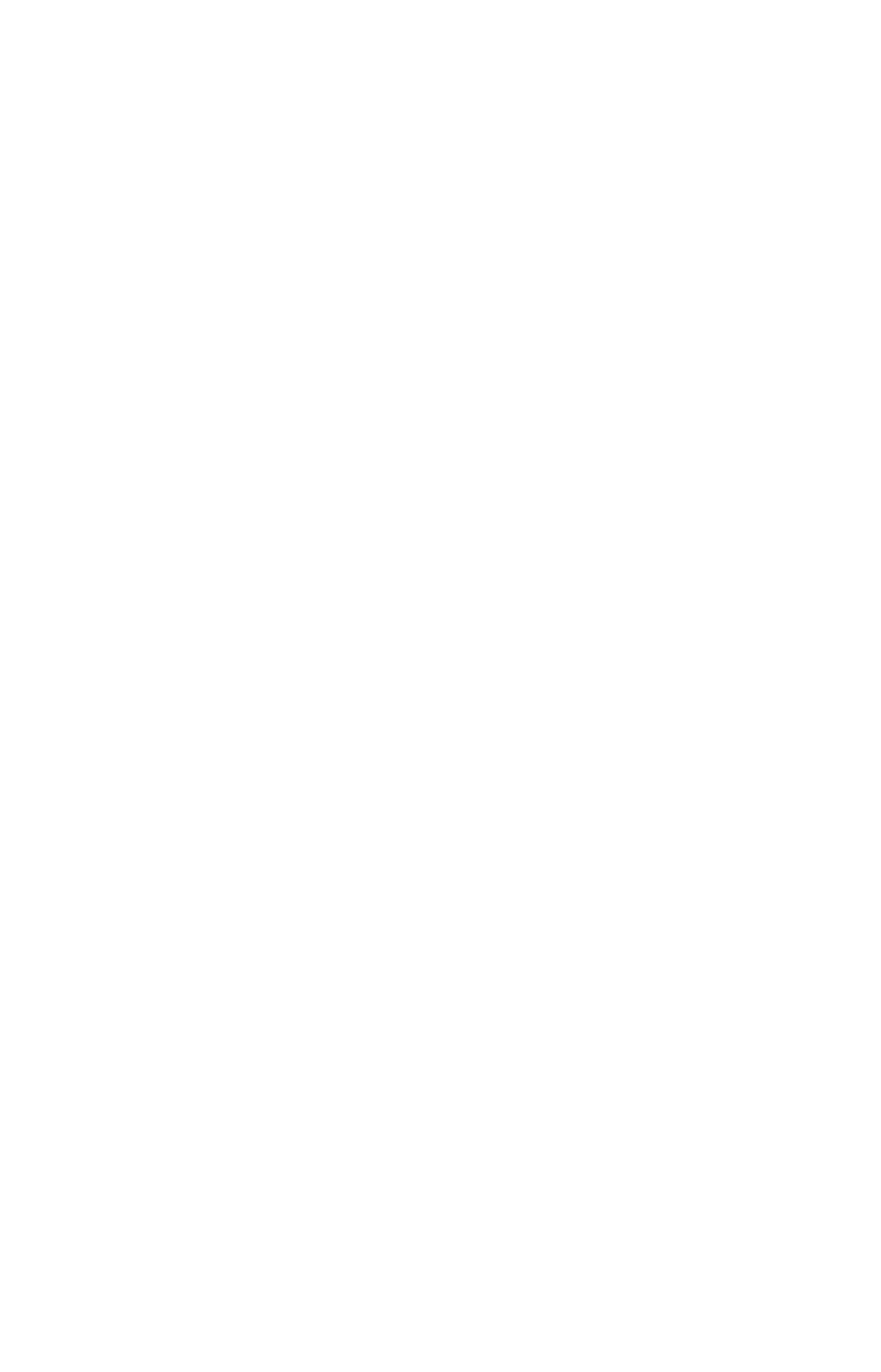
21
Find Your Current Position
Finding your current position is as simple as turning iFINDER on. Un-
der clear sky conditions, the unit automatically searches for satellites
and calculates its position in approximately one minute or less.
NOTE:
"Clear sky" means open sky, unobstructed by terrain, dense foliage
or structures. Clouds do not restrict GPS signal reception.
If for some reason satellite acquisition takes longer, you may be inside
a structure or vehicle or in terrain that is blocking signal reception. To
correct this, be sure you are positioned so that the unit has as clear a
view of the sky as possible, then turn the unit off and back on again.
Moving Around the Map: Zoom & Cursor Arrow Keys
The map is presented from a bird's eye view perspective. The current
zoom range shows in the lower left corner of the screen.
1. Press the
ZIN
key (zoom in) to move in closer and see greater detail in
a smaller geographic area.
2. Press the
ZOUT
key (zoom out) to move farther away and see less map
detail, but a larger geographic area.
When you are walking or riding in a vehicle, the map will automatically
move as you move. This keeps your current location roughly centered
on the screen.
You can manually pan or scroll the map northward, southward, east-
ward or westward by using the arrow keys, which launches the cross-
hair map cursor. This allows you to look at map places other than your
current position. To clear the cursor, press
EXIT
, which jumps the map
back to the current position or the last known position.
Tip:
Use the cursor to determine the distance from your current position
(or last known position, when working indoors) to any map object or
location. Simply use the arrow keys to position the cursor over the
object or place. The distance, measured in a straight line, appears in
the data box at the bottom of the map. Press
EXIT
to clear the cursor.
Selecting Any Map Item with the Cursor
1. Use the zoom keys and the arrow keys to move around the map and
find the item you wish to select.
