Searching – Lowrance electronic iFINDER GO User Manual
Page 49
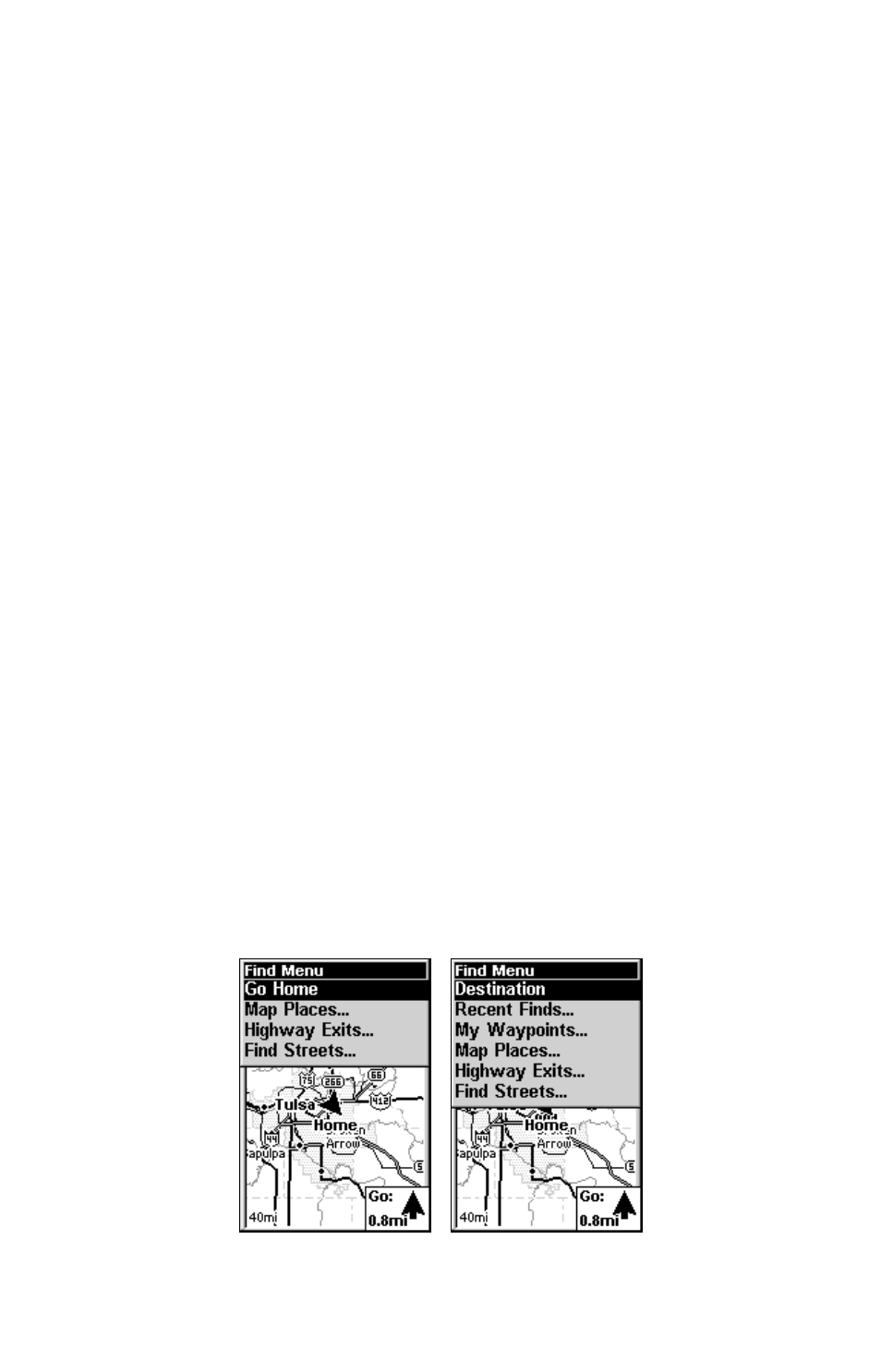
43
5. Move the cursor to the next point in the route, a spot where you need
to turn or change direction, and press
ENT
to set the next waypoint.
6. Repeat step five until the route reaches your destination.
7. To save your route, press
EXIT
. iFINDER reverts to the Route screen,
with the route automatically named "Route 1" and stored in iFINDER's
internal memory.
8. You can edit the name if you wish. Press
↑ to select the screen's
command box, then press
→ to
E
DIT
N
AME
|
ENT
. Press
↑ or ↓ to change
the first character, then press
→ to move the cursor to the next charac-
ter and repeat until the name is correct, then press
ENT
.
9. You can execute other route commands, such as
N
AVIGATE
. With the
command box active, just press
→ to highlight a different command,
then press
ENT
.
10. If you are finished with the route for now, yo u c a n r e t u r n t o t h e
l a s t p a g e d i s p l a y e d b y p r e s s i n g
EXIT
|
EXIT
|
EXIT
.
Delete a Route
1. From the
N
AVIGATION
P
AGE
, press
MENU
|
ENT
or from the
M
AP
P
AGE
press
MENU
|
MENU
|
↓ to
R
OUTE
P
LANNING
|
ENT
.
2. Press
↓ to the route list|press ↓ or ↑ to select route name|
ENT
.
3. Press
← to
D
ELETE
|
ENT
|
← to
Y
ES
|
ENT
.
Searching
Whether you are in Easy Mode or Advanced Mode, iFINDER's search
functions all begin with the
FIND
key, and the search menus work the
same in each mode. However, the Go Home command works only in
Easy Mode and the Find Waypoints command works only in Advanced
Mode. (You can still find a "Home" waypoint in Advanced mode — you
just search for it using the Find Waypoints command.)
Easy Mode Find menu, left; Advanced Mode Find menu, right.
