Routes, Tip: back track a trail – Lowrance electronic iFINDER GO User Manual
Page 47
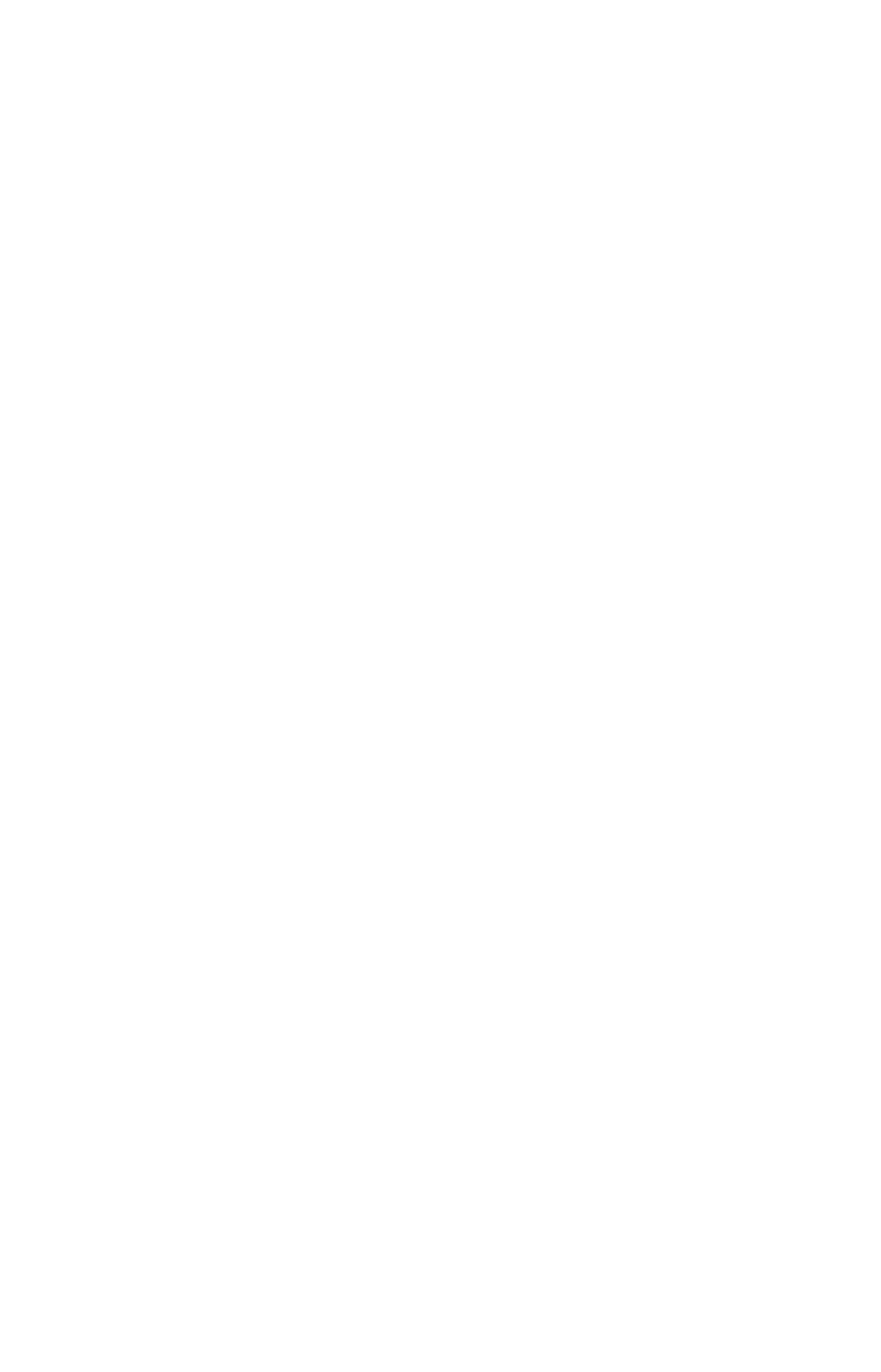
41
Tip: Back Track a Trail
Simply running the Navigate command will lead you along the trail
from its starting point to its ending point — forward order. You can
also back track a trail, or follow it in reverse order (from its ending
point to its starting point). In Easy Mode, this is done automatically
with the most recently created active trail. In Advanced Mode you
must first select the Reverse command to reverse the trail point order
before you start navigating: press
→ to
R
EVERSE
|
ENT
|
← to
N
AVIGATE
.
5. To follow the trail, press
ENT
. The unit begins showing navigation
data along the trail. Follow the steering arrow on the Map Page or the
compass bearing arrow on the Navigation Page.
NOTE:
If you are at or near the start of the trail, the arrival alarm will go
off as soon as navigation begins because of your proximity to the
trail's first point. Just press
EXIT
to clear the alarm.
6. Upon arrival at your destination, cancel navigation:
press
MENU
|
MENU
|
↓ to
C
ANCEL
N
AVIGATION
|
ENT
|
← to
Y
ES
|
ENT
.
Backtrack a Trail
See the "tip" paragraph in the previous entry, Navigate a Trail.
Routes
A route is a series of waypoints, linked together in an ordered sequence,
that's used to mark a course of travel. You can visualize a route as a
string of beads: The beads represent waypoints and the string repre-
sents the course of travel connecting waypoint to waypoint.
The course from one waypoint to the next is a leg; routes are composed
of one or more legs. The legs of all GPS routes are based on straight
lines between waypoints.
A route provides the automatic capability to navigate through several
waypoints without having to reprogram the unit after arriving at each
waypoint. Once programmed into the GPS unit, a route provides the
option of navigating forward through the route waypoints or in reverse
order (you can even begin navigating in the middle of a route!).
Create and Save a Route
In iFINDER, routes can be created, edited and navigated only in Ad-
vanced Mode. You can create a route by selecting existing waypoints
from the waypoint list or you can set a series of route waypoints on the
map with cursor arrows and the Enter key. In this example, we'll create
a route from the map.
