Lowrance electronic iFINDER GO User Manual
Page 45
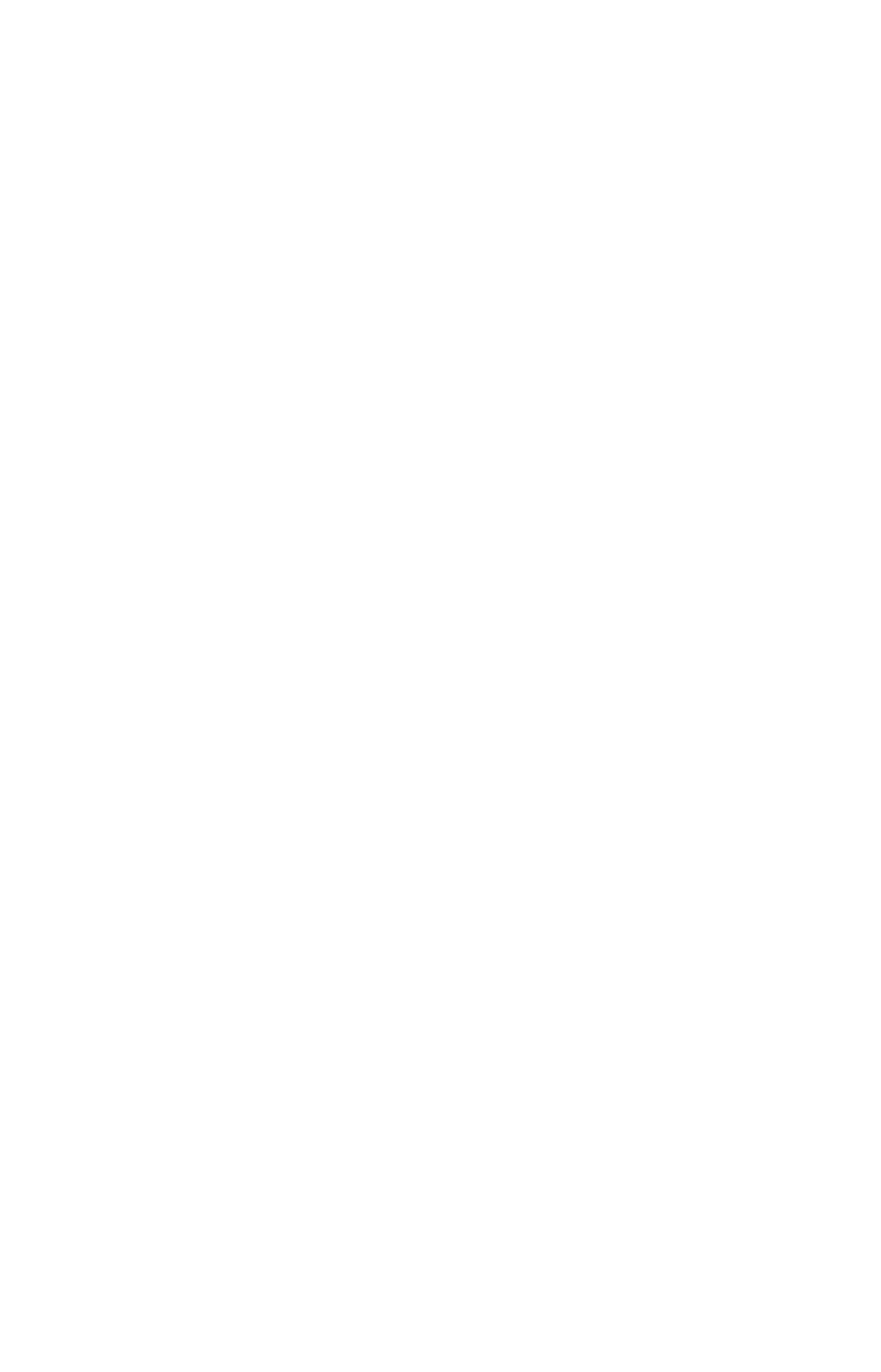
39
Navigate Back Home
You can navigate to the "Home" waypoint created in Easy Mode, but
you must use Advanced Mode's procedure for navigating to a waypoint.
See the entry later in this section on Navigate to a Waypoint.
Navigate Back to Man Overboard Waypoint
This unit has a man overboard feature that shows navigation data to
the location where the feature was activated. To activate it, press the
ZOUT
and
ZIN
keys at the same time. Your position at the time these
keys are pressed is used as the man overboard position. The unit auto-
matically begins navigating to the MOB waypoint. For further details,
see this subject in Sec. 3, Easy Mode Operation.
Cancel Navigation
In Easy Mode:
Press
MENU
|
↓ to
C
ANCEL
N
AVIGATION
|
ENT
|
← to
Y
ES
|
ENT
.
In Advanced Mode
Press
MENU
|
MENU
|
↓ to
C
ANCEL
N
AVIGATION
|
ENT
|
← to
Y
ES
|
ENT
.
Navigate a Route
1. From the
N
AVIGATION
P
AGE
, press
MENU
|
ENT
or from the
M
AP
P
AGE
,
press
MENU
|
MENU
|
↓ to
R
OUTE
P
LANNING
|
ENT
.
2. Press
↓ to select route name|
ENT
|
ENT
.
3. Upon arrival at your destination, cancel navigation:
press
MENU
|
MENU
|
↓ to
C
ANCEL
N
AVIGATION
|
ENT
|
← to
Y
ES
|
ENT
.
Navigate to Cursor Position on Map
1. Use arrow keys to center cursor cross-hair over the map object or location.
2. To navigate to the selected location: press
MENU
|
ENT
|
EXIT
. Follow steer-
ing arrow on Map Page or compass bearing arrow on Navigation Page.
Navigate to an Icon
Use the Navigate to Cursor command above, and use the cursor to se-
lect the icon.
Navigate to Map Place
For Map Places that are in view on the map, you can easily use the
Navigate to Cursor command above; just use the cursor to select the
Map Place's icon. The other method involves searching for Map Places
with the Find command. (See the information on Searching later in this
section for detailed instructions on Map Places searches.)
