Navigate to cursor position on map – Lowrance electronic iFINDER GO User Manual
Page 31
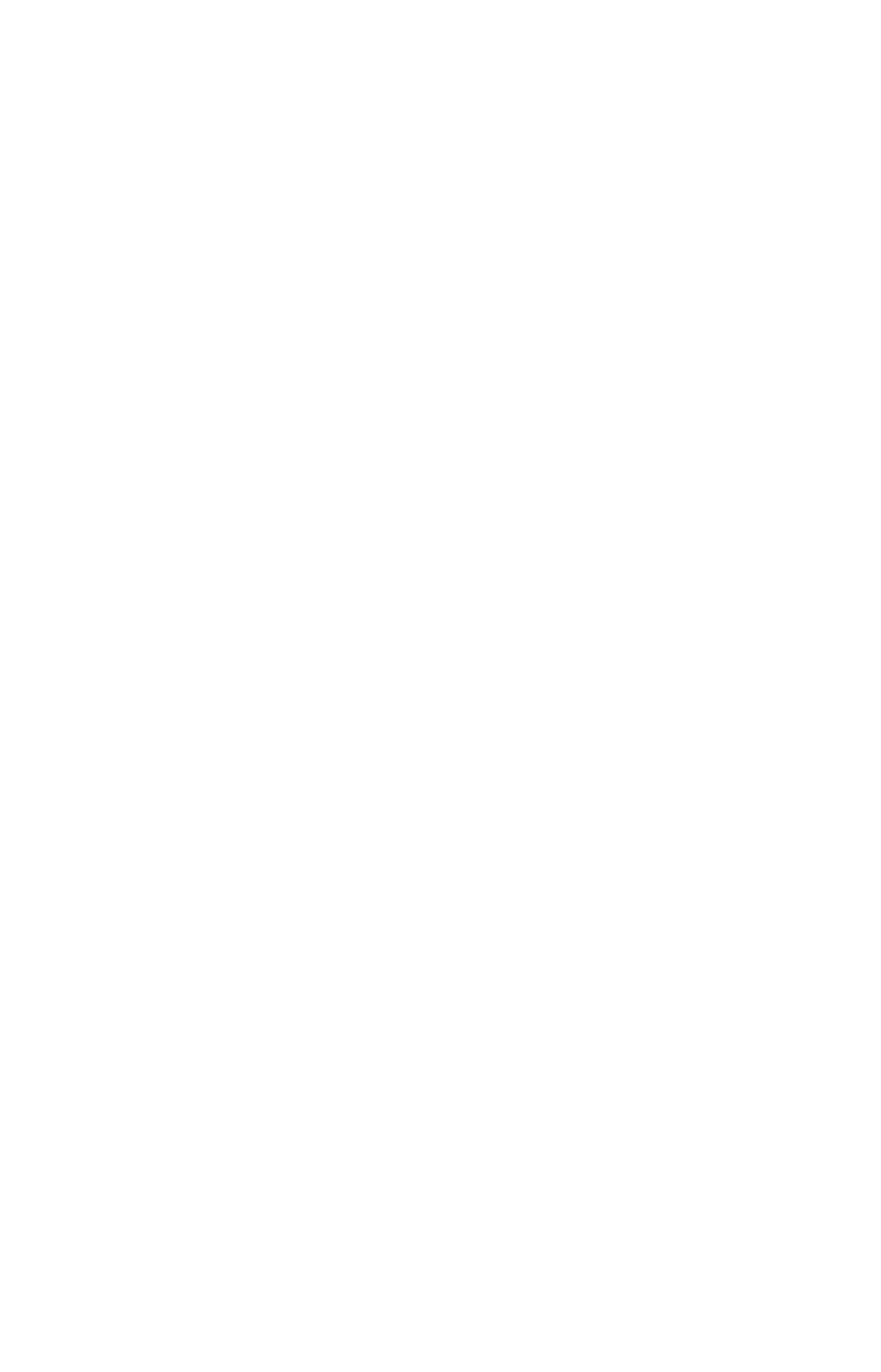
25
Navigate Back to MOB Waypoint
Find your way back to the accident position with the Navigation Page
or Map Page. When MOB is activated, the Navigation Page automati-
cally shows the compass rose with its bearing arrow pointing toward
the man overboard position, and the destination name says "Going To
Man Overboard." The Map Page displays a Man Overboard waypoint,
represented by a human figure, and the steering arrow points where to
steer to reach that position.
The man overboard position is also stored in the waypoint table for fu-
ture reference. It can be edited the same as any other waypoint in Ad-
vanced Mode. This prevents the inadvertent loss of the current Man
Overboard position.
Tip:
You don't need to have an emergency to use the MOB waypoint. It
is the only way you can set an additional waypoint other than
"Home" in Easy Mode. When you set the MOB point, just cancel
navigation and then use MOB like a regular waypoint. (Remember,
you can set 1,000 waypoints in Advanced Mode.)
To cancel navigation to MOB, press
MENU
|
↓ to
C
ANCEL
N
AVIGATION
|
ENT
|
←
to
Y
ES
|
ENT
. iFINDER stops showing navigation information.
Navigate to Cursor Position on Map
The Go To Cursor command navigates to the current cursor position
on the map. It's a quick and handy way to navigate to anything you can
see on the map display.
1. Use the cursor (controlled by the arrow keys) with the zoom in and
zoom out keys to maneuver around the map until you find a location
you want to go to.
2. Center the cursor over the location to select it. See the example be-
low. (Many map items such as waypoints, Points of Interest, towns, etc.
can be "selected," and appear "highlighted" with a pop-up box. Other
features, such as a river or a street intersection will not appear "high-
lighted," but the cursor will take you to those locations just the same.)
