Lexmark Z35 User Manual
Page 33
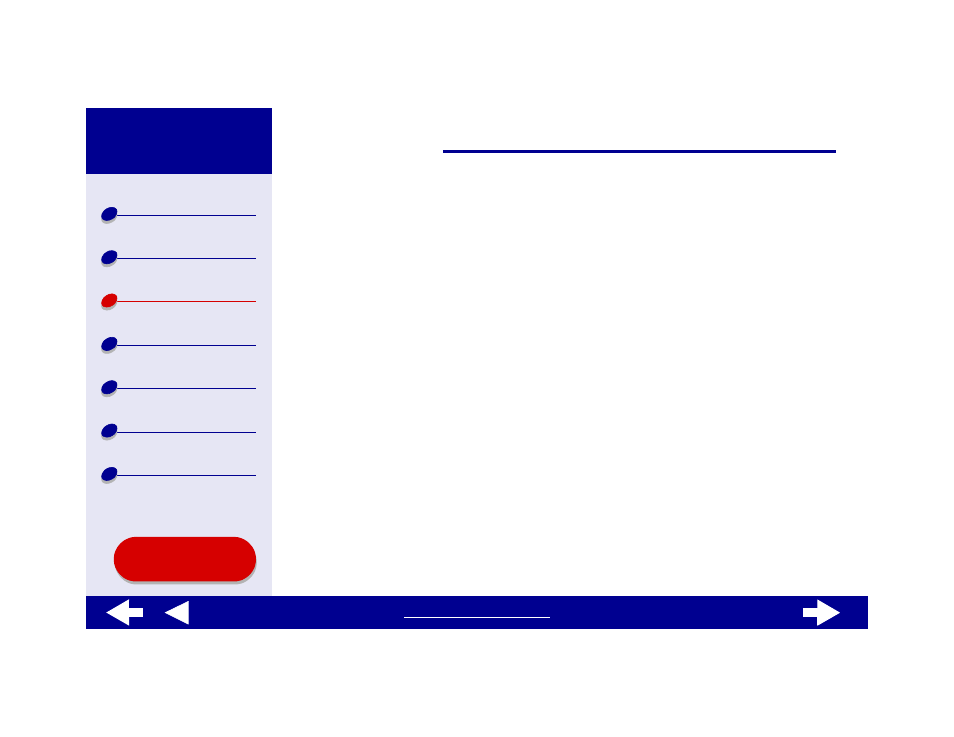
33
Step 2: Customize the print settings
For help, see
Understanding the printer software
1
From the software application File menu, choose Print.
2
From the Printer pop-up menu, choose Lexmark Z25-Z35.
3
From the pop-up menu in the upper left, choose Color Options.
4
From the Document Color pop-up menu, choose Black Only.
5
Continue customizing your document following the steps in
or continue with the next step.
Step 3: Print your document
Click Print.
Note: The paper exit tray holds up to 25 sheets of paper or 15 photo cards. To
print more than 25 sheets of paper, remove the first 25 sheets from the
paper exit tray before the others print. To print more than 15 photo cards,
remove the first 15 cards from the paper exit tray before the others print.
See also other documents in the category Lexmark Printers:
- E260d (142 pages)
- 6600 Series (173 pages)
- 10N0227 (1 page)
- Z12 (2 pages)
- 301 (144 pages)
- NO. 35 (1 page)
- Z65n (111 pages)
- dn2 (217 pages)
- 10E (144 pages)
- Z2300 (54 pages)
- 230 (213 pages)
- 310 Series (2 pages)
- PRO700 (24 pages)
- C 720 (18 pages)
- C520 (145 pages)
- X656 MFP (104 pages)
- Prospect Pro207 (27 pages)
- 337 (258 pages)
- OptraImage 242 (207 pages)
- T64x (6 pages)
- C524 (146 pages)
- 4098-001 (70 pages)
- 1200 Series (21 pages)
- X650 Series (8 pages)
- 5300 (179 pages)
- 302 (274 pages)
- 4549 (235 pages)
- 202 (320 pages)
- 4076-0XX (89 pages)
- 10N0016 (1 page)
- 5025 (171 pages)
- 1361760 (1 page)
- C 546dtn (6 pages)
- Interpret S400 (40 pages)
- x6575 (2 pages)
- 27S2156-001 (2 pages)
- MENUS AND MESSAGES C522 (55 pages)
- Z25 (24 pages)
- series x5100 (77 pages)
- Z82 (105 pages)
- 2500 Series (76 pages)
- 1200 (208 pages)
- Z33 (114 pages)
- 7600 Series (181 pages)
