Linksys EFG80 User Manual
Page 8
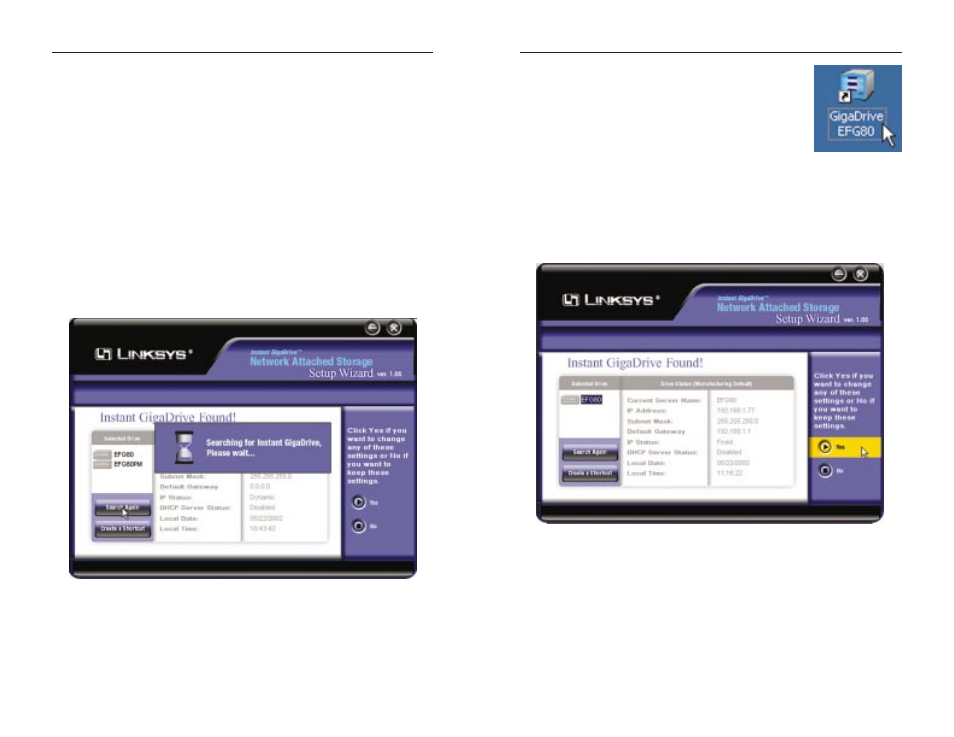
Etherfast Network Attached Storage
When an Instant GigaDrive™ has been found by the
Setup Wizard, you can create a shortcut on your desk-
top for quicker access to that Instant GigaDrive™. The
shortcut appears as shown in Figure 4-3.
From the screen shown in Figure 4-2, once you have
found the Instant GigaDrive™ you wish to set up,
highlight and click on it, click the Yes button on the
right to change any of the Instant GigaDrive’s settings (as shown in Figure
4-4) or the No button to accept the settings and close the Setup Wizard.
4. The first settings that you can change are the Instant GigaDrive’s IP
Address settings. As shown in Figure 4-5, select the radio button beside
either Fixed IP Address or Dynamic IP Address.
11
Instant GigaDrive
TM
Series
This Welcome screen provides you with four options in the buttons along
the right side of the screen. The first button is the Setup button. Click this
button to continue with the setup procedure. The second button is the User
Guide button. The third button, Linksys Web, connects you to the Linksys
web site if you have an active Internet connection. Lastly, clicking the Exit
button will exit the Setup Wizard.
The remainder of this chapter addresses the setup procedure you would follow
by clicking the Setup button.
3. The following screen, shown in Figure 4-2, will search for any Instant
GigaDrives currently on your network or attached to your PC. The Setup
Wizard will automatically search for an Instant GigaDrive™ when this
screen apears. If it fails to detect the Instant GigaDrive™ or if an Instant
GigaDrive™ has been installed since the Setup Wizard’s last search, click
Search Again to locate the GigaDrive.
10
Figure 4-3
Figure 4-4
Figure 4-2
