Linksys EFG80 User Manual
Page 5
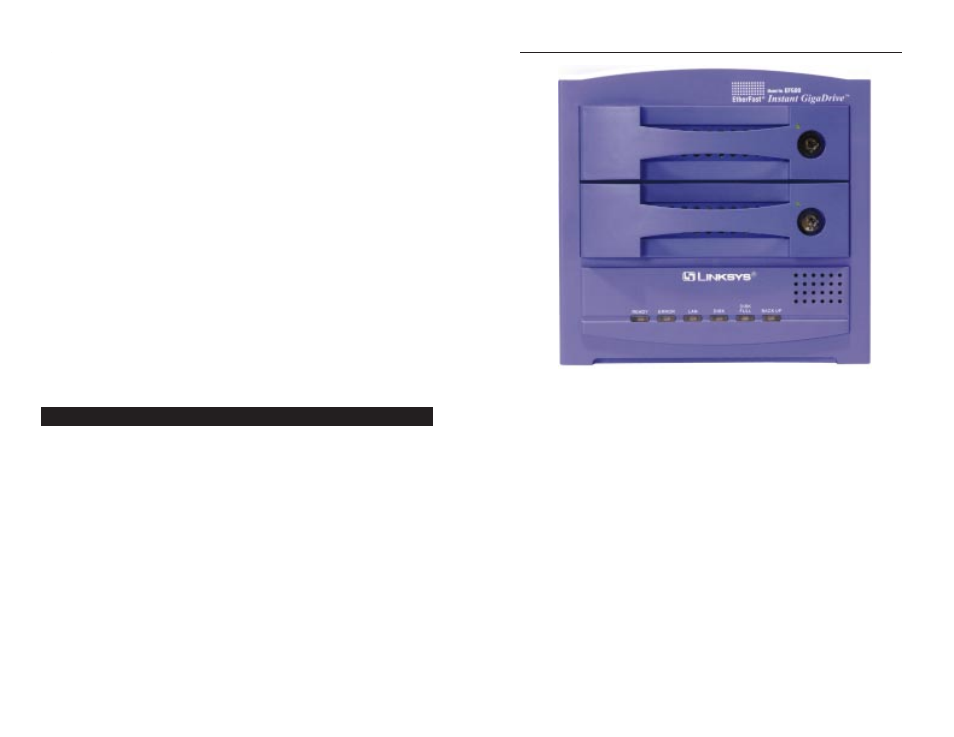
Etherfast Network Attached Storage
LAN
Green. Flashes when data is transmitted or received via the
network.
Disk
Green. Flashes when the Instant GigaDrive’s hard drive is
being accessed. It stays on during the self-test.
Disk Full
Green. This LED will appear solid when the Instant
Gigadrive™ has reached its maximum storage capacity.
Backup
Green. When the Instant Gigadrive’s backup utility is active,
this LED will flash.
5
Reset Button
If the Instant GigaDrive’s IP Address or password is lost,
press and hold this button down for three seconds, then
release this button. The Instant GigaDrive™ will beep once
to indicate that the default IP Address (192.168.1.77, with a
Network Mask of 255.255.255.0) has been provided. This
function will also clear the Instant GigaDrive’s administra-
tive passwords.
Uplink Button
This button toggles the Instant GigaDrive’s Ethernet
Connector between an Uplink setting and a standard setting.
If the Instant GigaDrive™ is connected directly to a PC with-
out a hub, then this button should be pressed in. If connecting
to a hub or switch, this button should not be pressed in. If it
is, press it once to release it.
LAN Port
Use this port to connect the Instant GigaDrive™ to your
10BaseT or 100BaseTX hub.
100 LED
This LED will glow amber if the 10/100BaseTX connector is
using 100BaseTX.
10 LED
This LED will glow green if the 10/100BaseTX connector is
using 10BaseT.
The Instant GigaDrive’s front panel, shown in Figure 2-2, displays the follow-
ing LEDs.
Drive LEDs
Each disk drive has a green LED that flashes when the drive is
active. The LED is located next to the lock on each of the drive
trays.
Ready
Green. If this light shines a steady green, then the Instant
GigaDrive™ is working properly. It blinks during Startup or
Shutdown, and turns off after the shutdown is completed. It
will also blink during a firmware upgrade.
Error
Amber. If this light is flashing, then there is a hardware error.
It will also flash during the power-on self test or a firmware
upgrade. Once the self-test or upgrade are completed, it will
turn off.
4
Figure 2-2
The Instant GigaDrive’s Front Panel
EtherFast 10/100 Instant GigaDrive
