Chapter 3: installing the instant gigadrive – Linksys EFG80 User Manual
Page 6
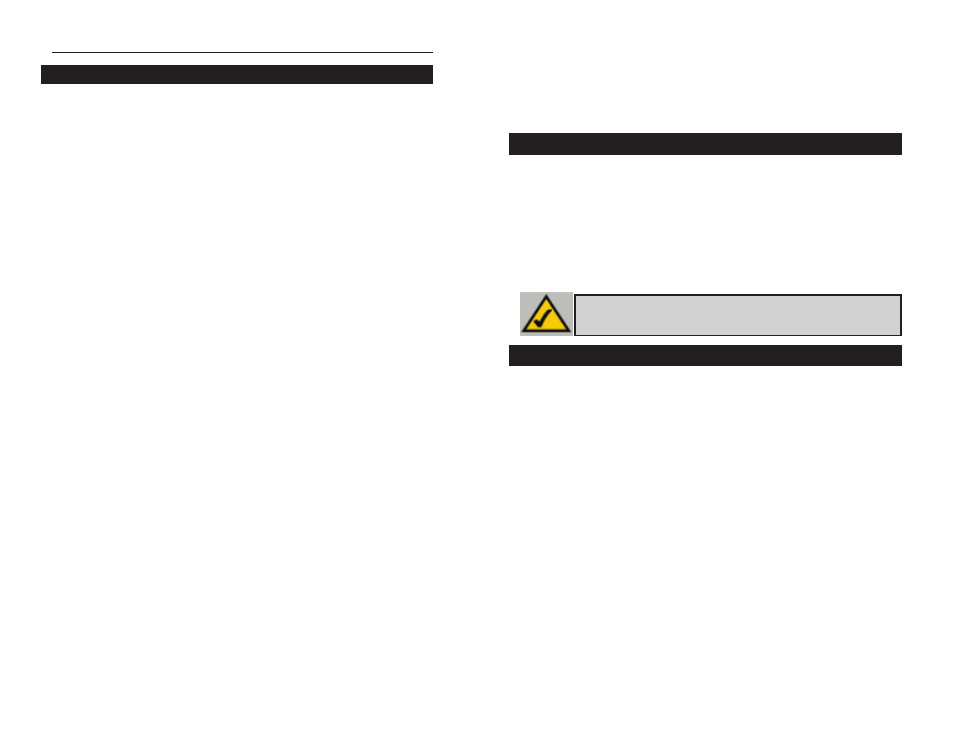
7
Instant GigaDrive
TM
Series
The Instant GigaDrive has an internal beeper that beeps to indicate certain
events.
1 Beep
Signals that the Reset button or Power switch has been
pressed.
2 Beeps
Repeated every 5 seconds for 1 minute. Signals that the
GigaDrive is configured as a DHCP client, but no DHCP
Server responded to the DHCP client request.3 Beeps
Repeated every 15 seconds for 3 minutes. Signals that the
GigaDrive’s hard disk usage exceeds 98% capacity.
5 Beeps
Repeated every 15 seconds for 3 minutes. Signals that the
GigaDrive is overheating. An automatic shutdown will be
performed 3 minutes after the 1st beep.
6
Chapter 3: Installing the Instant
GigaDrive™
This chapter instructs you on how to physically connect the Instant
GigaDrive™ to your network. This chapter also covers the hook-up of a print-
er on the Instant GigaDrive’s print server port. Please note, however, that the
Instant GigaDrive™ will perform equally well as a storage device with or with-
out an attached printer. If you aren’t interested in taking advantage of the
Instant GigaDrive’s print server function, skip any steps that deal with printer
installation. The Instant GigaDrive’s installation process will work fine without
them.
1. Determine if the Instant GigaDrive™ will be installed onto a network or
directly to a PC. If connecting the Instant GigaDrive™ to a network device,
the Uplink button located on the Instant GigaDrive’s rear pane should not
be pressed. If connecting directly to a PC, the Uplink button should not be
pressed in. If it is, press it once to release it.
2. Connect the network cable that came with the Instant GigaDrive™ to the
LAN port. Connect the other end of the cable to your hub, switch, or PC.
3. Connect a printer to the Instant GigaDrive. Connect a standard printer cable
to the GigaDrive’s rear-panel printer port. Connect the other end of the
cable to your printer.
4. Connect the power supply. Plug the supplied power cord into the Instant
GigaDrive’s Power port that is located on the rear panel. Connect the power
cord to a power outlet.
EtherFast 10/100 Instant GigaDrive
Overview
N
No
otte
e: Make sure the TCP/IP protocol has been configured on your network
PCs before installing the Instant GigaDrive™.
Step-by-step Hardware Installation
Beeper Codes
