Linksys EFG80 User Manual
Page 13
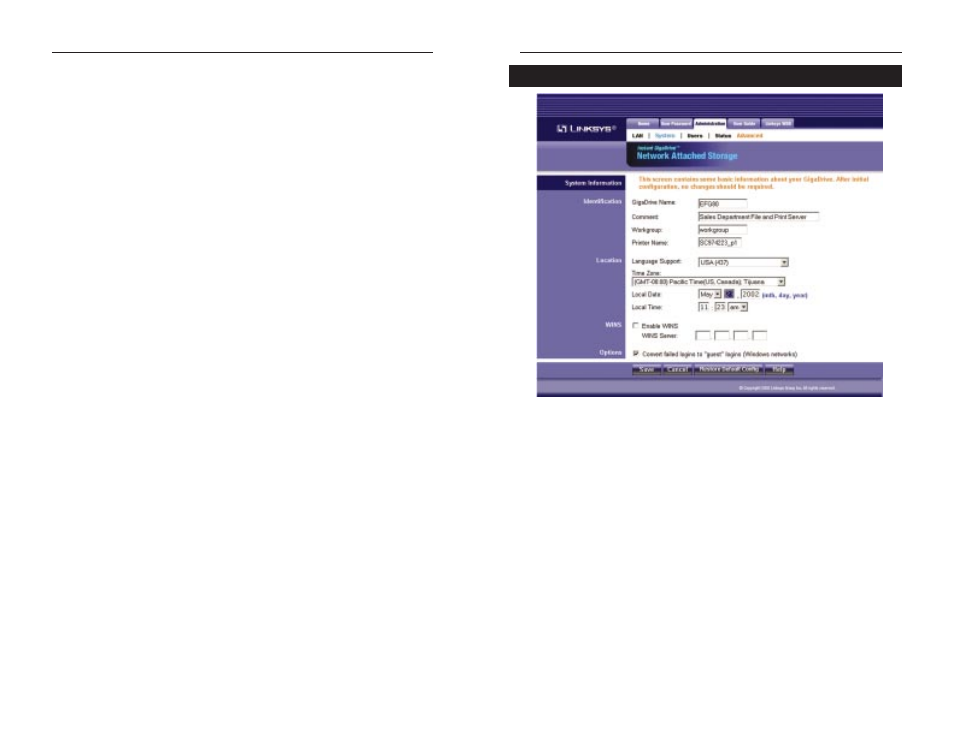
Etherfast Network Attached Storage
21
Instant GigaDrive
TM
Series
From the LAN screen, you will be able to configure some of the settings you
saw in the Setup Wizard. While these changes are being made, you can click
the Save button to save these changes, Cancel to clear all changes, or Help to
get further information about anything on this screen.
IP Address
These fields allow you to Obtain an IP Address Automatically
or use a Fixed IP Address. Obtain an IP Address
Automatically is the same as using the Dynamic IP Address
setting in the Setup Wizard and should be used if you already
have a DHCP server, setting IP Addresses on your network
devices. The Fixed IP Address selection is set by default. Use
this setting if there is no DHCP server on your network and
you wish the Instant GigaDrive™ to use one, static IP Address.
With the Fixed IP Address setting, you can also use the Instant
GigaDrive™ as your network’s DHCP server.
When using the Fixed IP Address setting, you must enter the
IP Address, Network Mask (the same as the Subnet Mask), and
Default Gateway. The IP Address setting should contain an
unused IP Address that contains the same LAN segment as the
network on which the Instant GigaDrive is running. The
Network Mask setting must match the other devices on your
network. It is set, by default, to 255.255.255.0. If you have a
router on your network enter its IP Address in the Default
Gateway field.
DHCP Server The Instant GigaDrive™ can serve as your network’s DHCP
server if no other device is funtioning as a DHCP server on
your network. If you wish to use the Instant GigaDrive as a
DHCP server, click the box next to Enable DHCP Server
function. Then, enter in the range of IP Addresses you wish to
assign on your network. The first three Start and Finish fields
must match the Instant GigaDrive’s IP Address with the final
fields ranging from 2-250.
DNS Server
The DNS Server function translates Internet addresses to IP
Addresses. Enter the same IP Addresses as on your network, or
recommended by your ISP. You must complete att least one
DNS Server entry if using the "E-Mail Alerts" feature.
Otherwise, the DNS entries may be left blank. When you com-
plete multiple fields, the first available server will be used.
20
From the System screen, you will be able to change some of the Instant
GigaDrive’s basic settings, such as identification, time settings, and WINS
Server. While these changes are being made, you can click the Save button to
save these changes, or Cancel to clear all changes. To reset the Instant
GigaDrive’s default settings, click the Restore Default Config button. To get
further information about anything on this screen, click the Help button.
Administration Tab - System
Figure 5-6
