Lowrance electronic GlobalMap 12 User Manual
Page 54
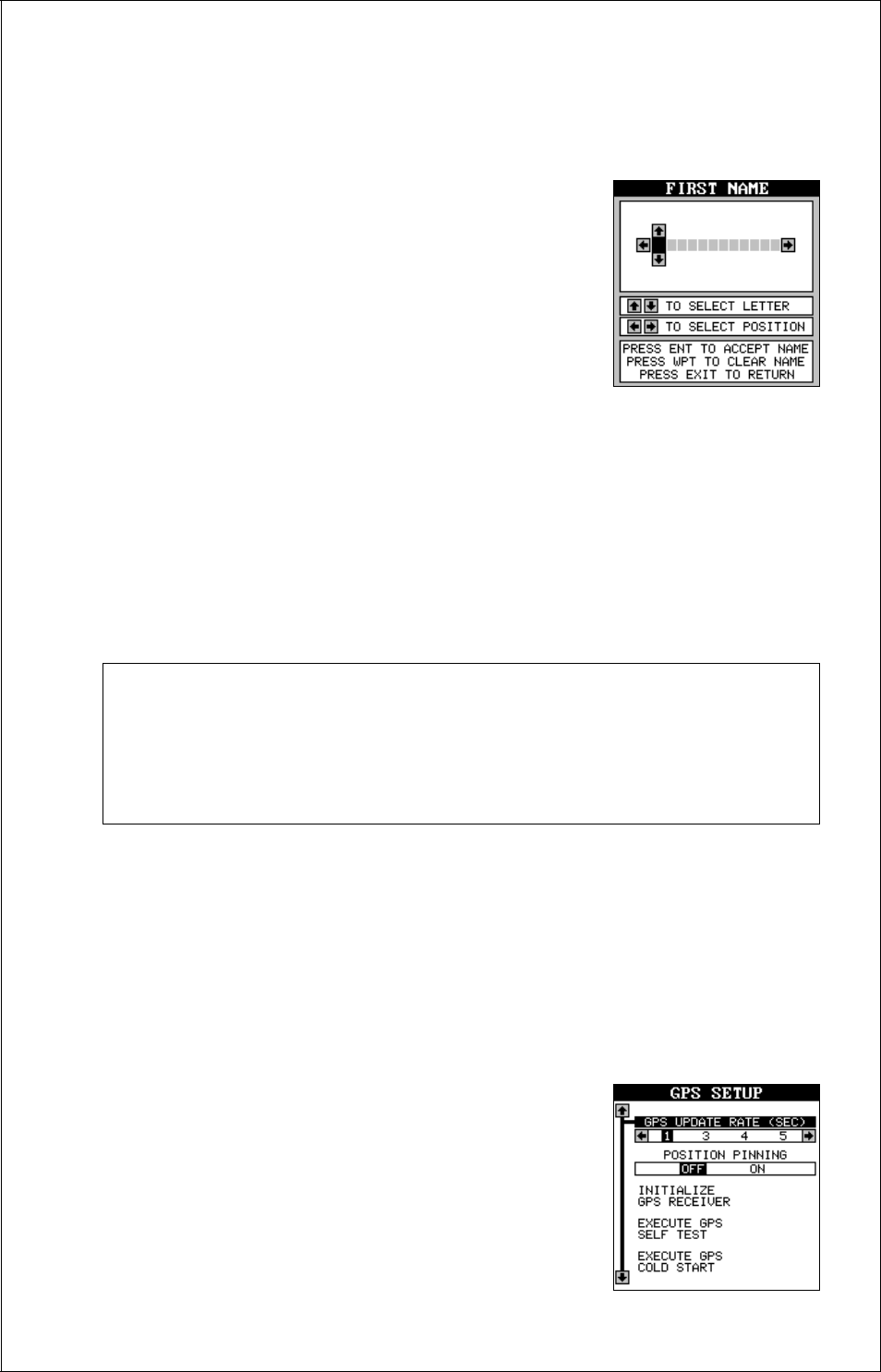
50
NAME
You can personalize your GPS receiver by entering your name, social
security number or any I.D. you desire.
To enter a name, first highlight the “Name Input”
label on the System Setup menu. Press the right
arrow key. The screen shown at right appears.
This is the first name entry screen. Press the up or
down arrow keys until the first letter appears that
you want to use. When it does, then press the right
arrow key to move to the next letter. Continue this
process until the I.D. is complete. You can press the WPT key to com-
pletely erase all of the characters you entered and start over, if you need
to. Pressing the EXIT key erases this screen without accepting any input.
When the first name is correct, press the ENT key.
Now enter your last name, using the same method as shown above. When
it’s the way you want it, press the ENT key. Your I.D. is saved in permanent
memory.
IMPORTANT!
The name or number you save is written into the GlobalMap 12 Sport’s
permanent memory. You won’t be able to change it once you enter it,
unless you return the unit to the factory. Make certain the name or I.D.
is exactly the way you want it before pressing the ENT key!
To see your I.D., see the System Information screen. Your identification
will be permanently placed on this screen.
GPS SETUP
The GPS Setup menu has five sub-menus that affect the GPS receiver.
From these menus you can turn the simulator on or off, set the update
rate, initialize the GPS receiver, do a self-test on the receiver, and do a
cold-start. (Note: The “Initialize GPS receiver” is
covered in the “Finding Your Position” section in
the front of this manual.
To view these menu items, press the MENU key,
then highlight the “GPS Setup” menu. Press the
right arrow key. The screen shown at right appears.
