Lowrance electronic GlobalMap 12 User Manual
Page 20
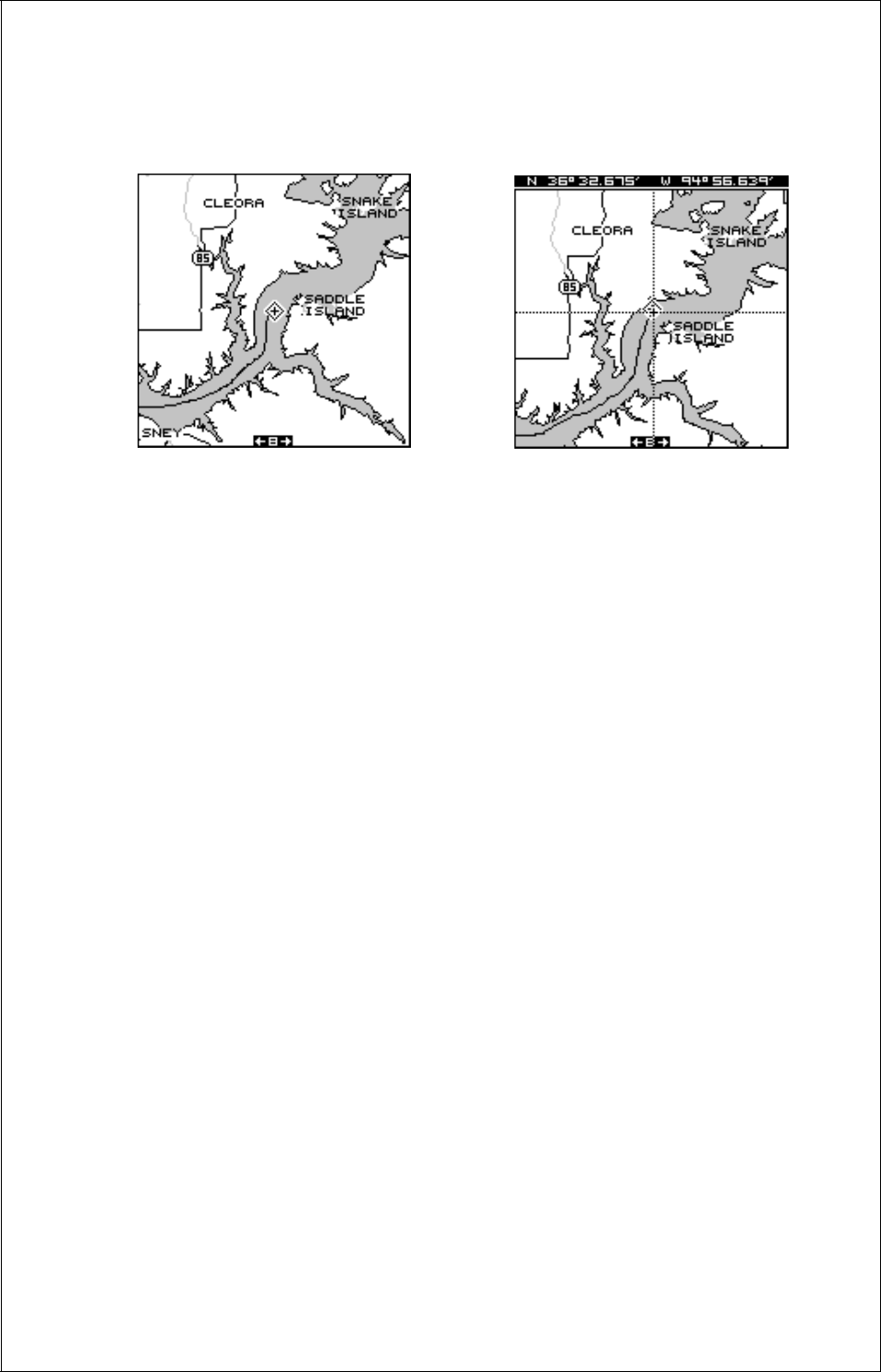
16
The latitude/longitude of the cursor shows in the box at the top of the
screen whenever the cursor is activated.
AUTOZOOM
Generally, when you travel using a mapping receiver like the GlobalMap
12, you spend some amount of time zooming in and out, looking at detail
or the whole route between the start and destination.
The GlobalMap 12 has an autozoom feature that eliminates much of the
button pushing that competitive units force you to make. It works in con-
junction with the navigation feature. First you must recall a waypoint. (See
the waypoint section for more information on navigating to a waypoint.)
When you turn the autozoom mode on, the GlobalMap 12 zooms in on
your present position. As you travel towards the destination (recalled way-
point), the GlobalMap 12 begins zooming out, showing more of your course
to the waypoint. After you cross the halfway point to your destination, the
GlobalMap 12 zooms in closer, one zoom range at a time, keeping the
destination on the screen. Nearly every time it zooms in, you can see
more detail. This is a benefit for two reasons. Number one, you want to
see more detail as you get closer to the destination, especially if you’ve
never been there before. Two, it takes a load (small, perhaps, but still
another thing to keep track of) while you’re occupied with other details.
The screens at the top of the next page show a slice of the progression of
a trip on an area lake. Screen number one is the start and is on the 1 mile
range. Intermediate stages progressively zoom out, until you’re at the mid-
way point. The GlobalMap 12 then begins zooming in as you get closer to
the destination.
CURSOR ON
CURSOR OFF
The map cursor is also used to place and erase icons and waypoints.
