Lowrance electronic GlobalMap 12 User Manual
Page 38
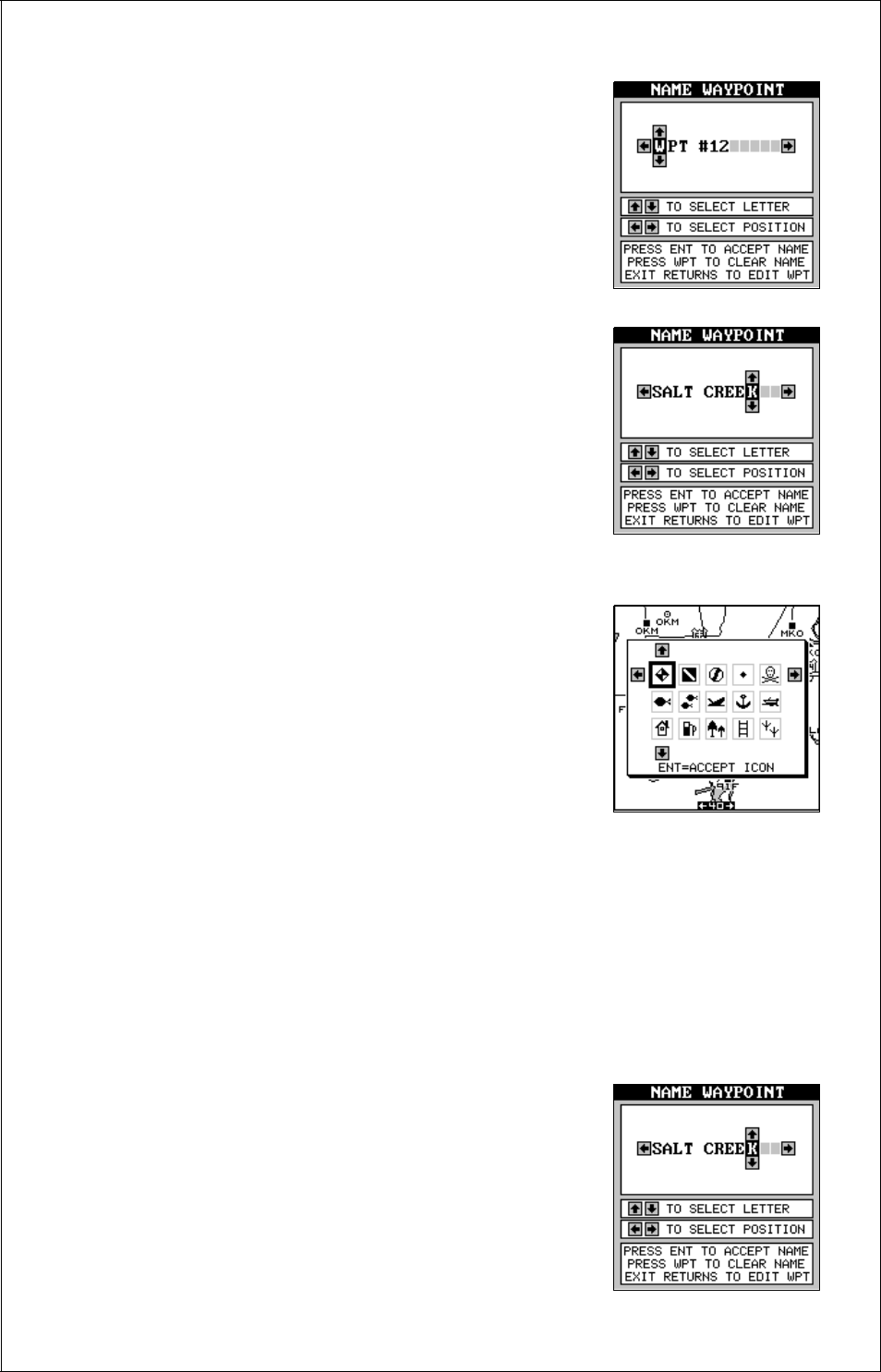
34
label and press the right arrow key. A screen simi-
lar to the one at right appears.
Press the up or down arrow keys to select the first
letter in the name. Press the right arrow key to move
the black box to the next position in the name. Re-
peat this sequence until you’ve entered all of the
letters in the waypoint name. Press the ENT key to
accept this name, the WPT key to erase all char-
acters in the name, or the EXIT key to leave this
screen without saving any changes.
Tip: You can select waypoints by name instead of
by number. Simply press the right arrow key while
the black box is on the “Name” portion of the way-
point menu, then press the up or down arrow keys
until the desired waypoint name appears.
WAYPOINT ICONS
When you save a waypoint, an icon is automati-
cally assigned to it. If you wish to change the icon,
first press the waypoint key, select the waypoint
you want to change, then highlight the “EDIT ICON”
label. Now press the right arrow key. The screen
shown at right appears.
Press the arrow keys to highlight the desired icon,
then press the ENT key to assign it to your way-
point. The unit returns to the waypoint screen with the icon you selected
assigned to the waypoint.
Delete a Waypoint
To remove all information from a waypoint location, first select the way-
point number on the waypoint menu’s first page that you wish to delete.
Next, highlight the “Other Options” label. Press the right arrow key. Now
highlight the “Delete A Waypoint” label. Press the right arrow key. A mes-
sage appears, asking you if you really want to de-
lete the selected waypoint. If you choose yes, all
information in the selected waypoint will be deleted.
The unit returns to the second waypoint menu
page. You can make other waypoint selections or
press the EXIT key to erase this menu.
