Lowrance electronic GlobalMap 12 User Manual
Page 34
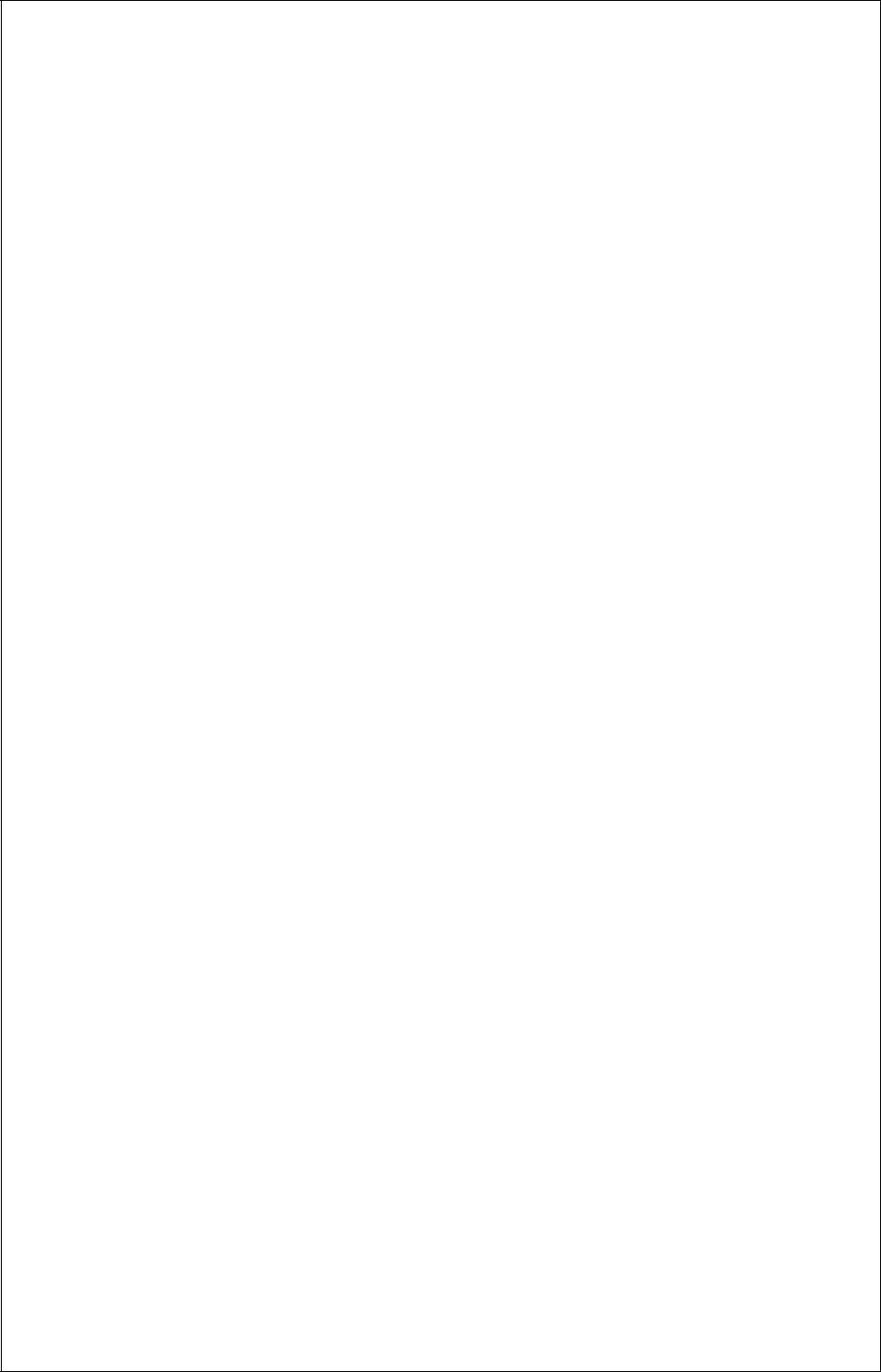
30
REPROGRAM BOXES
The digital boxes on the MAP 3 and both NAV screens can be repro-
grammed. The changes you make to the screen will remain in memory,
even if all power is removed from the unit. You can, however, return the
boxes to the factory settings from the “Preset Groups” item in the “System
Setup” menu.
To customize a screen, first switch to the screen that you want to custom-
ize. Map 3 is used as the example on the next page. Next, press the
MENU key, then press the up or down arrow key until the “Reprogram
Boxes” menu is highlighted. Press the right arrow key. The screen shown
as number two at the top of the next page appears.
The first window appears on this screen. A description of the window
appears in a box on this screen, also. If you wish to use it, simply press
the up arrow key. The unit flashes a message on the screen, telling you
it’s adding the new window to the group. When it’s finished, it returns to
the box selection menu. You can now press the right or left arrow keys to
select the next box in the group.
When you’re filled the group with boxes, the unit will automatically save
your reprogrammed group.
If you’re finished selecting boxes
before
filling the group, press the EXIT
key. If you fill the group with boxes, the unit will automatically leave the
menu after the last box is selected.
To return the group to its factory default, see the “Preset Groups” in the
“System Setup” section.
WAYPOINT DATABASE
The GlobalMap 12 gives you the capability of creating your own database
of locations, called “waypoints”.. You can save your present position, cur-
sor position, or enter a latitude/longitude and save it as a waypoint. The
GlobalMap 12 can store up to 250 waypoints.
Saving Your Present Position as a Waypoint (Quick Save Method)
To save your present position, simply press the WPT key twice. The
GlobalMap 12 puts your current position into the first available waypoint
number on the list. A message appears on the display telling you the
waypoint number it just used. This also momentarily places you in the
waypoint menu as shown at the top of page 32. Anytime the waypoint
menu shows, simply press the WPT key once and the unit will store your
present position in the waypoint list.
