Us in g – LG DM L200 User Manual
Page 36
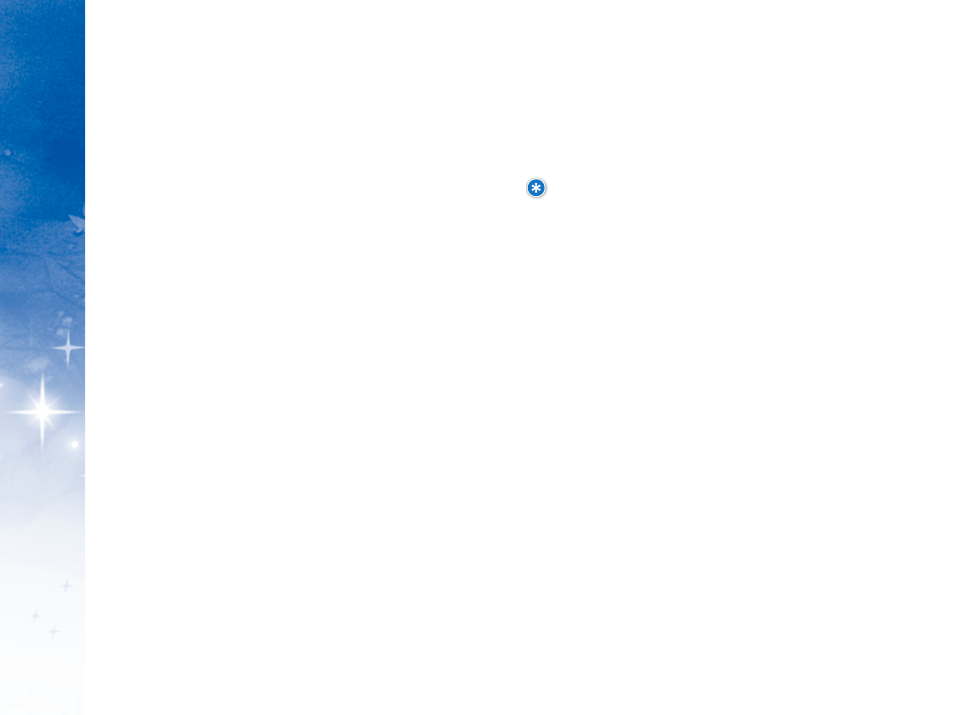
P
H
O
N
E
M
E
N
U
S
US
IN
G
66
67
4. At the cursor, enter a name (or select a name using the NAV
KEY) and press O
OK
K.
5. “Assigned: Name” will appear to confirm the complete action.
NOTE: See Page 23, Entering and Editing Information, for more
details on entering letters, numbers and symbols.
2
2.. A
A s
ss
siig
gn
niin
ng
g a
as
s W
Wa
allllp
pa
ap
pe
err
1. Select an image or pix (see above) and press A
As
ss
siig
gn
n.
2. Under “Assign,” select W
Wa
allllp
pa
ap
pe
err and press O
OK
K.
3. A
As
ss
siig
gn
ne
ed
d will appear to confirm the completed action.
D
De
elle
ettiin
ng
g IIm
ma
ag
ge
es
s//P
Piixx &
& V
Viie
ew
w IIn
nffo
o
Images can be deleted via the main Images screen or when
previewing. Pix can be deleted from the main Pix Gallery screen or
when previewing a specific selection.
Press O
Op
p ttiio
on
ns
s, select one of the following and press O
OK
K.
A
As
ss
siig
gn
n:: Provides details about a selected image or pix.
D
De
elle
ette
e:: Delete the selected image or pix.
D
De
elle
ette
e A
Allll:: Deletes all of your images or pix.
3
3 .. TT h
h e
e m
m e
e II tt
You can preview and assign pre-loaded/purchased themes to
completely transform your phone’s entire menu display.
Downloaded and pre-loaded themes are found under Theme It.
3. By connecting Shop Images, you can download various
images.
4. Pix Gallery, Video Gallery and your images will be
listedbelow
"Shop Images."
P
Prre
ev
viie
ew
wiin
ng
g IIm
ma
ag
ge
es
s
1. Once in Images, scroll through your image list with the
NAV KEY, make a selection and press O
OK
K.
2. The selected image will now be displayed.
P
Prre
ev
viie
ew
wiin
ng
g P
Piixx ((P
Ph
ho
otto
os
s))
1. Once in Images, select P
Piixx G
Ga
alllle
erry
y and press O
OK
K.
2. Scroll through your pix list with the NAV KEY, make a
selection and press O
OK
K.
3. The selected pix will now be displayed.
A
As
ss
siig
gn
niin
ng
g IIm
ma
ag
ge
es
s a
an
nd
d P
Piixx ((P
Ph
ho
otto
os
s))
Images can be assigned via the main Images screen or
when previewing the image. Pix can be assigned right from
the main Pix Gallery screen or when previewing a specific
selection.
1
1.. A
A s
ss
siig
gn
niin
ng
g a
as
s a
a P
Piixx IID
D
1. Select an image or pix (see above) and press A
As
ss
siig
gn
n.
2. Under “Assign,” select P
Piixx IID
D and press O
OK
K.
3. Under Find, an alphabetical name list will be displayed.
