Us in g – LG DM L200 User Manual
Page 33
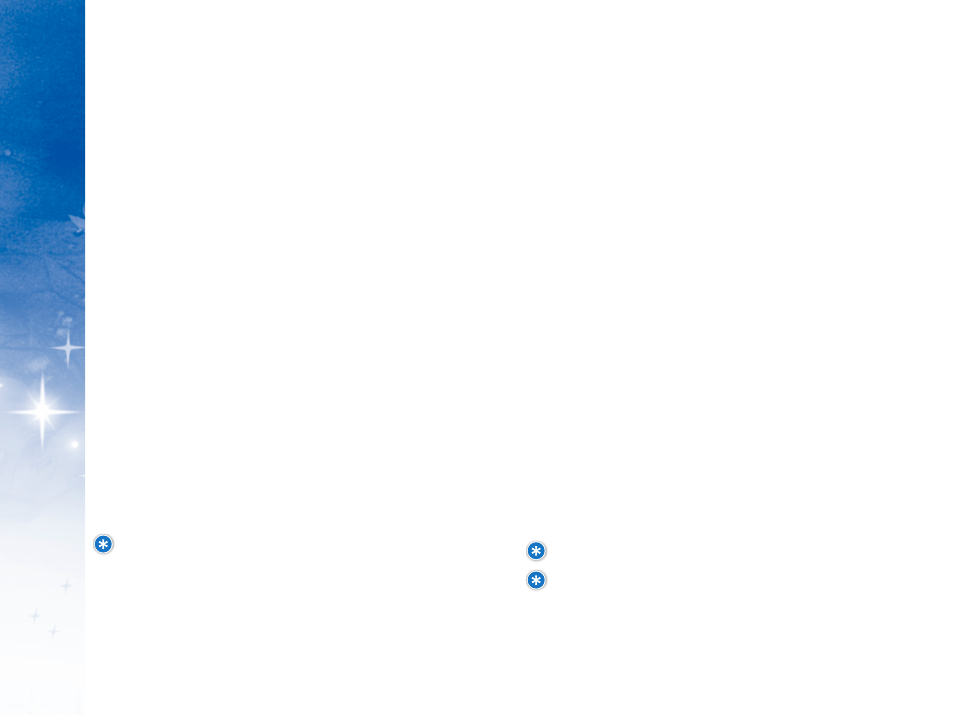
P
H
O
N
E
M
E
N
U
S
US
IN
G
60
61
1. From Family Alert!, select “A
Alle
err tts
s R
Re
ec
c e
eii v
ve
ed
d ”” and press O
OK
K.
2. Select an alert, press O
Op
p ttiio
on
ns
s, select D
De
elle
ette
e or D
De
elle
ette
e A
Allll and
press O
OK
K..
3. D
De
elle
ette
ed
d will appear to confirm the completed action.
C
C a
a ll ll C
C o
o n
n tt rr o
o ll F
F e
e a
a tt u
u rr e
e
Exclusively available at
w w w. d i s ne y mo bi le. c o m
, the Call Control
feature enables the Family Manager to restrict when children can
use their phone by day of the week and time of day. For the
greatest flexibility and security, the Family Manager can also
designate Always On phone numbers that can always be accessed
(as both incoming and outgoing calls) even when phone use is
restricted.
A
Ac
cc
c e
es
ss
siin
ng
g C
Ca
allll C
C o
on
nttrro
oll
Call Control is only accessible in the Family Center on
w w w. d i s ne y mo bi l e. c o m
.
S
Su
us
sp
pe
en
nd
diin
ng
g o
orr R
Re
es
sttrriic
c ttiin
ng
g U
Us
sa
ag
ge
e
When usage is restricted by the day or by time of day, your child
will not be able to:
1. Send or receive voice calls, text messages, and pix messages.
2. Purchase downloads
.
NOTE: Always On numbers and 911 remain fully accessible.
NOTE: Some Call Control features will not be available under
certain conditions including, but not limited to, family
member phones roaming off the Disney Mobile network, poor
network signal or other network limitations. When in a roaming
area, the restrictions do not apply, and all numbers work.
From Family Alert!, select “A
Alle
err tts
s R
Re
ec
c e
eii v
ve
ed
d ”” and
press O
OK
K.
R
Re
ep
plly
yiin
ng
g tto
o A
Alle
err tts
s
You can easily read or reply to alerts you have received
while on the Idle screen or view the last 10 alerts you’ve
received.
1. From Family Alert!, select “A
Alle
err tts
s R
Re
ec
c e
eii v
ve
ed
d ”” and press
O
OK
K.
2. Under Alerts Received, select an alert, press O
OK
K
(or press R
Re
ep
plly
y to display the “Add QuickAlert” screen
immediately).
3. Use the left/right NAV KEY to view all alerts. Press
D
De
elle
ette
e to delete an alert or R
Re
ep
plly
y.
4. Use up/down NAV KEY to select family member(s) and
press N
Ne
exx tt.
5. Under Add QuickAlert, use the up/down NAV KEY to
select a Quick Alert or [C
Crre
ea
atte
e Y
Yo
ou
urr O
O w
wn
n]] and press O
OK
K.
6. Under Send Alert, E
Ed
diitt TTe
exx tt or S
Se
en
nd
d A
As
s--IIs
s and press O
OK
K to
send.
You can also reply directly from the Family Alert! message
on the Idle screen.
NOTE: Alerts that have not been read display a special
icon with the letter N for “New” next to them.
D
De
elle
ettiin
ng
g A
Alle
err tts
s
You can delete one or all messages at any time, but once
deleted, messages cannot be restored.
To delete alerts from the “Alerts Received” screen:
