Us in g – LG DM L200 User Manual
Page 29
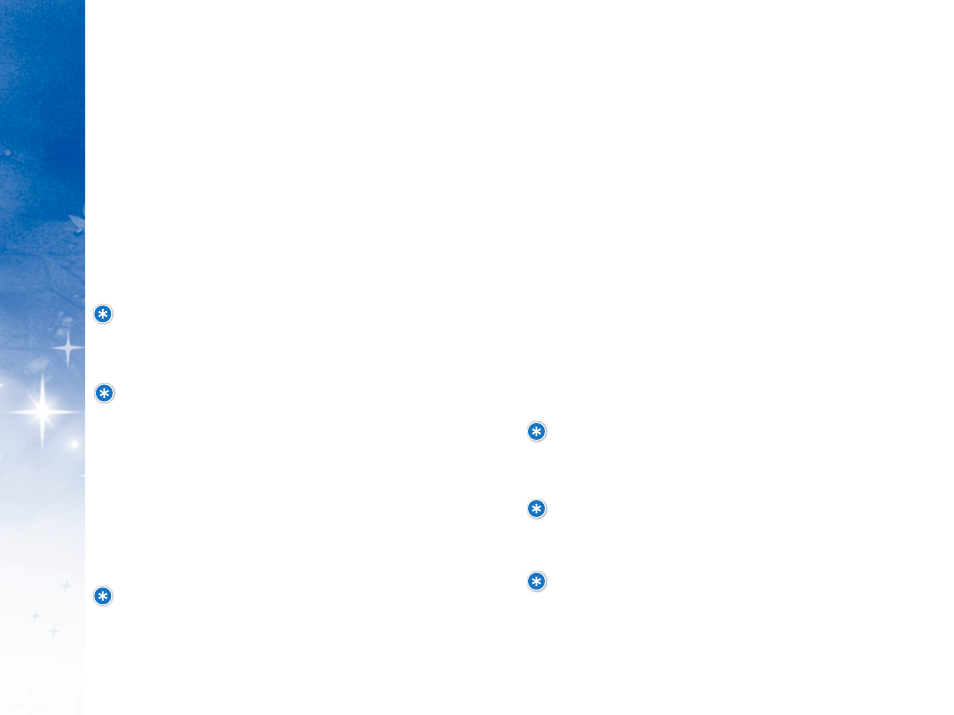
P
H
O
N
E
M
E
N
U
S
US
IN
G
52
53
U
Us
siin
ng
g F
Fa
am
miilly
y L
Lo
oc
ca
atto
orr
Here’s how to use Family Locator to locate a kid’s phone on your
family plan.
1. From Family Locator under O
OK
K tto
o L
Lo
oc
ca
atte
e, select a name
and press O
OK
K..
2. Enter your PIN and press O
OK
K..
3. Locating message will appear to confirm action in progress.
4. If you have already used all of the locates included in your
plan, you will be prompted to continue the search for an
additional fee. Select “Yes” and press O
OK
K to continue. Select
“No” and press O
OK
K to return to the previous screen.
5. Under “Location,” an address, accuracy range and the
local time will appear.
6. If the location attempt was unsuccessful, press R
Re
ettrry
y to
return to the P
Prre
es
ss
s O
OK
K tto
o L
Lo
oc
ca
atte
e screen.
NOTE: After entering an incorrect PIN three times in a row,
you will be locked out of Family Locator and will need to
reset your PIN. The Account Owner can contact Guest
Ser vices at 1-866-DISNEY2 to reset.
NOTE: Pressing BACK or END while conducting a search will
count against any locates included in your calling plan.
Unsuccessful locate attempts will not be deducted against
any locates included in your calling plan.
NOTE: Some Family Locator
TM
features will not be available
under certain conditions including, but not limited to,
family member phones being turned off, one or more family
members roaming off the Disney Mobile network, poor
network signal or other network limitations.
S
S e
e tt tt ii n
n g
g Y
Y o
o u
u rr P
P II N
N
The first time you use your Family Locator feature from
either the phone or online, you will be prompted to create
your PIN. You will need to enter your PIN each time you
access the Family Locator feature from your phone or online.
1. From Family Locator, under O
OK
K tto
o L
Lo
oc
ca
atte
e, select a name
and press O
OK
K..
2. Enter your temporary PIN (sent separately), then press O
OK
K..
3. If correct, accept or decline the Terms & Conditions.
NOTE: If you have already accepted Terms & Conditions
from www.disneymobile.com, you will not be prompted
again.
NOTE: If you decline the Terms & Conditions, you will
not be able to use Family Locator functionality from
your phone or from www.disneymobile.com. You will
continue to be prompted each time you access the
application until you accept the Terms & Conditions.
4. Under “Create PIN,” enter a new PIN and press O
OK
K.
5. Re-enter your new PIN to confirm and press O
OK
K.
6. If the action has been completed correctly, the message
“New PIN Set” will appear on your phone.
NOTE: It is very important to change your PIN to
safeguard the Family Locator feature on your handset.
Your new PIN must be a different 4-digit number from
your temporary PIN.
