Co n ta c ts – LG DM L200 User Manual
Page 17
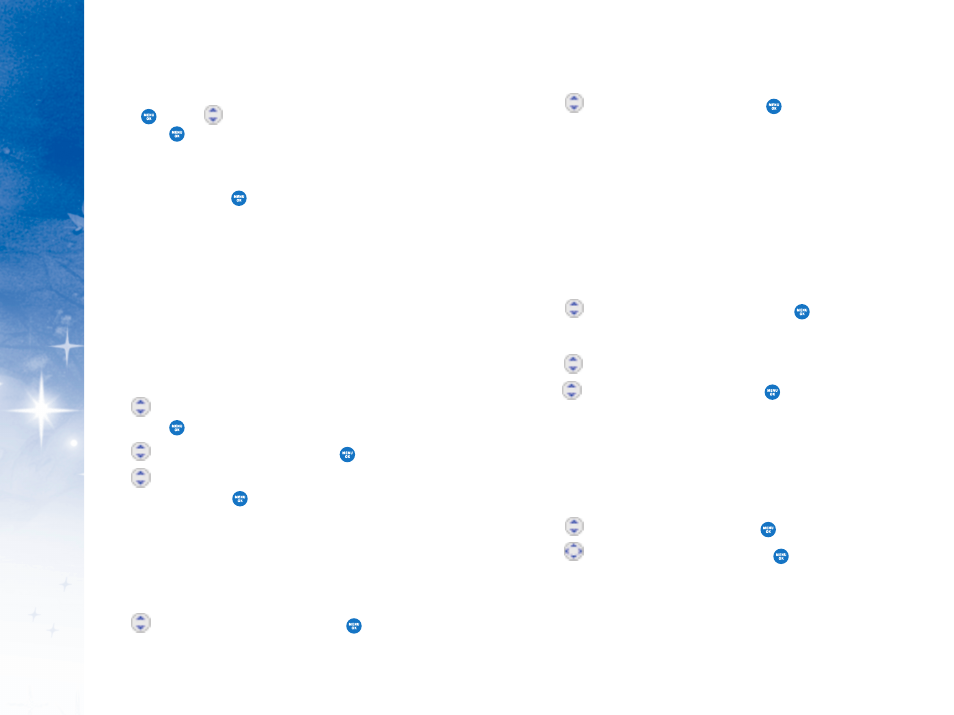
C
O
N
TA
C
TS
IN
Y
OU
R
P
H
ON
E’
S
M
EM
OR
Y
28
29
3. Use
to select the Group, then press
.
N
No
o G
Grro
ou
up
p // F
Frriie
en
nd
ds
s // S
S c
ch
ho
oo
oll // B
Bu
us
siin
ne
es
ss
s // C
C o
olllle
ea
ag
gu
ue
es
s
4. Press Left Soft Key D
Do
on
ne
e to save the change.
C
Ch
ha
an
ng
giin
ng
g tth
he
e R
Riin
ng
gtto
on
ne
e IID
D
Allows you to identify who is calling by setting different ringtones
for different phone numbers in your Contacts. It is automatically set
to the default ringtone when the Contact is saved.
1. Access the Edit Entry screen.
2. Use to
highlight
R
Riin
ng
gtto
on
ne
e IID
D, then press
.
3. Press Right Soft Key O
Op
p ttiio
on
ns
s to display additional choices.
4. Use
to select R
Riin
ng
gtto
on
ne
es
s//V
Vo
oiic
c e
e G
Ga
alllle
erry
y, then press O
OK
K.
5. Use
to select a ringtone, then press
.
6. Press Left Soft Key D
Do
on
ne
e to save the change.
A
Ad
dd
diin
ng
g o
orr C
Ch
ha
an
ng
giin
ng
g tth
he
e P
Piixx IID
D
Allows the phone to display an image to identify the caller.
1. Access the Edit Entry screen.
2. Use to
highlight
P
Piixx IID
D, then press
.
3. Use
to select the picture, then press
to Save.
4. Press Left Soft Key D
Do
on
ne
e to save the change.
6.Enter a Speed Dial digit (e.g., 2). Use the keypad, then
press
or use
to highlight the Speed Dial location,
then press
twice.
7. To Set a Voice Dial, highlight the number, press Right Soft
Key O
Op
p ttiio
on
ns
s, and select S
Se
ett V
Vo
oiic
c e
e D
Diia
all.
8. Scroll to O
OK
K and press
.
9. Record your voice dial after the prompt. (Your recording
will play back.)
O
Op
pttiio
on
ns
s tto
o C
Cu
us
stto
om
miiz
ze
e Y
Yo
ou
urr C
Co
on
ntta
ac
ctts
s
Once the basic phone number and name information is stored
in your C
Co
on
ntta
ac
c tts
s, you can edit and customize each entry.
H
Ho
ow
w tto
o A
A c
cc
c e
es
ss
s tth
he
e E
Ed
diitt E
En
nttrry
y s
sc
crre
ee
en
n::
1. Press Left Soft Key Contacts from the Idle screen, and go
to F
Fiin
nd
d//A
Ad
dd
d E
En
nttrry
y.
2. Use
to highlight the contact entry you want to edit,
then press .
3. Use
to scroll to EEddiitt EEn
nttrry
y and press
.
4. Use
to highlight the information you want to
customize, then press
.
A
Ad
dd
diin
ng
g o
orr C
Ch
ha
an
ng
giin
ng
g tth
he
e G
Grro
ou
up
p
Allows you to manage your Contacts entries by organizing
them into groups.
1. Access the Edit Entry screen.
2. Use to
highlight
N
No
o G
Grro
ou
up
p, then press
.
