Task list: changing extension directory labels, Programming instructions, Changing trunk labels – Lucent Technologies MERLIN LEGEND 6 User Manual
Page 314: Changing trunk labels 6
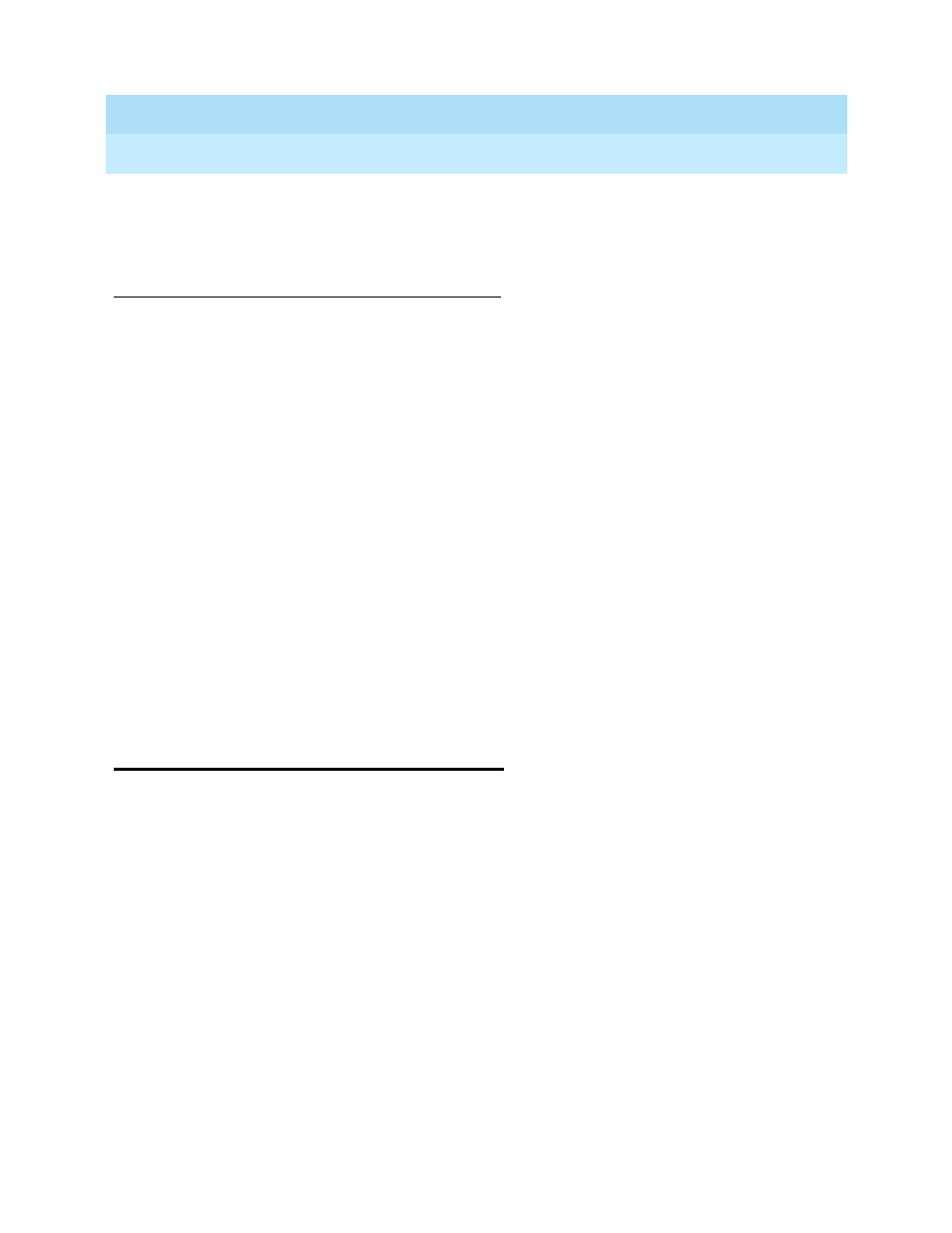
MERLIN LEGEND Communications System Release 6.0
System Manager’s Guide
555-660-118
Issue 1
February 1998
Managing the System
Page 6-84
Changing Trunk Labels
6
Labels can contain capital letters, numbers, and eight types of characters:
ampersands (&), dashes (-), spaces, periods (.), commas (,), apostrophes (‘),
stars (*), and pound signs (#).
Task List: Changing Extension Directory Labels
6
o
Obtain Form 2a, System Numbering: Extension Jacks.
o
If necessary, read “Labeling” in the
Feature Reference for detailed
information about this feature.
o
Plan changes using the planning guidelines above; record the new values
on Form 2a.
o
Open the System Programming menu from the console or a PC with SPM.
o
Program the change(s), following the instructions for “Extension Directory”
in the “Labeling” section of
System Programming, Chapter 3, or the
summary programming instructions below.
o
When you have finished, file Form 2a with the rest of the planning forms.
Programming Instructions
6
Changing Trunk Labels
6
Use this procedure to establish alphanumeric system labels that help display
telephone users identify the line or trunk being used.
To program on the system programming console:
Use the buttons next to the display and line/feature buttons to specify
alphanumeric characters and punctuation for labels. Use the template provided
with the MLX-20L telephone to see which line buttons correspond to which
alphanumeric characters.
To program with SPM:
Use the PC keyboard for labels. All letters appear on the screen in uppercase.
Console Procedure
More
→
Ghiryvt
→
9v rp
→
@rv
→
Dial ext.
no.
→
@r
→
Drop
→
Enter label
→
@r
→
@v
→
@v
→
@v
PC Procedure
→
Г
→
Г
→
Д
→
Type ext. no.
→
→
U
+
I
→
Type label
→
И
→
З
→
З
→
З
