System programming menu, Data entry screen, System programming menu screens – Lucent Technologies MERLIN LEGEND 6 User Manual
Page 238
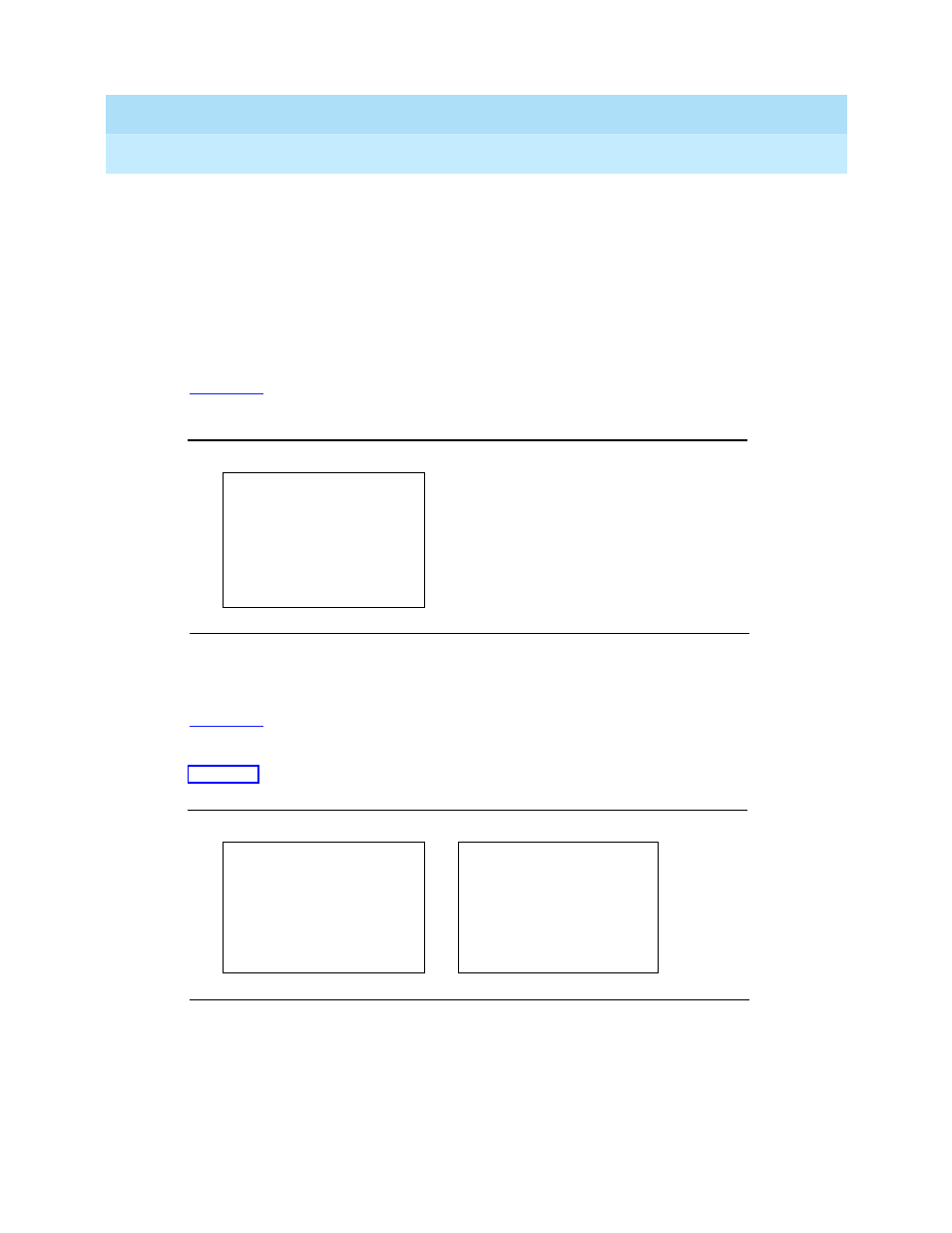
MERLIN LEGEND Communications System Release 6.0
System Manager’s Guide
555-660-118
Issue 1
February 1998
Managing the System
Page 6-8
Introduction to System Programming
6
button next to the option name or the function key that corresponds to the option
name. Then your selection is either highlighted or inserted in the screen title. To
program or save the highlighted selection, you press the unlabeled display button
on the console or next to
@r
(
on the PC).You can use the Inspect feature
to view, verify, or check the entries you save: press the Inspct fixed display button
on the console or press
%
on the PC. After you have finished inspecting the
entries, you can return to the previous screen by pressing the unlabeled display
button next to
@v
or by pressing
Ç
on the PC. See
System Programming for
more information about the Inspect feature.
Figure 6–3
shows a data entry screen with the first (of two) required extension
numbers needed to assign analog voice and data.
Figure 6–3.
Data Entry Screen
System Programming Menu
6
Figure 6–4
shows the two screens that make up the System Programming menu.
This is the main menu of system features and options. You reach the System
Programming menu by selecting
TÃQ t h
from the system’s main menu.
lists the System Programming menu options and describes each one.
Figure 6–4.
System Programming Menu Screens
9hhÃWvpr9hhÃÃÃÃÃÃÃ3
Selected Option
@r ÃvprqhhÃhv
Prompt
Extension entered
ГГГГГГГГГГГГГ 9ryrr
7hpxhpr
@vГГГГГГГГ @r
TrÃQ t hvt)ГГГГ3
TrÃQ t hvt)ÃÃÃ
HhxrÃhÃTryrpv
HhxrÃhÃTryrpv
Tr
@rv
GhiryvtÃÃÃÃÃÃÃÃGhthtr
TSrir
Pv
9hh
Pr h
Uhiyr
Q v
GvrU x
6@v
8 Q t
@v
IvtuT pr
@v
