Screen keys – Lucent Technologies MERLIN LEGEND 6 User Manual
Page 240
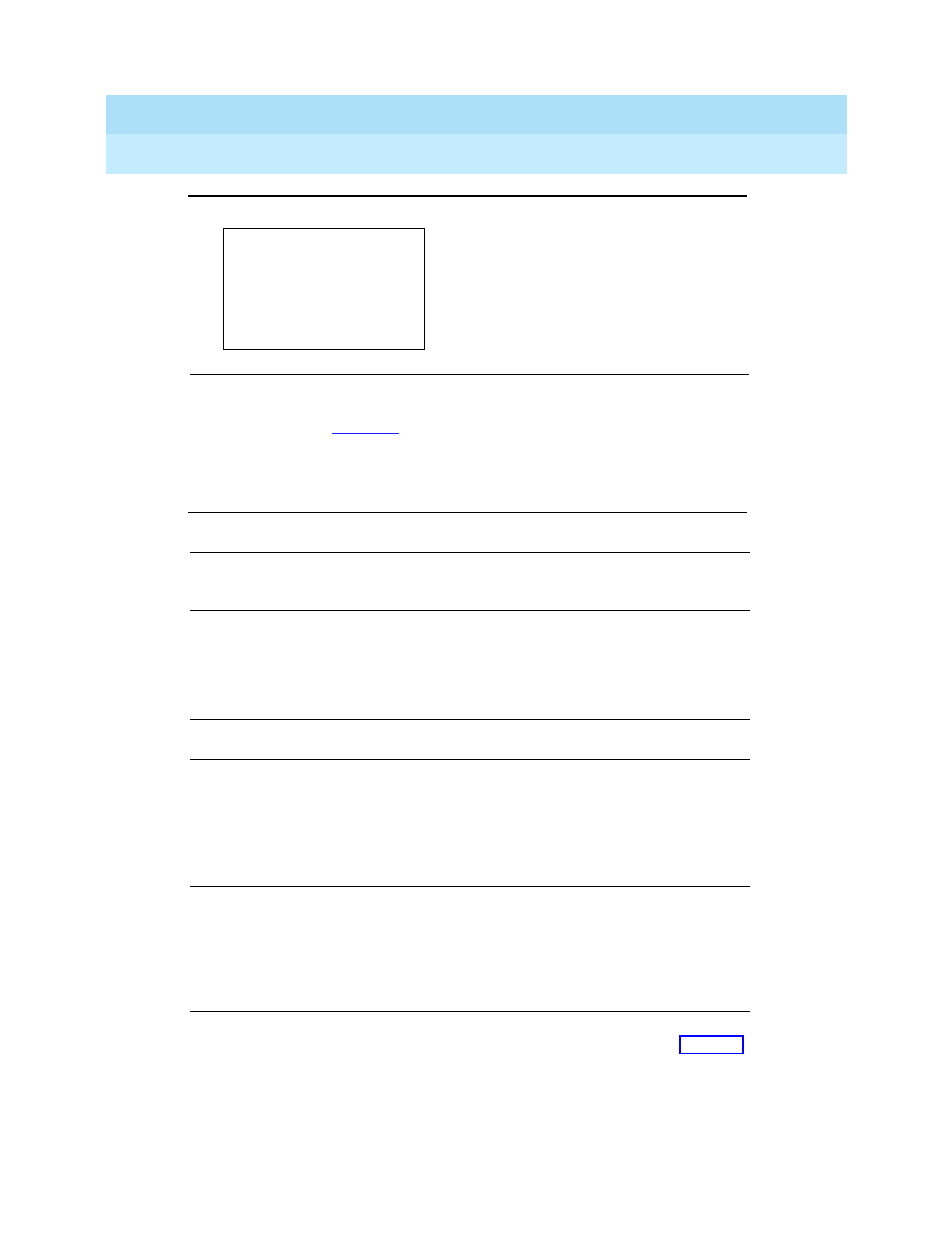
MERLIN LEGEND Communications System Release 6.0
System Manager’s Guide
555-660-118
Issue 1
February 1998
Managing the System
Page 6-10
Introduction to System Programming
6
Figure 6–5.
Screen Keys
For quick reference,
Table 6–3
shows the PC keys that correspond to the screen
key selections on most screens. These PC keys do not appear on the console
display screen.
Table
6–3. Screen
Keys
R88ÃQ v vÃ)
The QCC Queue Priority Level you
@r Ãyvr xÃir
entered appears in place of
Y
.
ÃYYY
The line/trunk number you entered
9ryrr
7
appears in place of
YYY
.
Æ
7hpxhpr
Ir
7
Ç
@v
@r
7
Display/Key
Function
7hpxThpr
/
Æ
Change your entry. Select
7hpxhpr
(
Æ
on the PC) to correct
your entry. Each time you press the key, the screen cursor moves
backward to erase one character at a time.
@r
/
Save your entry if the entry is valid. Typically, you select
@r
(
on the PC) to complete a procedure and save the information.
Occasionally, you must select
@v
(
Ç
on the PC) and return to a
previous screen before you use
@r
. If the entry is not valid, the
system may beep and/or display an error message and does not
save the entry.
9ryrr
/
Delete a current entry. Select
9ryrr
(
on the PC) to delete (or
remove) a current entry.
Ir
/
Program sequentially numbered items. If you are programming a
group of sequentially numbered extensions, lines, or trunks, you
may have the option to select
Ir
(
on the PC). This saves your
entry and automatically provides the number of the next extension or
trunk in the sequence. Typically, you remain at the same screen for
as long as you select
Ir
. In a few cases, you may return to an
earlier screen in the procedure.
@v
/
Ç
Return to the previous screen. Select
@v
(
Ç
on the PC) when
you complete a procedure, to move up one screen in the menu
hierarchy. (Appendix B in
System Programming
provides a reference
to the entire system programming menu hierarchy.)
Exit a screen without changes. In most cases, you select
@v
(
Ç7
on the PC) to exit from a screen without making any changes.
Exceptions are noted as part of a procedure.
Continued on next page
