Initial configuration – Logical Solutions Secure Console Servers SCS-R User Manual
Page 32
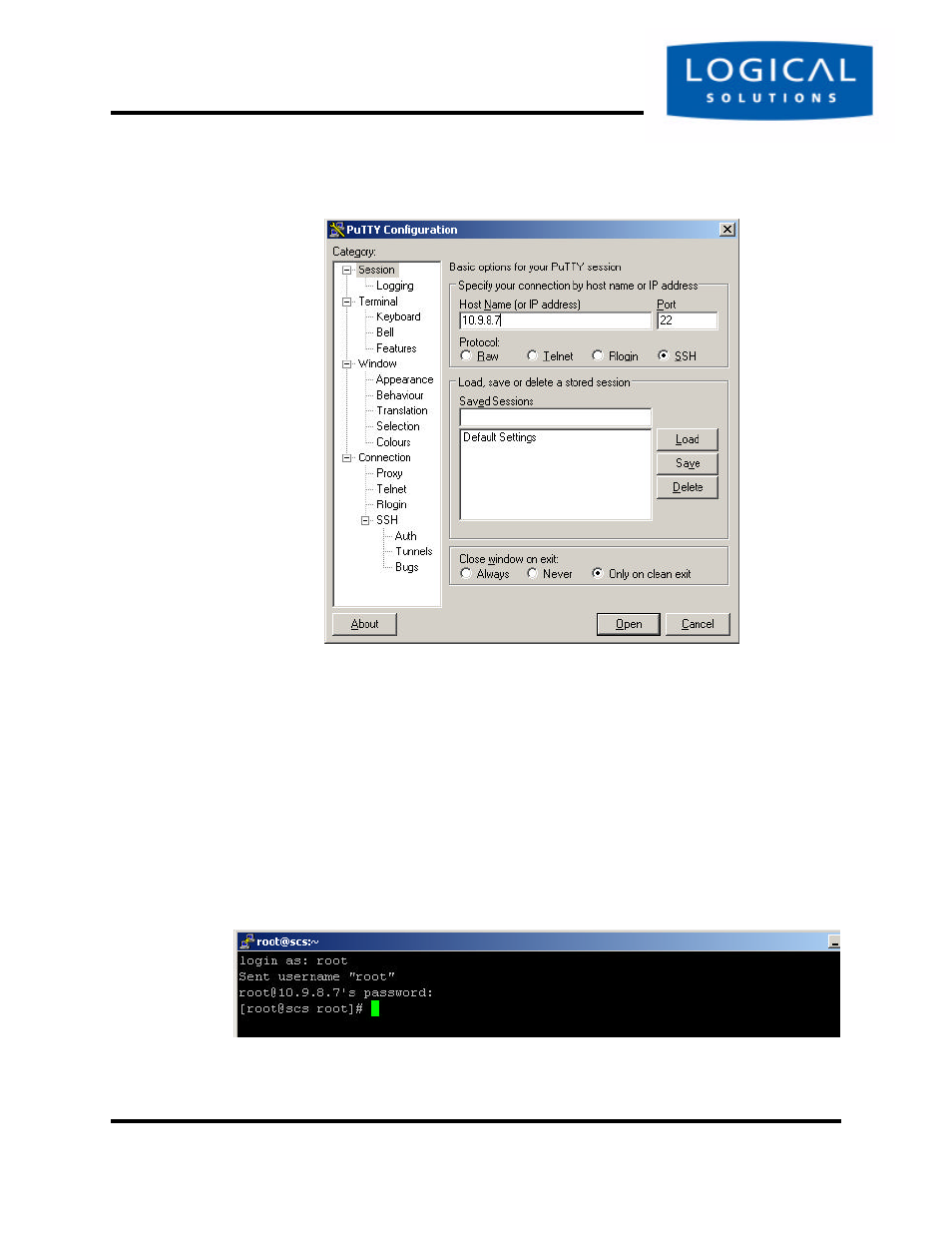
Initial Configuration
SCS160 / SCS320 / SCS480
Page 32
www.thinklogical.com
SCS160R / SCS320R
Figure 4.2 PuTTY Configuration Screen
The first time you connect using ssh, you will get a warning about the ssh authen-
tication keys. Accept the newly-generated keys by choosing ‘yes’.
5.
Login to the SCS
When connected to the SCS, the
‘login as:’
prompt will appear. You want to
log in as
root
. Press Enter to continue.
The
‘password:’
prompt comes up next. Enter
root
(the default root pass-
word) and press Enter.
You should at the SCS’s root command prompt after pressing the Enter key. In
our case, we connected using PuTTY to ssh into 10.9.8.7:
Figure 4.3 Terminal screen, showing a typical root login to SCS
This manual is related to the following products:
