Select dynamic range, Select video output (only for some areas), Select video output – Kenwood DVT-6200 User Manual
Page 23: Only for some areas)
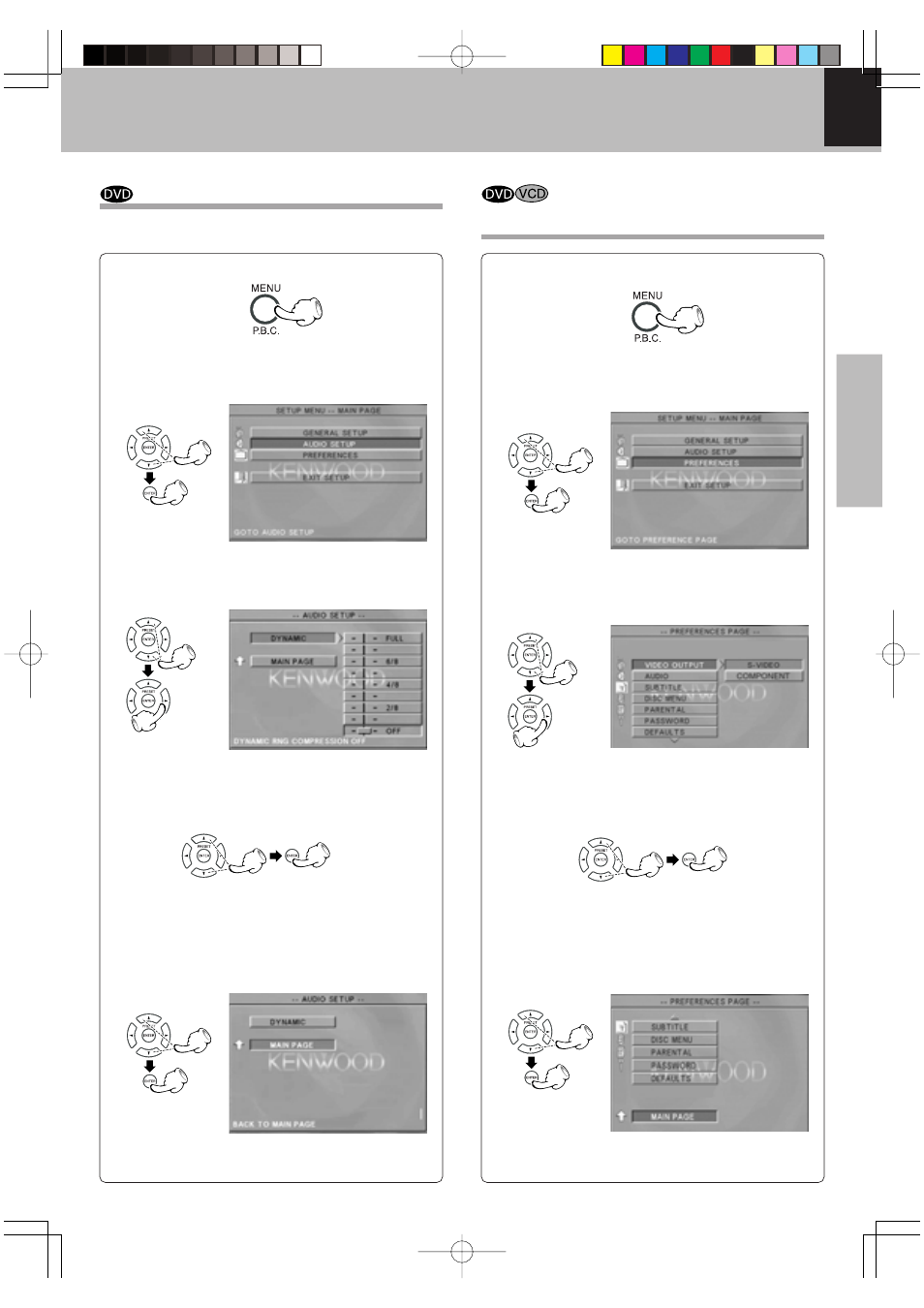
DVT-6200 (EN/K,E,X)
Set Up functions
23
Preparations
Please refer to pages 18 and 19 for setup.
3 Press Cursor up/down (5/∞) keys on the remote
to select DYNAMIC, then press the Cursor right
(
3) key to access the sub features
1 During stop mode, press MENU key on the re-
mote.
2 Press Cursor up/down (5/∞) keys on the re-
mote to select the AUDIO SETUP, then press
the ENTER key to access the sub features
4 Press Cursor up/down (5/∞) keys on the remote
to select specific dynamic range, then press the
ENTER key.
7 Press Cursor up/down (5/∞) keys on the remote
to select EXIT SETUP, then press the ENTER key.
Select Dynamic Range
5 Press Cursor left (2) key on the remote to return
to previous menu.
6 Press Cursor up/down (5/∞) keys on the remote
to select MAIN PAGE, then press the ENTER key.
This function operates only at the time of playback of
DVDs recorded with Dolby Digital.
3 Press Cursor up/down (5/∞) keys on the remote
to select VIDEO OUTPUT, then press the Cursor
right (
3) key to access the sub features
1 During stop mode, press MENU key on the re-
mote.
2 Press Cursor up/down (5/∞) keys on the re-
mote to select the PREFERENCE, then press the
ENTER key to access the sub features
4 Press Cursor up/down (5/∞) keys on the remote
to select S.VIDEO or COMPONENT then press
the ENTER key.
7 Press Cursor up/down (5/∞) keys on the remote
to select EXIT SETUP, then press the ENTER key.
Select VIDEO Output
(only for some areas)
5 Press Cursor left (2) key on the remote to return
to previous menu.
6 Press Cursor up/down (5/∞) keys on the remote
to select MAIN PAGE, then press the ENTER key.
03.7.8, 11:06 AM
Page 23
