To make copies using an erase setting, To make copies using an erase setting -17 – Konica Minolta bizhub 180 User Manual
Page 150
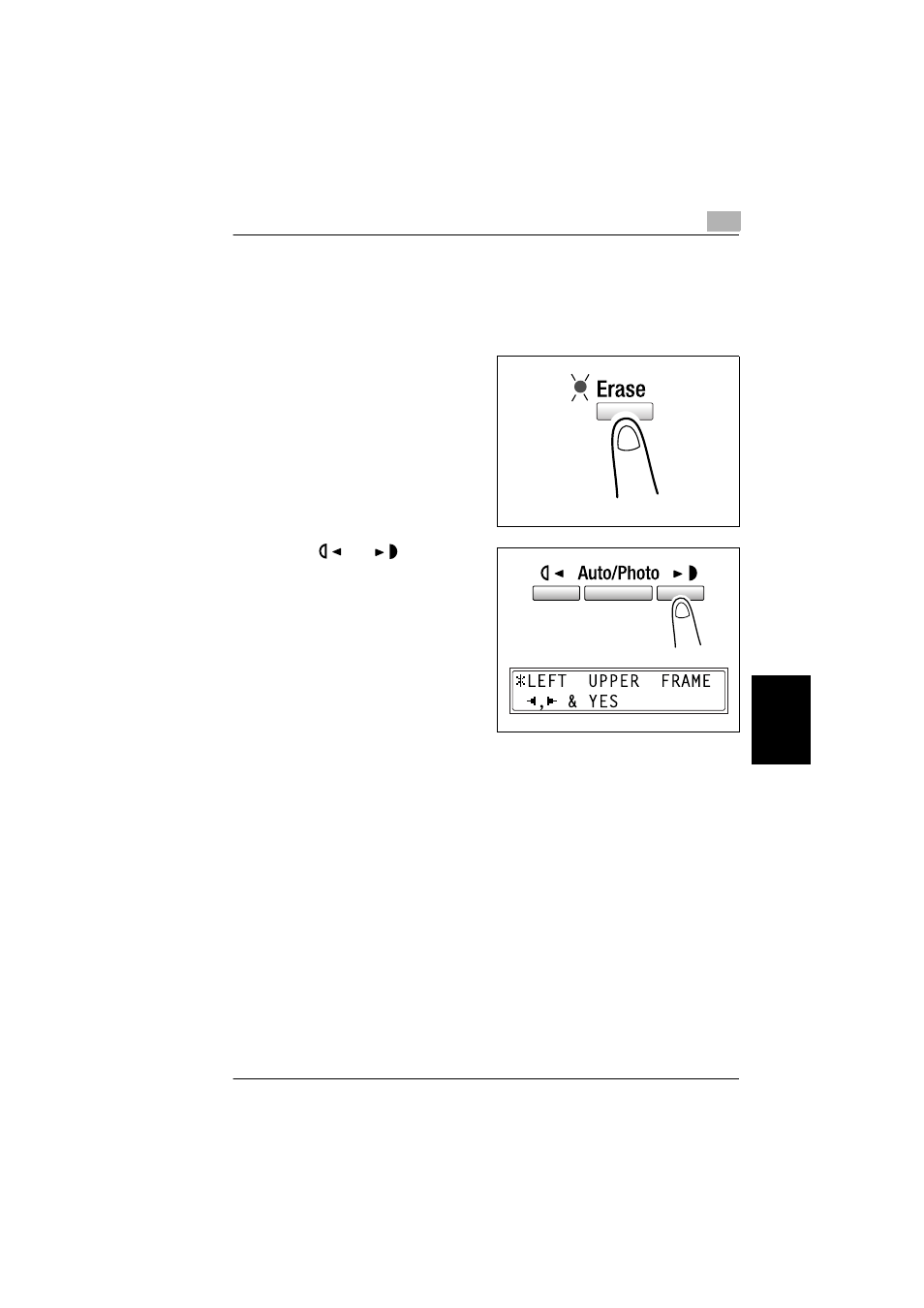
6.4 Erasing Sections of Copies
6
bizhub 180
6-17
A
dv
anc
ed
Cop
y
O
p
er
ati
ons
Ch
apt
er
6
To make copies using an Erase setting
1
Load the document to be copied.
❍
Refer to “
2
Press the [Erase] key.
The “Erase” indicator lights up.
3
Using the
and
keys, select
“LEFT”, “UPPER” or “FRAME” to
specify the area that will be erased.
?
Do you know how large an area is
erased?
➜
The width of the erased area for
the “LEFT”, “UPPER” and
“FRAME” settings can be set
between 3/16 inch (5 mm) and 13/
16 inch (20 mm), in Approx.1/16
inch (1 mm) increments. The
manufacturer’s default setting is 3/8 inch (10 mm).
➜
The width of the erased area for the “LEFT”, “UPPER” and “FRAME”
settings can be changed using the “ERASE SETTING” function in the Utility
mode (“
4
Press the [Yes] key.
The main screen appears.
5
If necessary, specify any other copy settings.
❍
Before Making Copies (p. 5-1)
❍
Advanced Copy Operations (p. 6-1)
6
Using the 10-Key Pad, enter the desired number of copies, and then press the
[Start] key.
