To copy using the multi bypass tray, To copy using the multi bypass tray -19 – Konica Minolta bizhub 180 User Manual
Page 112
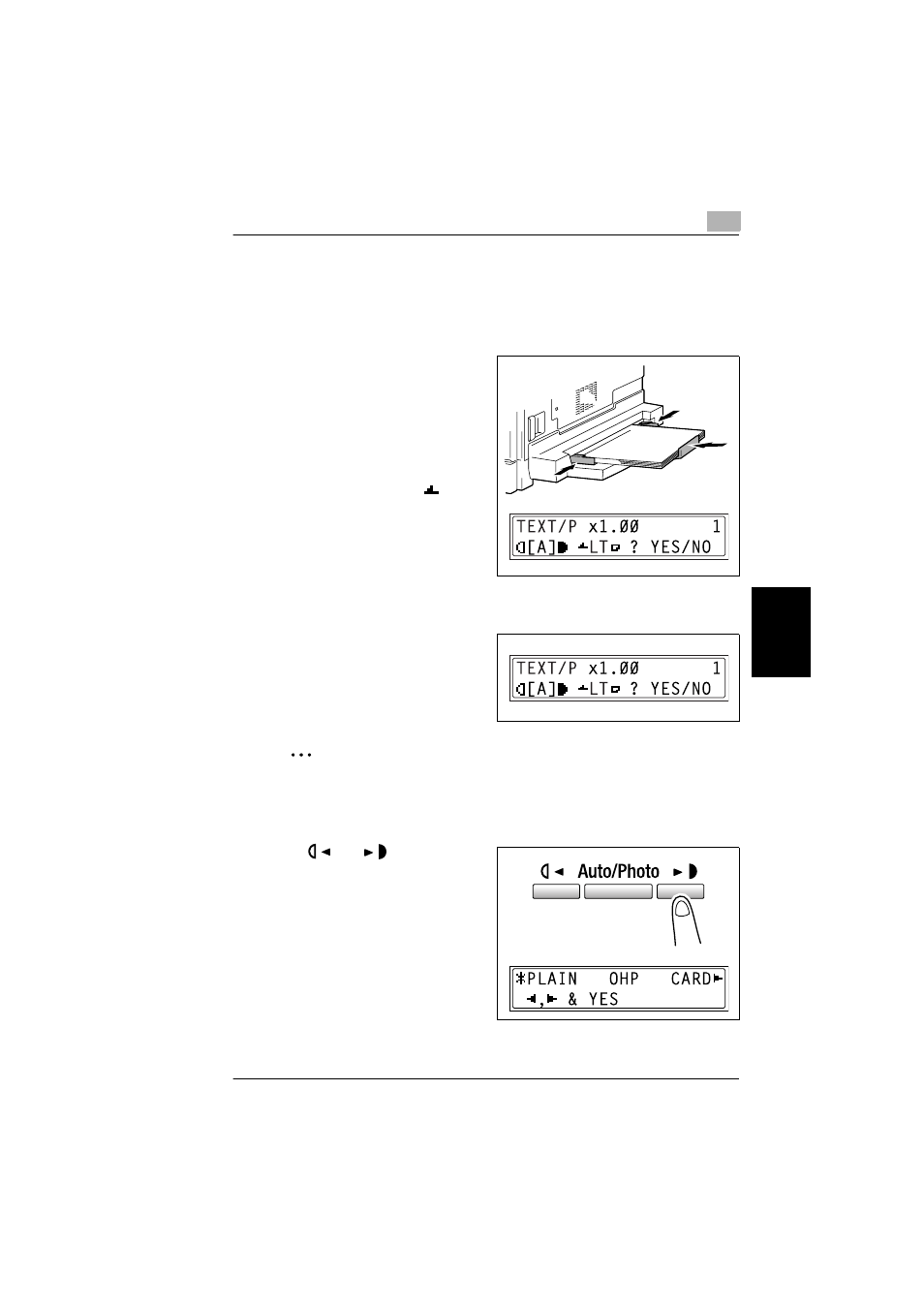
5.4 Making Copies on Manually Fed Paper
5
bizhub 180
5-19
Be
for
e M
ak
in
g Co
pie
s
Cha
p
ter 5
To copy using the Multi bypass tray
1
Load the document to be copied.
❍
Refer to “
2
Adjust the Bypass tray extender and
the paper guides to fit the size of the
paper.
3
Load the paper with the front side
facing down, lightly sliding the paper
as much as possible into the feed slot.
The manual bypass mark (
)
appears in the bottom line of the
screen.
?
Are sheets of cards or postcards
loaded?
➜
Make sure that they are not curled
(rolled).
4
Check that “YES/NO” appears in the
bottom line of the screen, and then
press the [No/C] key.
The “PAPER SOURCE SETUP”
menu appears.
✎
Note
“
YES/NO
”
is displayed for approximately 5 seconds after paper is loaded
into the Multi bypass tray.
5
Use the
and
keys to select
the type of paper loaded.
❍
Select from the following four
paper type settings.
“PLAIN”
“OHP”
“CARD”
“ENVELOPE”
