Storing stations manually, Remote setup – Kenwood KRF-V9993D User Manual
Page 47
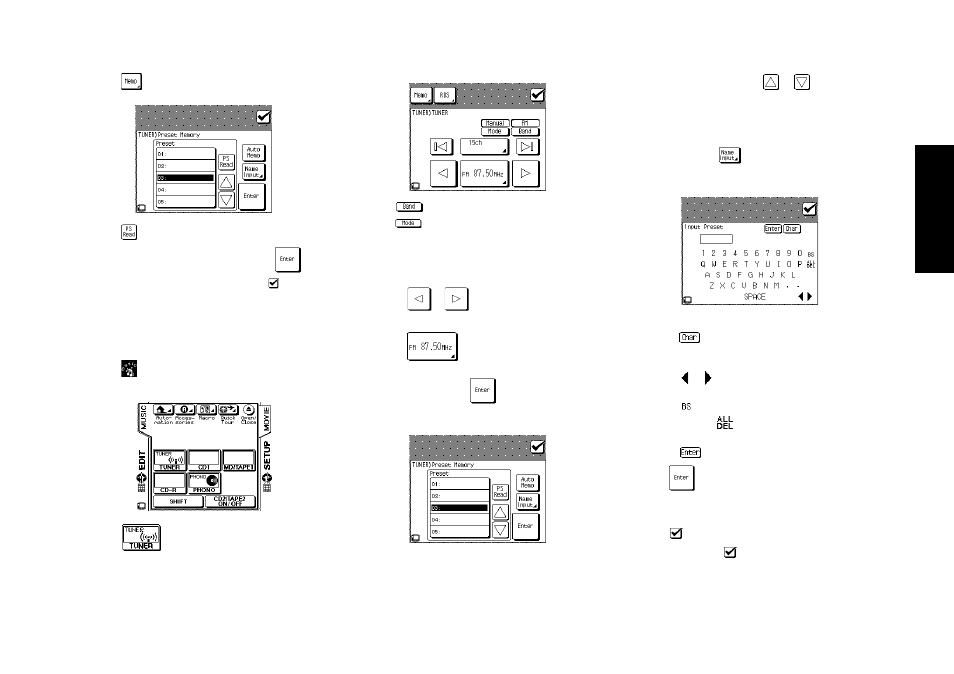
41
R
emote Setup
Chapter Two : Setting Up PowerTouch
3. Touch
at the top of the screen:
4. Touch
.
5. Confirm the station name list and touch
if it is
OK. If you do not want to finalize, touch
to return to
the previous screen. .
The station name are written in the preset channel list.
Storing Stations Manually
1. Touch
(music) on the Quick access menu to access
the Music menu.
2. Touch
on the Music menu to access the Tuner
controls.
3. Touch
to choose the receiving band.
4. Touch
to switch between Auto tuning and Manual
tuning. Select Manual if you experience interference due
to weak radio signals.
5. Choose the station you want to store using one of the
following methods:
• Touch
or
until the station’s broadcast fre-
quency appears.
• Touch
and enter the broadcast frequency
using the 10key pad. (e.g.; To select FM 87.5 MHz,
enter 8, 7, 5, 0, and
)
6. Touch Memo button at the top of the screen:
7. Touch a storage button. Use
or
to access more
storage buttons.
If you choose a storage button that already has a station
assigned, the new station will replace the previously-
stored station.
8. (Optional) Touch
to enter a name for the station
in the Preset Memory menu:
• Use the stylus to select characters from the keyboard.
• Touch
to access to lowercase characters. Touch it
again to access special characters (such as @, !, &, etc.).
Touch it a third time to return to uppercase characters.
• Touch or to move back and forth between the
characters.
• Touch
(backspace) to clear the last character you
entered. Touch
to delete all the characters in the
line.
• Touch
to save your title.
9. Touch
to tune to the newly saved station and re-
turn to the Tuner controls.
10. Repeat steps 3 through 9 for each station you want to store.
Touch
(check icon) to return to the TUNER control
menu, then touch
(check icon) again to return to
the basic Music menu.
