Editing a song, Changing the pattern for a specific position, Song mode – KORG ES-1 User Manual
Page 50: Insert a new pattern at position 3
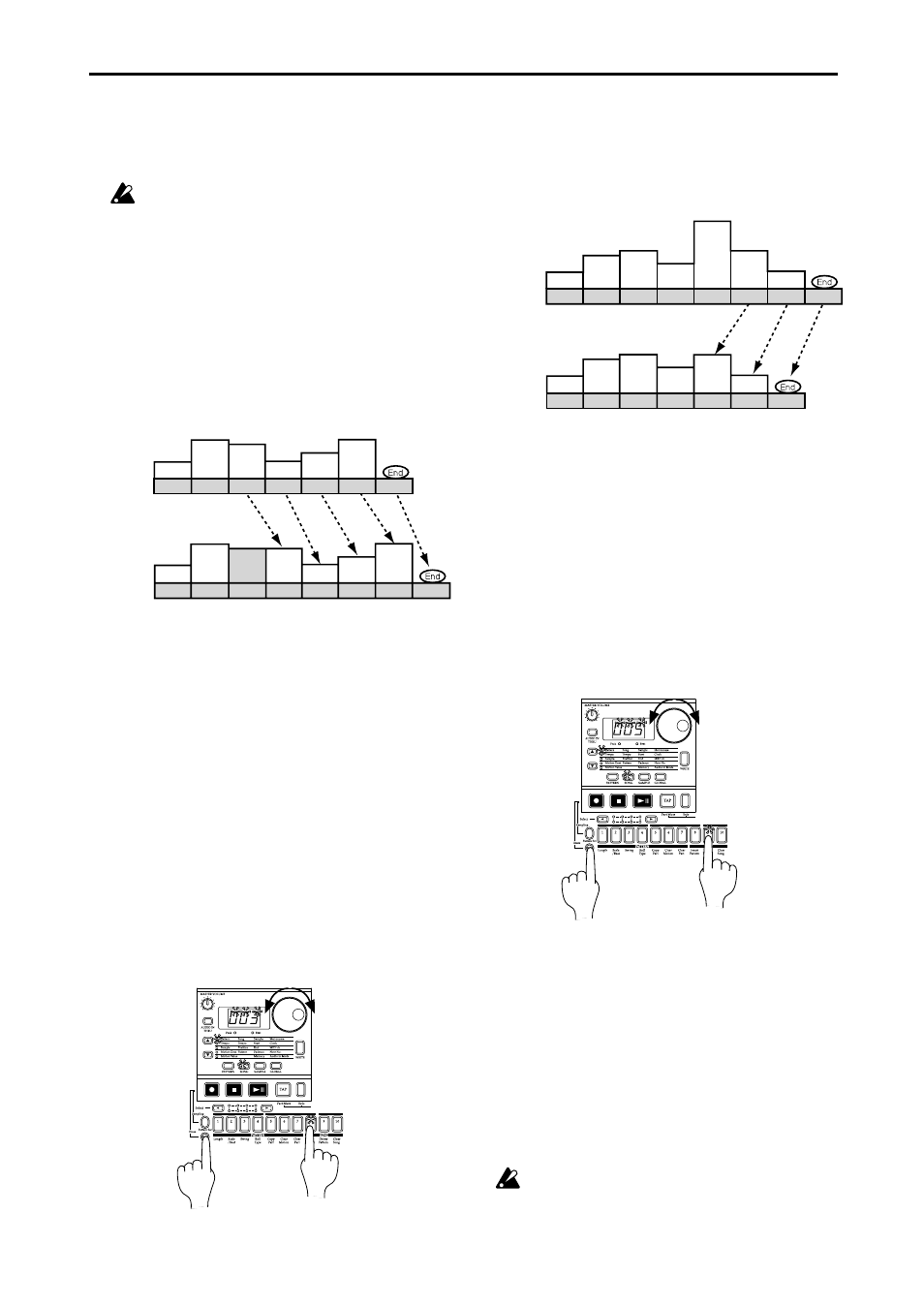
50
6. Song mode
○ ○ ○ ○ ○ ○ ○ ○ ○ ○ ○ ○ ○ ○ ○ ○ ○ ○ ○ ○ ○ ○ ○ ○ ○ ○ ○ ○ ○ ○ ○ ○ ○ ○ ○ ○ ○ ○ ○ ○ ○ ○
Deleting a pattern from a specified
position (Delete Pattern)
You can delete a pattern from a specified position, and subse-
quent patterns will be moved forward (toward the beginning
of the song).
Delete the pattern at position 5
Before
deleting
After
deleting
Position
1
Pattern A01
(16Steps)
Pattern A08
(32Steps)
Pattern B01
(36Steps)
Position
2
Position
3
Position
4
Position
5
Position
6
Position
7
Position
8
Pattern A01
(16Steps)
Pattern B20
(24Steps)
Pattern A10
(64Steps)
Pattern B01
(36Steps)
Position
1
Pattern A01
(16Steps)
Pattern A08
(32Steps)
Pattern B01
(36Steps)
Position
2
Position
3
Position
4
Position
5
Position
6
Position
7
Pattern A01
(16Steps)
Pattern B20
(24Steps)
Pattern B01
(36Steps)
1. If the song is playing, press the Stop/Cancel key to stop playback.
2. Hold down the Shift key and press step key 9 (Delete Pat-
tern
). (The 9 key will blink.)
3. The position indication in the display will blink. Rotate the
dial to select the position from which you wish to delete the
pattern. (For example if you wish to delete the pattern from
position 5. make the display blink "
005
.")
4. Press step key 9 once again, and the pattern will be deleted.
To cancel, press the Stop/Cancel key.
When you delete a pattern, the event data (refer to the follow-
ing page) at that position will also be deleted.
Data following the inserted pattern will be moved forward.
3
2,4
2
Changing the pattern for a specific position
1. If you are playing back, press the Stop/Cancel key to stop
playback.
2. Use the cursor keys to make the parameter select LEDs indi-
cate Position.
3. Use the dial to select the position that you wish to modify.
4. Use the cursor keys to make the parameter select LEDs indi-
cate Pattern.
5. Use the dial to select the pattern that you wish to assign to
the selected position.
If you wish to audition the patterns as you select one,
press the Pattern mode key to enter Pattern mode, and
listen to the playback. To return to Song mode, press the
Stop/Cancel key to stop playback, and then press the
Song mode key.
Editing a song
You can insert a new pattern into a song, or delete an existing
pattern. You can also add knob movements or your own per-
formance to a song.
If you wish to keep the edited song, you must perform the
Write operation. If you select a different song or turn off
the power without performing the Write operation, the song
will return to the state in which it was before you edited it.
Inserting a pattern at a specified posi-
tion (Insert Pattern)
You can insert a pattern at a specified position, and subsequent
patterns will be moved backward (toward the end of the song).
Position
1
Pattern A01
(16Steps)
Pattern A08
(32Steps)
Pattern B01
(36Steps)
Position
2
Position
4
Position
5
Position
6
Position
7
Position
8
Pattern A01
(16Steps)
Pattern B20
(24Steps)
Pattern B01
(36Steps)
Position
3
Pattern A08
(32Steps)
Insert a new pattern at position 3
Position
1
Pattern A01
(16Steps)
Pattern A08
(32Steps)
Pattern B01
(36Steps)
Position
2
Position
3
Position
4
Position
5
Position
6
Position
7
Pattern A01
(16Steps)
Pattern B20
(24Steps)
Pattern B01
(36Steps)
Before
inserting
After
inserting
1. If the song is playing, press the Stop/Cancel key to stop play-
back.
2. Hold down the Shift key and press step key 8 (Insert Pat-
tern
). (The 8 key will blink.)
3. The position indication in the display will blink. Rotate the
dial to select the position at which you wish to insert a pat-
tern. (For example if you wish to insert a pattern into posi-
tion 3. make the display blink "
003
.")
4. Press step key 8 once again, and a pattern will be inserted in
front of that position.
To cancel, press the Stop/Cancel key.
The pattern that is inserted will be the pattern which had previ-
ously been at that position. Now you can specify the desired
pattern for the position that was inserted.
Data following the inserted pattern will be moved backward.
3
2,4
2
