Pattern mode, Selecting a pattern, Setting the playback tempo – KORG ES-1 User Manual
Page 33: Using the dial to change the tempo, Using the tap tempo key to change the tempo, Playing a pattern (pattern play), The timing at which patterns will change, About the tempo when the pattern is changed, Pattern a01...b64, Tempo 20.0
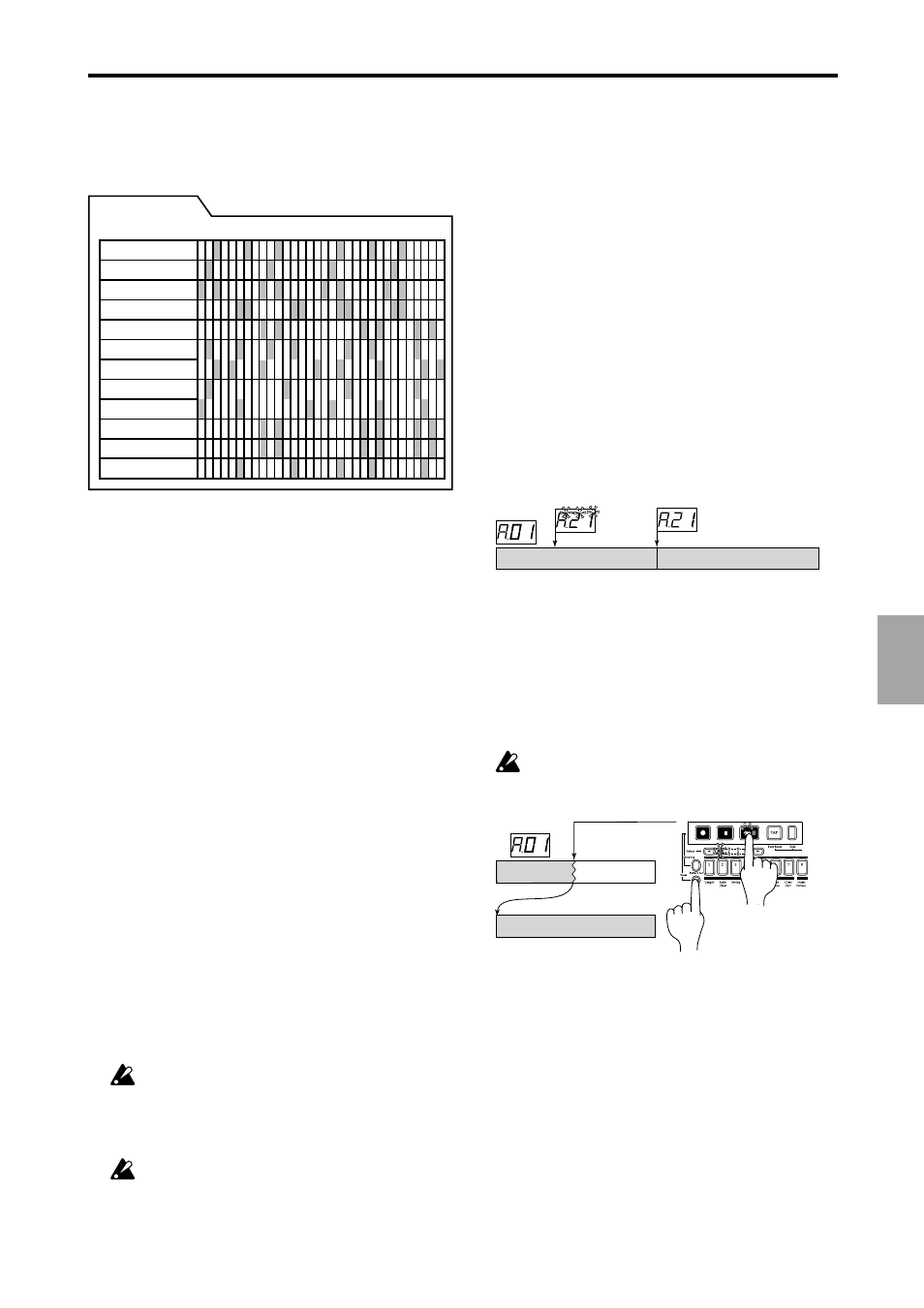
33
5. Pattern mode
○ ○ ○ ○ ○ ○ ○ ○ ○ ○ ○ ○ ○ ○ ○ ○ ○ ○ ○ ○ ○ ○ ○ ○ ○ ○ ○ ○ ○ ○ ○ ○ ○ ○ ○ ○ ○ ○ ○ ○ ○
5.
P
atter
n mode
5. Pattern mode
In this mode you can play patterns, or edit them to make new
patterns. Press the PATTERN mode key to enter Pattern mode.
Sample 1 (stereo/mono)
(6 parameters, Motion Seq., FX On/Off)
Step
1
Step
2
Step
3
Step
4
Step
5
Step
6
Step
7
Step
8
Step
9
Step
10
Step
11
Step
12
Step
13
Step
14
Step
15
Step
16
Step
17
Step
18
Step
19
Step
20
Step
21
Step
22
Step
23
Step
24
Step
25
Step
26
Step
27
Step
28
Step
29
Step
30
Step
31
Step
32
Sample 3 (stereo/mono)
(6 parameters, Motion Seq., FX On/Off)
Step
1
Step
2
Step
3
Step
4
Step
5
Step
6
Step
7
Step
8
Step
9
Step
10
Step
11
Step
12
Step
13
Step
14
Step
15
Step
16
Step
17
Step
18
Step
19
Step
20
Step
21
Step
22
Step
23
Step
24
Step
25
Step
26
Step
27
Step
28
Step
29
Step
30
Step
31
Step
32
Sample 2 (mono only)
(6 parameters, Motion Seq., FX On/Off)
Step
1
Step
2
Step
3
Step
4
Step
5
Step
6
Step
7
Step
8
Step
9
Step
10
Step
11
Step
12
Step
13
Step
14
Step
15
Step
16
Step
17
Step
18
Step
19
Step
20
Step
21
Step
22
Step
23
Step
24
Step
25
Step
26
Step
27
Step
28
Step
29
Step
30
Step
31
Step
32
Sample 4 (mono only)
(6 parameters, Motion Seq., FX On/Off)
Step
1
Step
2
Step
3
Step
4
Step
5
Step
6
Step
7
Step
8
Step
9
Step
10
Step
11
Step
12
Step
13
Step
14
Step
15
Step
16
Step
17
Step
18
Step
19
Step
20
Step
21
Step
22
Step
23
Step
24
Step
25
Step
26
Step
27
Step
28
Step
29
Step
30
Step
31
Step
32
Sample 5 (mono only)
(6 parameters, Motion Seq., FX On/Off)
Step
1
Step
2
Step
3
Step
4
Step
5
Step
6
Step
7
Step
8
Step
9
Step
10
Step
11
Step
12
Step
13
Step
14
Step
15
Step
16
Step
17
Step
18
Step
19
Step
20
Step
21
Step
22
Step
23
Step
24
Step
25
Step
26
Step
27
Step
28
Step
29
Step
30
Step
31
Step
32
Sample 6A (mono only)
(6 parameters, Motion Seq., FX On/Off)
Sample 6B (mono only)
(6 parameters, Motion Seq., FX On/Off)
Step
1
Step
2
Step
3
Step
4
Step
5
Step
6
Step
7
Step
8
Step
9
Step
10
Step
11
Step
12
Step
13
Step
14
Step
15
Step
16
Step
17
Step
18
Step
19
Step
20
Step
21
Step
22
Step
23
Step
24
Step
25
Step
26
Step
27
Step
28
Step
29
Step
30
Step
31
Step
32
Sample 7A (mono only)
(6 parameters, Motion Seq., FX On/Off)
Sample 7B (mono only)
(6 parameters, Motion Seq., FX On/Off)
Step
1
Step
2
Step
3
Step
4
Step
5
Step
6
Step
7
Step
8
Step
9
Step
10
Step
11
Step
12
Step
13
Step
14
Step
15
Step
16
Step
17
Step
18
Step
19
Step
20
Step
21
Step
22
Step
23
Step
24
Step
25
Step
26
Step
27
Step
28
Step
29
Step
30
Step
31
Step
32
Accent
(Level)
Step
1
Step
2
Step
3
Step
4
Step
5
Step
6
Step
7
Step
8
Step
9
Step
10
Step
11
Step
12
Step
13
Step
14
Step
15
Step
16
Step
17
Step
18
Step
19
Step
20
Step
21
Step
22
Step
23
Step
24
Step
25
Step
26
Step
27
Step
28
Step
29
Step
30
Step
31
Step
32
Audio In
(5 parameters, Motion Seq., FX On/Off)
Step
1
Step
2
Step
3
Step
4
Step
5
Step
6
Step
7
Step
8
Step
9
Step
10
Step
11
Step
12
Step
13
Step
14
Step
15
Step
16
Step
17
Step
18
Step
19
Step
20
Step
21
Step
22
Step
23
Step
24
Step
25
Step
26
Step
27
Step
28
Step
29
Step
30
Step
31
Step
32
Slice (mono only)
(6 parameters, Motion Seq., FX On/Off)
Step
1
Step
2
Step
3
Step
4
Step
5
Step
6
Step
7
Step
8
Step
9
Step
10
Step
11
Step
12
Step
13
Step
14
Step
15
Step
16
Step
17
Step
18
Step
19
Step
20
Step
21
Step
22
Step
23
Step
24
Step
25
Step
26
Step
27
Step
28
Step
29
Step
30
Step
31
Step
32
Pattern (A01)
Rhythm patterns (maximum 64 steps)
Parts
128 patterns A01...b64
Selecting a pattern
Pattern
A01...b64
Use the cursor keys to make the parameter select LEDs indicate
Pattern
.
Rotate the dial to select one of the 128 patterns: A01...A64,
b01
...b64.
Setting the playback tempo
Tempo
20.0...300.0
• Using the dial to change the tempo
Use the cursor keys to make the parameter select LEDs indicate
Tempo
. Rotate the dial to modify the tempo.
If you wish to change the tempo units below the decimal place,
hold down the Shift key and rotate the dial.
• Using the Tap Tempo key to
change the tempo
While the pattern is playing, press the Tap key three times or
more at the desired tempo. The ES-1 will calculate the interval
at which you pressed the Tap key, and will change the tempo
accordingly. You can change the tempo in the same way even
when playback is stopped.
When you use the cursor keys to make the parameter select
LEDs indicate Tempo, and the tempo you modified will appear
in the display.
If you switch to a different pattern without writing the pat-
tern whose tempo you modified, the pattern tempo will
return to the previous value. If you wish to keep the modi-
fied tempo, you must perform the Write operation (
☞
p.32
"Saving a pattern").
If you press and hold the Tap key, the Part Mute function
(checking the Part Mute status) will be selected, and the
ES-1 will stop detecting the interval at which Tap tempo
was pressed.
Playing a pattern
(Pattern Play)
Use the cursor keys to make the parameter select LEDs indicate
Pattern
. Press the Play/Pause key to start pattern playback.
When the pattern finishes playing, it will return to the begin-
ning and continue playing.
While listening to a pattern, you can strike the part keys along
with the rhythm, or move the knobs to modify the sound. By
taking advantage of the various functions of Pattern mode as
part of your performance technique, you can enjoy even wider
possibilities.
The timing at which patterns will
change
If you switch patterns during playback, the change will occur
when the currently playing pattern finishes its last step. Until
the pattern actually changes, the pattern number selected in the
display will blink.
Pattern A01
Pattern is changed
Begins playing
Pattern A21
Playing from the beginning of a
pattern (Reset & Play)
If you hold down the Shift key when pressing the Play/Pause
key, the playback will be forced to playback from the begin-
ning. By using this function in conjunction with setting the
tempo by the Tap key, you can synchronize the playback with-
out using MIDI.
In order to ensure that the rhythm always matches, you
will need to perform this adjustment each time.
Pattern A01
Pattern A01
About the tempo when the pattern
is changed
If you switch patterns during playback, the tempo of the previ-
ous pattern will always be maintained. If you wish to use the
tempo that is stored in the newly selected pattern, press the
Stop/Cancel key to stop playback, and then start playback once
again. The pattern’s own tempo will be applied from the point
at which the pattern was stopped.
