Editing motion sequence data, Selecting a motion sequence, Editing the parameter values of a motion sequence – KORG ES-1 User Manual
Page 45
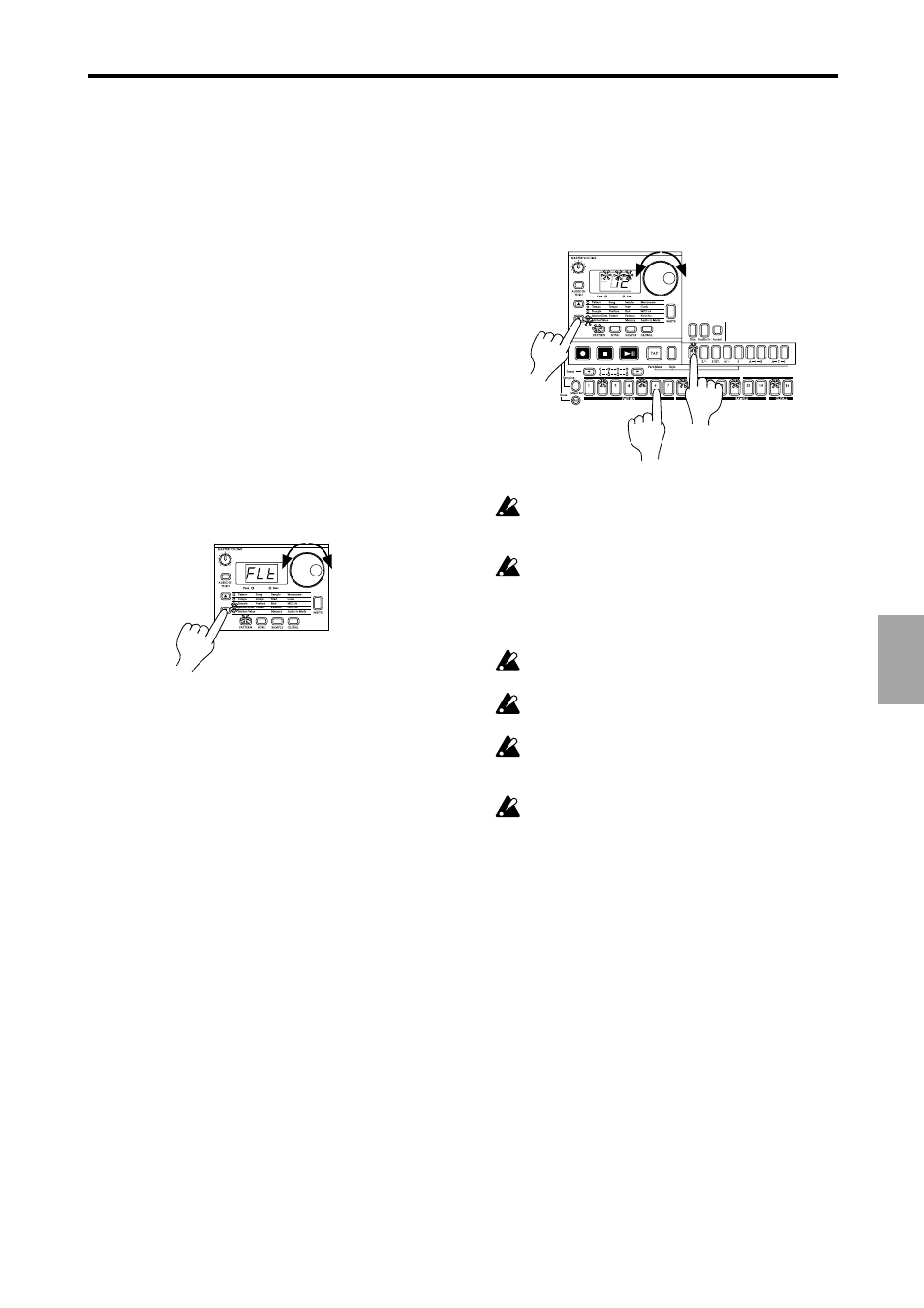
45
5. Pattern mode
○ ○ ○ ○ ○ ○ ○ ○ ○ ○ ○ ○ ○ ○ ○ ○ ○ ○ ○ ○ ○ ○ ○ ○ ○ ○ ○ ○ ○ ○ ○ ○ ○ ○ ○ ○ ○ ○ ○ ○ ○
5.
P
atter
n mode
Editing motion sequence
data
You can edit the motion sequence of each part or the effect mo-
tion sequence. The data can be edited in units of individual steps.
Selecting a motion sequence
Motion Dest.
PCh (Pitch)...ti
n
(Time)
1. Select the pattern that contains the motion sequence data you
wish to edit.
2. Use the cursor keys [
▲][▼] to make the parameter select LED
indicate Motion Dest.
3. Rotate the dial to select the parameter that you wish to edit.
For PCh (Pitch/Speed), LEU (Level), FLt (filter), and PAn (Pan),
only one parameter is valid for each part.
EFF
(Effect), roL (Roll), and rEU (Reverse) are valid for each
part.
Ed1
(Edit 1), Ed2 (Edit 2), dPt (Depth), and ti
n
(Time) are valid
for the pattern (all parts).
1,3
2
Editing the parameter values of a
motion sequence
Motion Value
PCh (Pitch/Speed) dis, –64...63
LEU (Level)
dis, 0...127
FLt (filter)
dis, 0...127
Pan (Pan)
dis, L.64...r.63
EFF (Effect)
dis, oFF...on
roL (Roll)
dis, oFF...on
rEU (Reverse)
dis, oFF...on
Ed1 (Edit 1)
dis, 0...127
Ed2 (Edit 2)
dis, 0...127
dPt (Depth)
dis, 0...127
ti
n
(Time)
dis, 0...127
1. Use the cursor keys [
▲][▼] to make the parameter select LED
indicate Motion Value.
2. The display will alternately show the parameter name you
selected in the preceding “Selecting a motion sequence,” and
the value of the parameter.
3. Press a part key to select the part that you wish to edit.
4. Press a step key to select the step that you wish to edit. The
steps of a pattern whose length is two or greater can be se-
lected successively by pressing the Select key.
5. Rotate the dial to edit the parameter value at that step. If the
display indicates “
diS
,” the motion sequence does not apply
to that step.
5
1
3
4
For Pitch, Filter, Level, and Pan motion sequences, using
Motion Dest. to change the parameter and editing will
cause all values to be initialized to “diS.”
If you move to another pattern without writing the edited
motion sequence, it will revert to the state of the original
motion sequence. If you wish to keep the edited motion
sequence, you must perform the Write operation (
☞
p.47
“Saving a pattern”).
While editing a motion sequence, it is not possible to use
the step keys to switch steps on/off.
Depending on the part, some parameters cannot be se-
lected.
While recording a motion sequence, the display will indi-
cate “rEC,” and it will not be possible to edit a motion
sequence.
While editing a motion sequence, the Rec key has no
effect.
