Deleting a sample(delete sample), Saving a sample (write), Deleting a sample – KORG ES-1 User Manual
Page 32: Delete sample), Deleting a sample (delete sample)
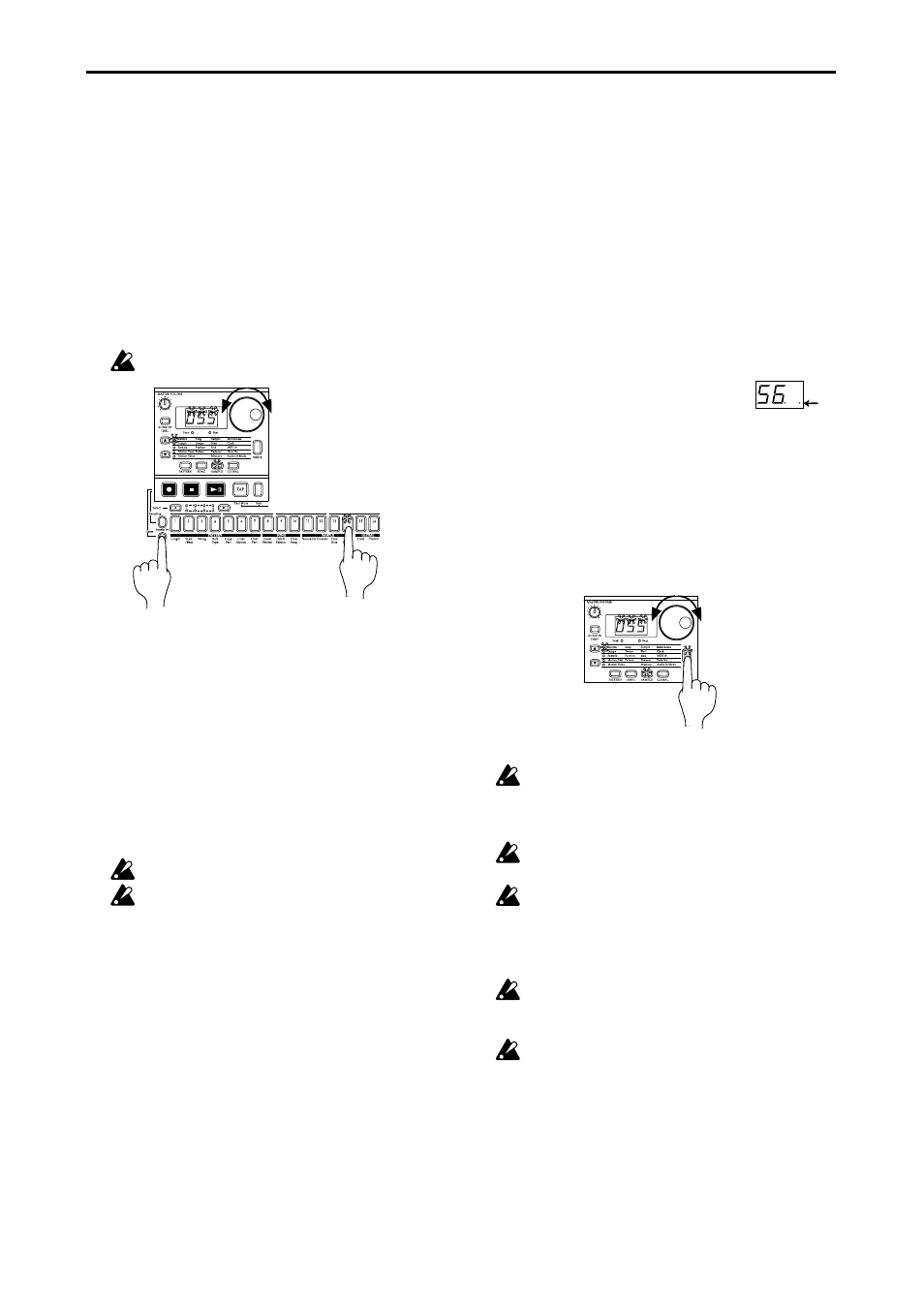
○ ○ ○ ○ ○ ○ ○ ○ ○ ○ ○ ○ ○ ○ ○ ○ ○ ○ ○ ○ ○ ○ ○ ○ ○ ○ ○ ○ ○ ○ ○ ○ ○ ○ ○ ○ ○ ○ ○ ○ ○ ○ ○ ○ ○ ○ ○ ○
4. Sample mode
32
Deleting a sample
(Delete Sample)
This function completely deletes a sample from memory.
1. Use the dial to select the sample that you wish to Delete.
2. Hold down the Shift key and press step key 14 (Delete
Sample
). (Key 14 will blink.)
3. Press step key 14 once again to delete the sample. (Key 14
will go dark.)
If you decide to cancel without deleting, press the Stop/Cancel
key.
Once a sample has been deleted, it cannot be recovered.
1
2,3
2
Checking the remaining
amount of sampling area
(Memory)
Use the cursor keys to make the parameter select LED indicate
Memory
.
The display will indicate the remaining number of seconds of
sampling time.
It is not possible to edit the Memory parameter.
Since stereo sampling uses twice as much memory, the
available amount of sampling time will be half the amount
that is displayed.
Saving a sample (WRITE)
After you record or modify a sample, you must perform the
Write operation if you wish to keep the data. If you wish to
intentionally discard the changes you have made to a sample
and revert to the original data, simply change samples without
saving.
1. Press the Write key (the key will blink). The sample number
will blink in the display. In the case of a newly recorded
sample, the display will blink “
- -.
” (or “
- -.S
” for a stereo
sample).
2. Use the dial to select the writing destination sample number.
In the case of a monaural sample (including slice samples),
you can choose from “
00.
” through “
99.
” In the case of a ste-
reo sample, you can choose from “
00.S
” through “
49.S
.”
When you choose the unused sample num-
ber, a period is indicated on the lower right
side of display.
3. Press the Write key once again, and the display will indicate
that the data is being saved. When saving is complete, the
display will change to the save destination number and the
Write key will go dark.
If you decide to cancel without writing, press the Stop/Cancel
key.
2
1,3
With the factory settings, Memory Protect is turned on so
that data cannot be saved. You must turn off Memory Pro-
tect before you execute the Write operation. (
☞
p.56
“Memory Protect (Protect)”)
When you execute the Write operation, the sample that
had occupied the save destination will be overwritten.
The data locations within internal memory are optimized
when you write a sample, and this may take a certain
amount of time (maximum of approximately 90 seconds).
During this time, the display will show that the data is
currently being saved.
The animation is indicated on the display during writing
the sample. Never turn off the power until the data has
been completely saved (i.e., until the Write key goes dark).
There is no need to write a sliced sample to a different
location. The same location can play back the original
sample (if assigned to part 1—7B) or the sliced sample
(if assigned to slice part).
Lit
