Kodak i100 Series User Manual
Page 41
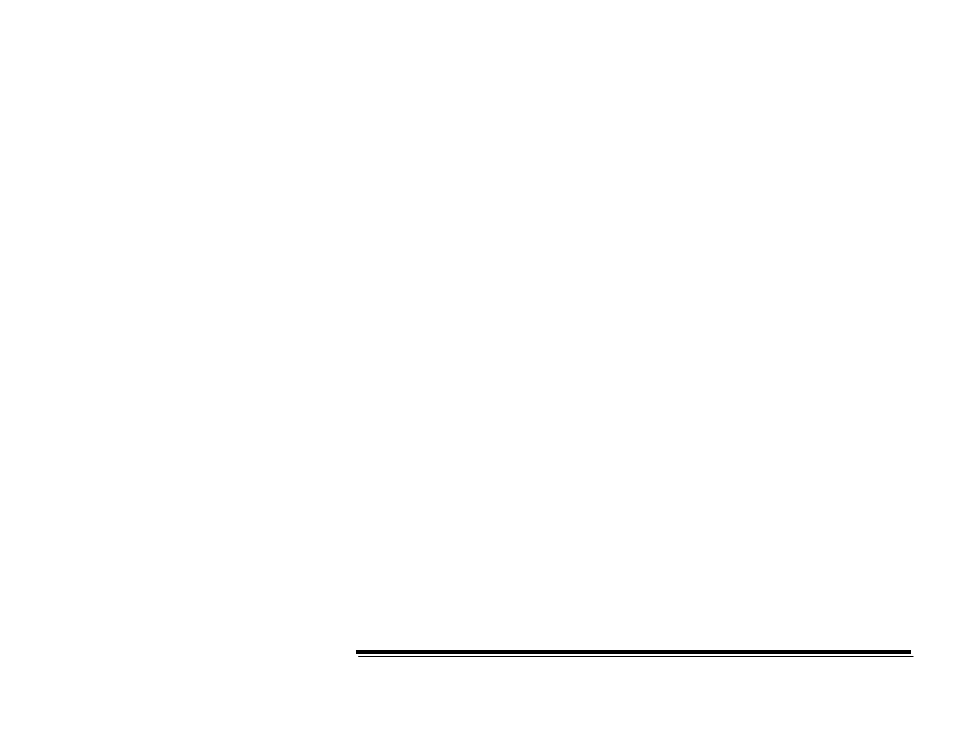
A-61517 October 2004
3-18
Cropping values
Cropping allows you to capture a portion of the document being
scanned. You can define the cropping area by the x and y offset values,
width and length. Cropping options can be used independently with
color/grayscale and bi-tonal images and are also front/rear independent.
Only one cropping option can be assigned per image.
Cropping
select one of the following options:
•
Automatic: dynamically adjusts the cropping window for different
document sizes based upon the edges of the image. Use this option
for batches of mixed-sized documents.
•
Aggressive: selecting this option will eliminate any residual black
border on any image edges. When using Aggressive cropping, there
is a possibility that a small amount of image data from the edge of
the document may be lost.
•
Fixed to Transport: (used for batches of same-sized documents)
allows you to define the area or zone to be imaged. If you select this
option, enter the x and y offset values, width and length. You can
enter the desired values in the fields or use the arrow keys to define
the desired area. The Display window will show image placement
as you change the values.
•
Relative to Document (zone processing): (used for batches of
same-sized documents)
zone processing is a floating fixed crop
window (the zone) located relative to the upper left corner of a
document. It allows you to select an area on the document to be
delivered in either color/grayscale or bi-tonal format (a separate
window for both bi-tonal and color/grayscale may be defined).
Different parameters may be selected for both the front and rear of
the image.
For example, some applications have a requirement to store part of
an image in color and the rest of the image in bi-tonal format (this
saves storage space by not storing the entire image in color).
This option may be used in conjunction with auto cropping where a
separate color/grayscale or bi-tonal area to be saved is desired. It is
useful in applications where a photograph, signature, embossment
or seal appears in a consistent area for an application (you may
want that small area in color/grayscale and the rest in bi-tonal).
