Music disc/audio file operation, Music search for ipod, All random – Kenwood KDC-BT742U User Manual
Page 12
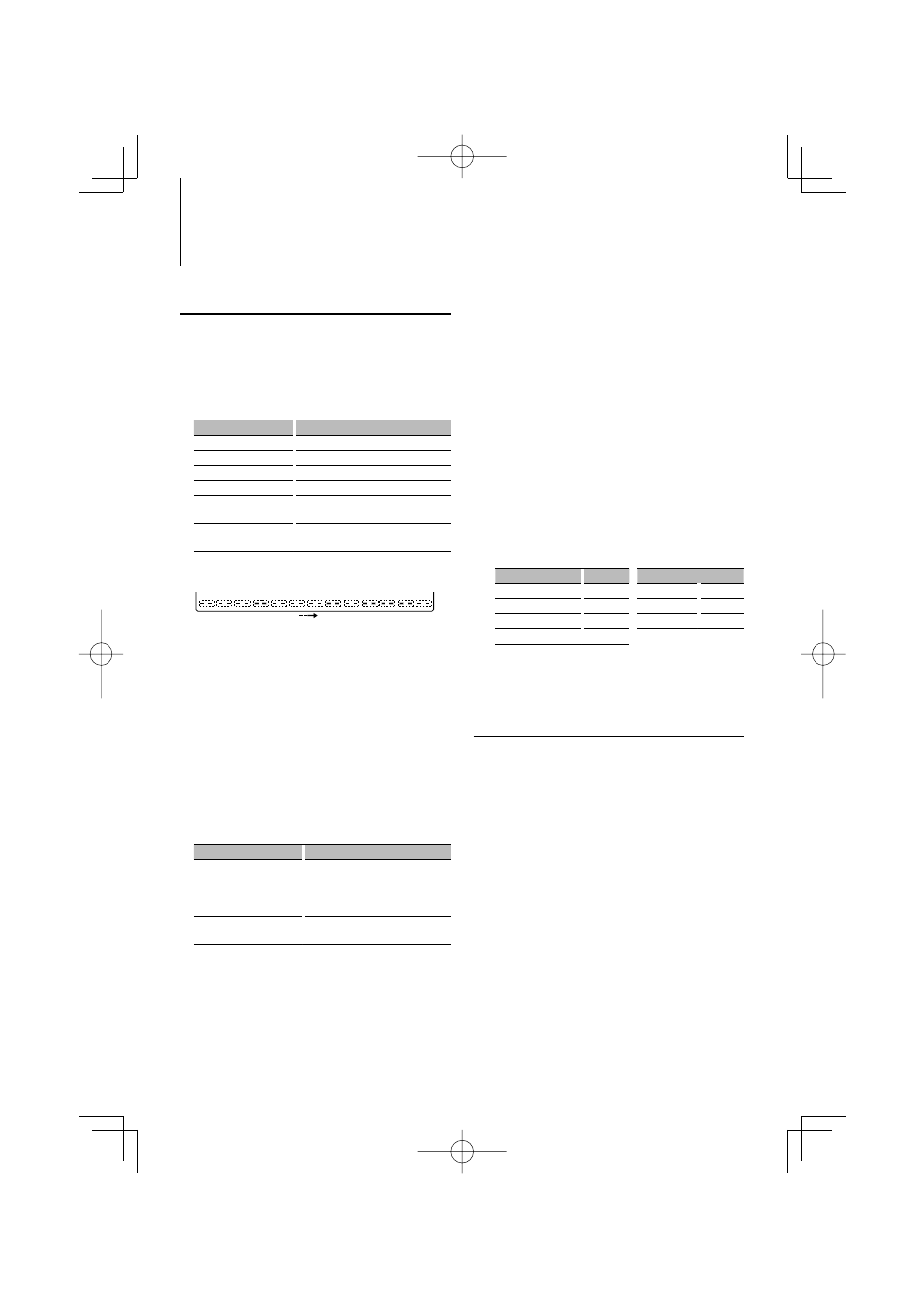
12
|
KDC-BT742U/ KDC-X493/ KDC-MP442U
Music disc/Audio file Operation
Function of iPod
Music Search for iPod
Search for the song (in iPod) you want to play.
1
Enter Music Search mode
Press the [SEARCH] button.
“SEARCH” is displayed.
2
Search for music
Operation type
Operation
Movement between items Turn the [AUD] knob.
Skip Search *
1
Push the [AUD] knob towards right or left.
Selection of item
Press the [AUD] knob.
Return to previous item
Push the [AUD] knob towards up.
Return to Top menu
Push the [AUD] knob towards up for at
least 1 second.
Search by initial
Press the [SEARCH] button for at least 1
second.
The position of the currently displayed item is
indicated by the icon bar in 13 steps.
Cancelling the Music Search mode
Press the [SEARCH] button.
Searching for Music by Initial
You can select an alphabetic character from the list
in the browse item (artist, album, etc.) selected now.
1
Enter alphabet search mode
Press the [SEARCH] button for at least 1 second.
“A B C …” is displayed.
• If you can not search for a song by an alphabetic
character in the browse item selected now, the data on
the screen does not change.
2
Select the initial to be searched for
Operation type
Operation
Move to the next character.
Turn the [AUD] knob or push it towards
right or left.
Move to the next row.
Push the [AUD] knob towards up or
down.
Cancelling the alphabet
search mode
Press the [SEARCH] button.
3
Determine the selected initial.
Press the [AUD] knob.
Start search. When search is completed, the music
search mode is selected again at the selected
character position.
Cancelling the Searching for Music by Initial
Press the [SEARCH] button for at least 1 second.
⁄
• *
1
Skip Search: The number of songs to be skipped is
determined by the ratio of the total number of songs
in the list which is selected now. Set the ratio with
“SKIP SRCH” in
pushing [AUD] knob for 3 seconds or longer skips
songs at 10% irrespective of the setting.
• The time of search by alphabet may become long
depending on the number of songs in iPod or the folder
structure.
• When selecting an initial in the alphabet search mode,
entering “*” searches symbols and entering “1” searches
digits.
• If the first character string begins with an article “a”, “an”,
or “the” in the alphabet search mode, it is searched for in
defiance of the article.
• Characters that are included in a song name but cannot
be displayed are left blank. If no character included in a
song name cannot be displayed, the browse item name
and digits are displayed.
Items
Display
Items
Display
Playlists
“PLIST***”
Podcasts
“PDCT***”
Artists
“ART***”
Genres
“GEN***”
Albums
“ALB***”
Composers
“COM***”
Songs
“PRGM***”
Function of iPod
All Random
All songs in iPod are played at random.
Enter All random mode
Select “PLAY MODE”
>
“ALL RDM”.
For how to select Function Control items, refer to
⁄
• The time required to turn on the all random function
may become longer depending on the number of songs
in iPod or the folder structure.
• Turning on the all random function changes the iPod
browse item to “SONGS”. This browse item will not
change even if the all random function is turned off.
• If the browse item is changed to search for music while
the all random function is on, the all random function is
turned off and the songs in the browse item are played
at random.
B64-4314-00_00.indb 12
08.11.1 2:43:44 PM
