Editing titles, Characters usable in title editing, Preparation – Kenwood MD-2070 User Manual
Page 44: About preset titles, Select the item to be edited, Editing, Put the md recorder to stop, play or record mode, Main unit remote control unit, P r e 4 z z a j, Press the jog dial
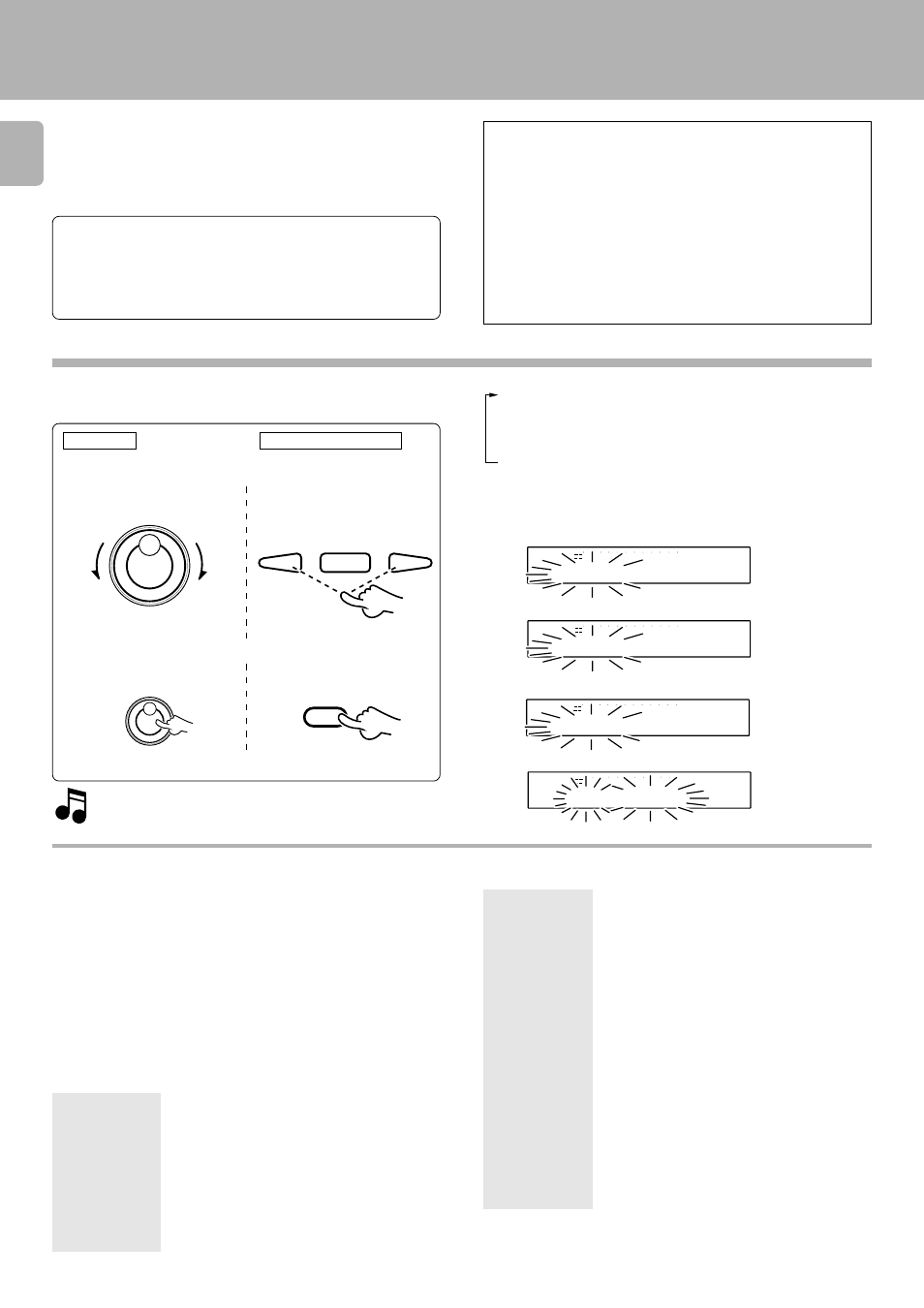
DMF-9020/MD-2070 (En)
44
Editing
1
Select the item to be edited.
Characters usable in title editing
The following alphabets and symbols (ASCII codes) can be
selected for use in title editing. Titles can also be input by
connecting an IBM PC compatible keyboard (optional) to the
keyboard connector on the front panel.
Uppercase alphabets x 26 : ABCD...WXYZ
Lowercase alphabets x 26 : abcd...wxyz
Numerals x 10
: 0123456789
Space & symbols x 26
: !"#$%&'()✱+,-./:;<=>`?@^_
In addition to the entry of above characters, the keyboard
can also control the following functions.
Keyboard key
Control/editing function
F1
TITLE INPUT
F2
TITLE COPY (Copying displayed title data
into PRE 9)
F3
TITLE PASTE (Copying title data from PRE 9)
F4
SET
F5
EDIT/SPACE
F6
RANDOM
F7
TITLE SEARCH
When titles are assigned to a disc and its tracks, the titles
cannot only be displayed during playback but title search
(searching a track by the title) is also made possible. The
assigned titles can be changed or deleted with the same
procedure.
Preparation
1
Select whether the disc title or track title is
input.
1
Put the MD recorder to stop, play or
record mode.
2
Press the TITLE INPUT key to switch
the title input mode on.
To edit a disc title: Select “DISC”.
To edit a track title: Select the desired track number.
To edit the preset titles: Select the desired preset number.
To erase both disc and track titles.
2
Set the selection.
To abort operation, press the TITLE INPUT key again.
To input a title, go to step
2.
To change or delete a title, go to step
3.
Editing titles
To return
To advance
To return
To advance
OVER (
−
dB)
R
L
TITLE
D I S C
C D E
B
A
∞
15
9
12
7
5
1
3
40
30
21
18
0
SEARCH
PGM
MONITOR
ANALOG
32kHz
2
1
3
48kHz
44.1kHz
DIGITAL
Easy title editing is possible by memorizing titles that you
often use or titles that you like at the optional preset titles.
Changing preset title names to new ones and inputing
those titles to the mini disc is carried out with the
“Editing titles” operation.
Initial settings are as follows.
PRE1: Pops, PRE2:Rock, PRE3:Classic, PRE4:Jazz, PRE5:Disco,
PRE6:Best Hits, PRE7:Air Check, PRE8:No., PRE9:Vol.
÷ To return a changed preset title to the initial setting, please refer to
“Operation to reset”.
Q
About preset titles
Main unit
Remote control unit
OVER (
−
dB)
R
L
TITLE
0 0 3
- - -
-
-
∞
15
9
12
7
5
1
3
40
30
21
18
0
SEARCH
PGM
MONITOR
ANALOG
32kHz
2
1
3
48kHz
44.1kHz
DIGITAL
OVER (
−
dB)
R
L
TITLE
P R E 4
z z
a
J
∞
15
9
12
7
5
1
3
40
30
21
18
0
SEARCH
PGM
MONITOR
ANALOG
32kHz
2
1
3
48kHz
44.1kHz
DIGITAL
OVER (
−
dB)
R
L
TITLE
A L L
S E ?
A
R
E
∞
15
9
12
7
5
1
3
40
30
21
18
0
SEARCH
PGM
MONITOR
ANALOG
32kHz
2
1
3
48kHz
44.1kHz
DIGITAL
4
¢
£
SET
Press the JOG DIAL.
4
¢
U P
DOWN
PUSH SET
JOG DIAL
4
¢
U P
DOWN
PUSH SET
JOG DIAL
The modes are switched by rotating the JOG DIAL.
1 DISC
: Disc title
2 001
: Track title
3 PRE 1-PRE 9
: Preset title
4 ALL ERASE?
: Erasing both disc and track titles
5 CDtext LOAD? : Preparing for CD text copy (during stop)
÷ “CDtext LOAD?” is displayed only when a KENWOOD CD player with
the CD text compatibility is connected to this unit.
÷ Editing is aborted if no operation has been performed for 8 seconds.
F8
REC MODE/CHARAC.
F9
PLAY
F10
PAUSE
F11
REC
F12
STOP
BACK SPACE
Deleting the character before the cursor
during title input
SHIFT+CAPS LOCK
Switching the uppercase/lowercase let-
ters during title input
ENTER
ENTER
SPACE
Entering a blank space during title input
INSERT
Switching overwriting/insertion during
title input
DELETE
Deleting the character indicated by the
cursor during title input
↑
SKIP UP
↓
SKIP DOWN
→
FF
←
FB
