Product registration at the website, Subscription / update expiration, 4 product registration at the website – Kerio Tech KERIO WINROUTE FIREWALL 6 User Manual
Page 43: 5 subscription / update expiration
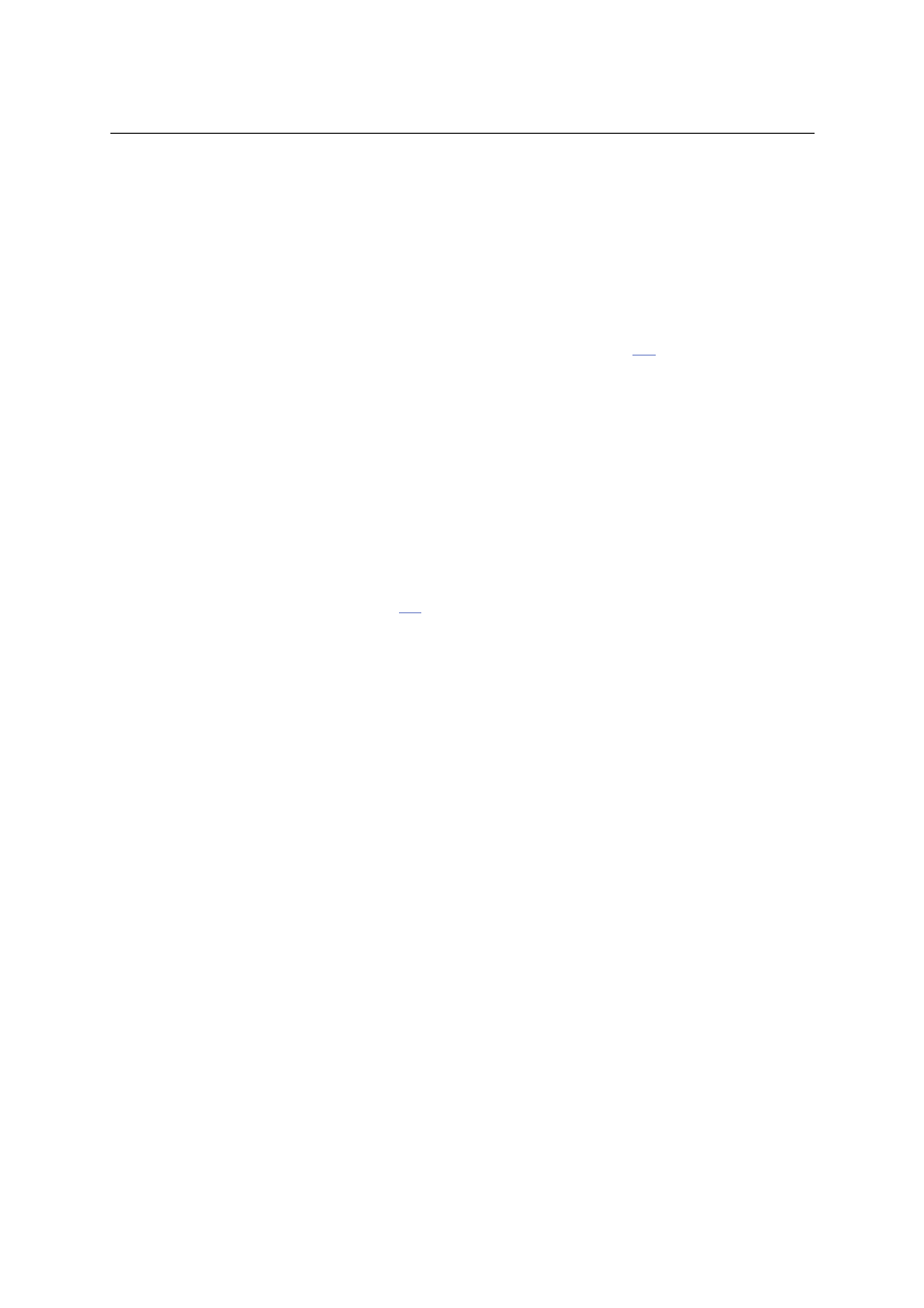
4.4 Product registration at the website
43
work connection, etc.), simply restart the wizard and repeat the registration.
4.4 Product registration at the website
If, by any reason, registration of WinRoute cannot be performed from the Administration Con-
sole, it is still possible to register the product at Kerio Technologies website. To open the
registration form, use the Support → Register License option in the main menu.
The form is similar to the registration wizard described in chapter
. The corresponding
license key file is based on the registration form and it is automatically generated upon its
completion and confirmation.
In the registration, specify correctly the operating system you will use the license on (Windows
or Linux). The license can be used for any platform but the license key is always generated for
the particular platform only.
License key installation
Two methods can be used to install the license key:
•
By using the Install license in the Edit menu available in the main toolbar of the admin-
istration window (see chapter
). Click this link to open the standard system dialog
for opening of a file.
If the installation of the license key is completed successfully, the license is activated
immediately. Information about the new license is displayed on the Administration
Console welcome page.
This method can also be used for remote installation of the license key (the license
key file must be saved on the disk of the host from which the remote installation is
performed).
•
By copying the license key file to a corresponding directory.
The license key must be saved in the license folder in the WinRoute’s installation
directory.
(the typical path is C:\Program Files\Kerio\WinRoute Firewall\license)
It is necessary that the file name (license.key) is not changed!
To activate the license, it is necessary to restart (stop and run again) the WinRoute
Firewall Engine.
Note: If possible, it is recommended to register WinRoute from the Administration Console (it
is not necessary to restart the WinRoute Firewall Engine).
4.5 Subscription / Update Expiration
WinRoute automatically alerts the administrator in case the WinRoute license’s expiration date,
the expiration of the McAfee antivirus or of Kerio Web Filter and/or expiration of the update
rights (so called subscription) for WinRoute or the McAfee antivirus is coming soon. These
alert only inform the administrator that they should prolong the subscription of WinRoute or
renew the corresponding license.
