Kodak 5.1 User Manual
Page 3
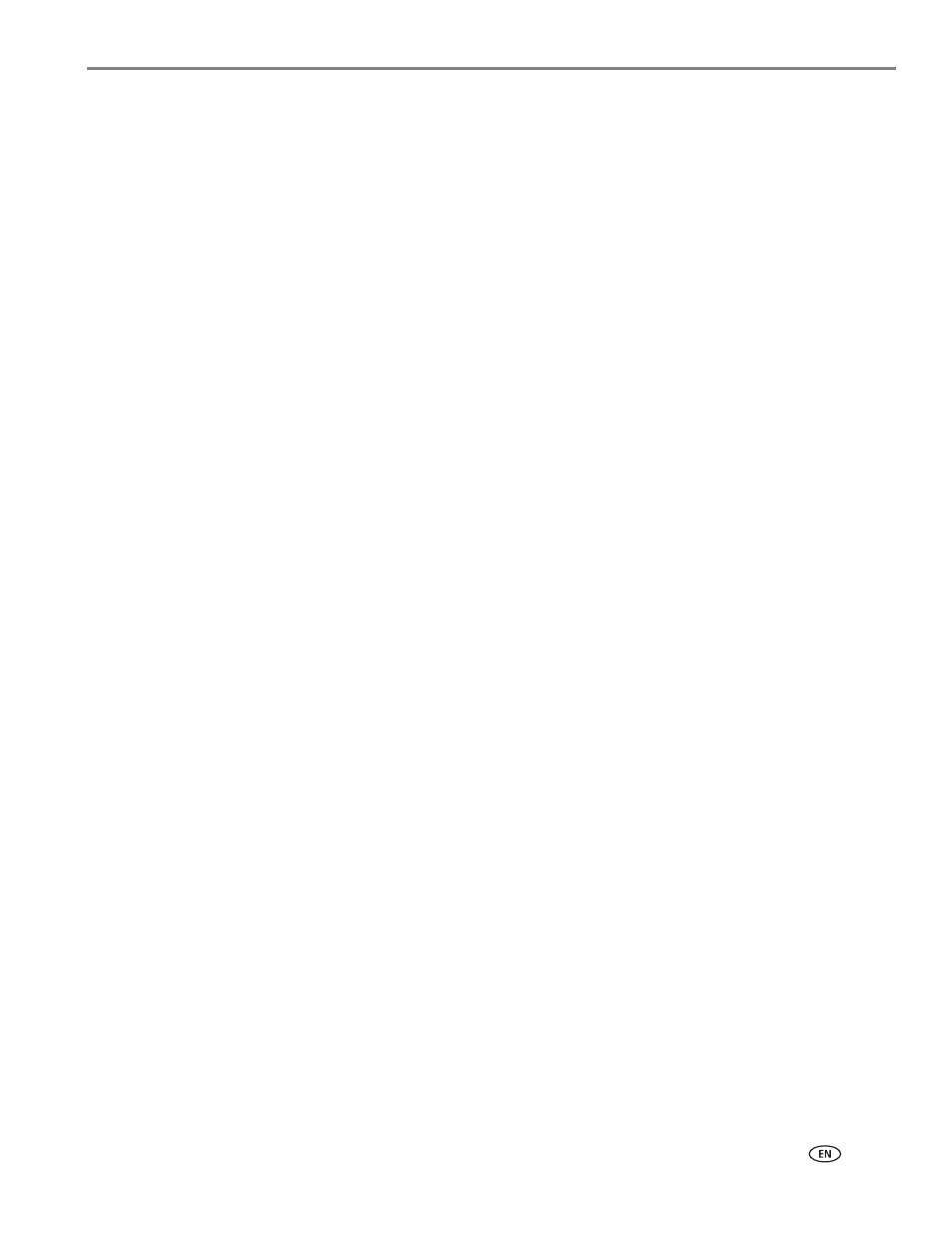
www.kodak.com/go/aiosupport
i
Table of contents
Components.......................................................................................................................................................................1
Control panel.....................................................................................................................................................................2
Home Center Software .................................................................................................................................................. 3
Ordering supplies.............................................................................................................................................................4
Configuring printer settings .......................................................................................................................................... 5
Before you connect ...................................................................................................................................................6
Connecting to a wireless network using the Wi-Fi Setup Wizard................................................................ 7
Using the LCD keyboard ........................................................................................................................................ 10
Setting up an IP Address........................................................................................................................................ 10
Viewing the network configuration...................................................................................................................... 11
Printing the network configuration ..................................................................................................................... 12
Installing your printer on additional computers on the network................................................................. 12
Connecting to another KODAK All-in-One Printer ........................................................................................ 12
3 Online Printer Management Tool
Accessing the Online Printer Management Tool .................................................................................................. 16
Using the Online Printer Management Tool........................................................................................................... 17
Configuring printer settings .................................................................................................................................. 17
Changing the printer name ................................................................................................................................... 18
Setting up Scan To Email ....................................................................................................................................... 19
Setting up Scan To Network Folder ................................................................................................................... 25
Setting up Cloud Printing...................................................................................................................................... 29
Changing printer settings for copying and printing ........................................................................................ 31
Paper types..................................................................................................................................................................... 34
Paper sizes.......................................................................................................................................................................35
Envelope sizes.................................................................................................................................................................35
Loading paper ................................................................................................................................................................ 36
Loading plain paper................................................................................................................................................ 36
Loading photo paper ............................................................................................................................................. 38
Loading envelopes..................................................................................................................................................40
Printing two-sided documents ............................................................................................................................. 41
Printing forms from the control panel ............................................................................................................... 43
