Kodak 5.1 User Manual
Page 14
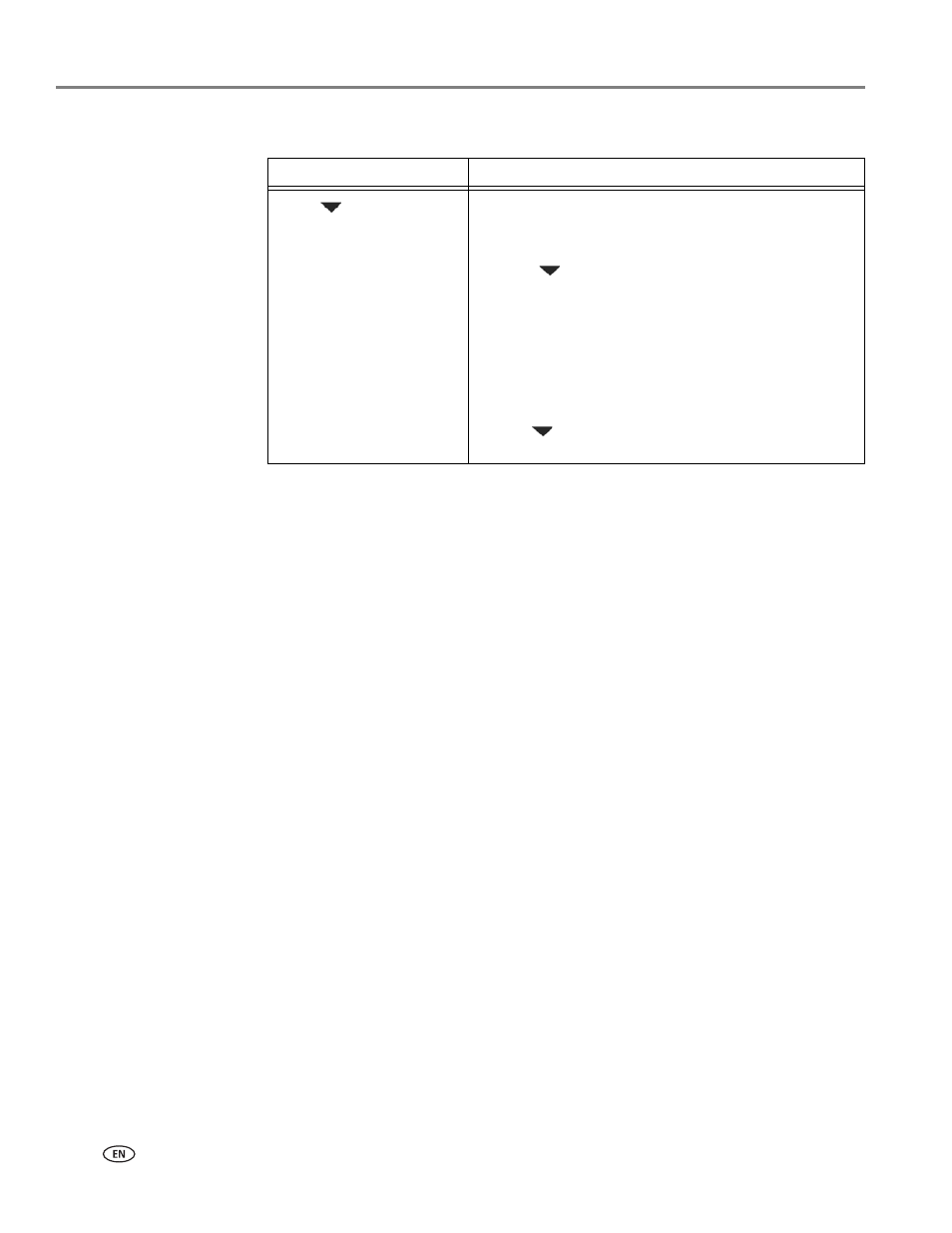
Networking Your Printer
8
www.kodak.com/go/aiosupport
4. If the name of your network is:
5. If your network has security enabled, use the LCD keyboard (see
) to enter your security string.
6. When the confirmation message appears, press
OK.
When the printer is successfully connected, the Wi-Fi connectivity LED stops
blinking and remains lit.
The printer with a wireless connection is listed as the name of the printer plus a
number (for example, KodakHERO5.1+1133).
7. If you haven’t installed the KODAK All-in-One Printer Software:
a. Go
b. In the results list, click the link for KODAK All-in-One Printer Software for
your computer’s operating system.
c. Follow the on-screen instructions.
Listed
Not listed
Press
to select your
network, then press
OK
.
Make sure your wireless router is turned on and
within range. If your wireless router does not
broadcast its SSID (network name):
1. Press
to select
Unlisted Network, then press
OK.
2. Use the LCD keyboard (see
) to enter your network name.
3. Select
WEP or WPA/WPA2 as required for your
network's security setup, then press
OK.
NOTE: If the name of your network is still not listed,
or your want to change your network, press
to select
Rescan for Wireless Networks,
then press
OK.
