Printing the network configuration, Connecting to another kodak all-in-one printer – Kodak 5.1 User Manual
Page 18
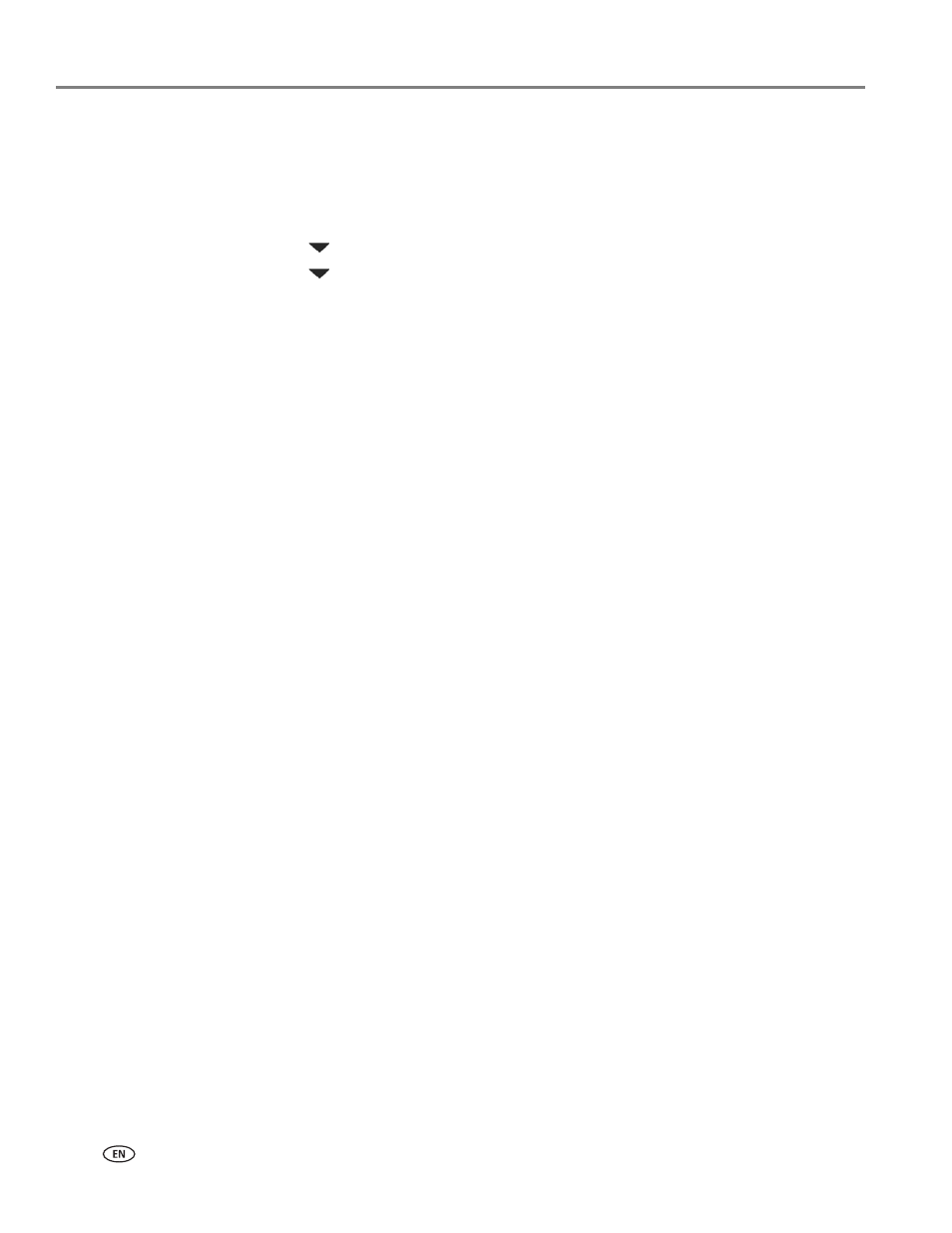
Networking Your Printer
12
www.kodak.com/go/aiosupport
Printing the network configuration
To print the current network configuration:
1. Load plain paper into the printer. (See
2. Press
Home.
3. Press
to select
Network Settings, then press OK.
4. Press
to select
Print Network Configuration, then press OK.
Installing your printer on additional computers on the network
To add your printer to another computer(s) on your network, install the KODAK
All-in-One Printer Software on each computer. Go to and follow the on-screen
instructions.
1. Go to
2. In the results list, click the link for KODAK All-in-One Printer Software for your
computer’s operating system.
3. Follow the on-screen instructions.
Connecting to another KODAK All-in-One Printer
If you are connecting to a newer model printer (for example, you have an ESP 5250
Printer and now you are adding a HERO 5.1 Printer), you must install the software for
the newer model.
NOTE: When you install the new software, the printer driver for the ESP 5250
Printer will be uninstalled, and updates for the ESP 5250 Printer will be
installed in addition to the driver for the HERO 5.1 Printer.
On a computer with WINDOWS OS:
1. Select
Start > All Programs > Kodak > KODAK Printer Setup Utility.
• If your wireless printer (example: KodakHERO5.1+1133)
is not listed:
a. Select
No, my printer is not listed, then click Next.
b. From the drop-down list, select your printer.
c. Select
Network - Wireless / Wi-Fi, then click Next.
When your printer is detected, driver installation begins.
• If your wireless printer (example: KodakHERO5.1+1133)
is listed:
a. Select the printer that is connected to your network.
b. Select
Yes, my printer is listed, then click Next.
When your printer is detected, driver installation begins.
2. When driver installation is complete, click
Done.
