Kodak 5.1 User Manual
Page 103
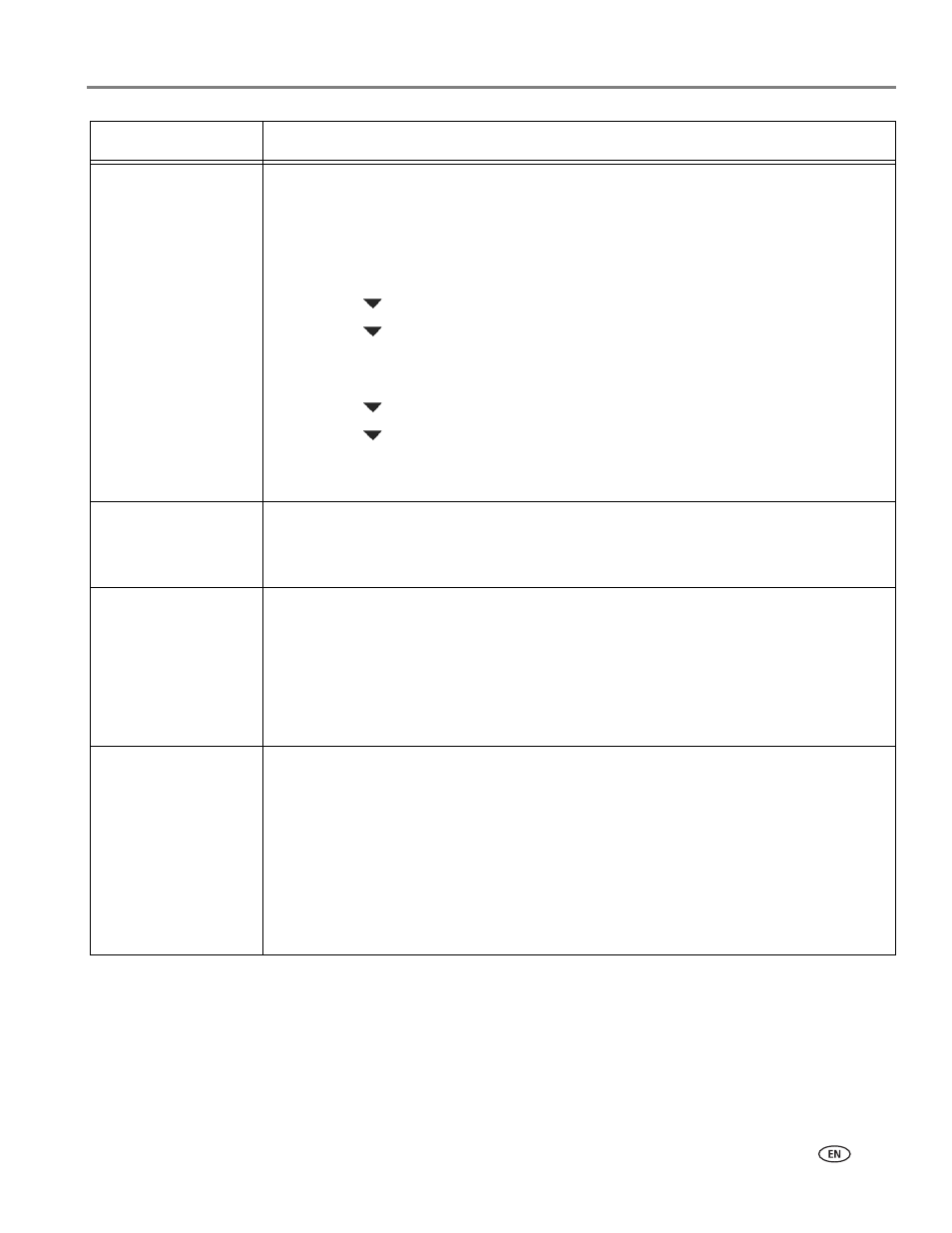
www.kodak.com/go/aiosupport
97
KODAK HERO 5.1 All-in-One Printer
Print quality
• For best results, use KODAK Paper or a paper with the COLORLOK Technology logo
on the package.
• Make sure the paper is loaded correctly. See
.
• Clean the printhead:
– Press
Home.
– Press
to select
Maintenance, then press OK.
– Press
to select
Clean Printhead, then press OK.
• Calibrate the printer:
– Press
Home.
– Press
to select
Maintenance, then press OK.
– Press
to select
Calibrate Printer, then press OK.
For more information, go
, then type the
problem in the search field.
Ink cartridge errors
• Make sure KODAK Ink Cartridge(s) are installed. Do not use non-Kodak brand or
refilled ink cartridges.
• Remove, then install the cartridges again. Make sure the cartridges click into place.
Paper jam
• Check for paper in the duplexer.
• Open the access door and gently remove any paper from inside the printer.
• Make sure the paper in the tray is free of tears or creases.
• Make sure you do not overload the paper input tray.
.kodak.com/go/hero5_1support
, then type
jam in the
search field.
Error codes/messages
or other problems
you cannot resolve
• Go to
, then type your error code or message.
If you need to contact Kodak (see
), have the following
information available:
• Kodak Service Number (located inside the printer when you open the access door)
• Printer model number (located on the control panel)
• Computer model, operating system, and version of Home Center Software
• Exact wording of any error message(s) and the error code.
Problem
Possible Solutions
