Movie operation, Slow motion, Scan – Kenwood KDV-3241Y User Manual
Page 30: Skip, Repeat, Time search
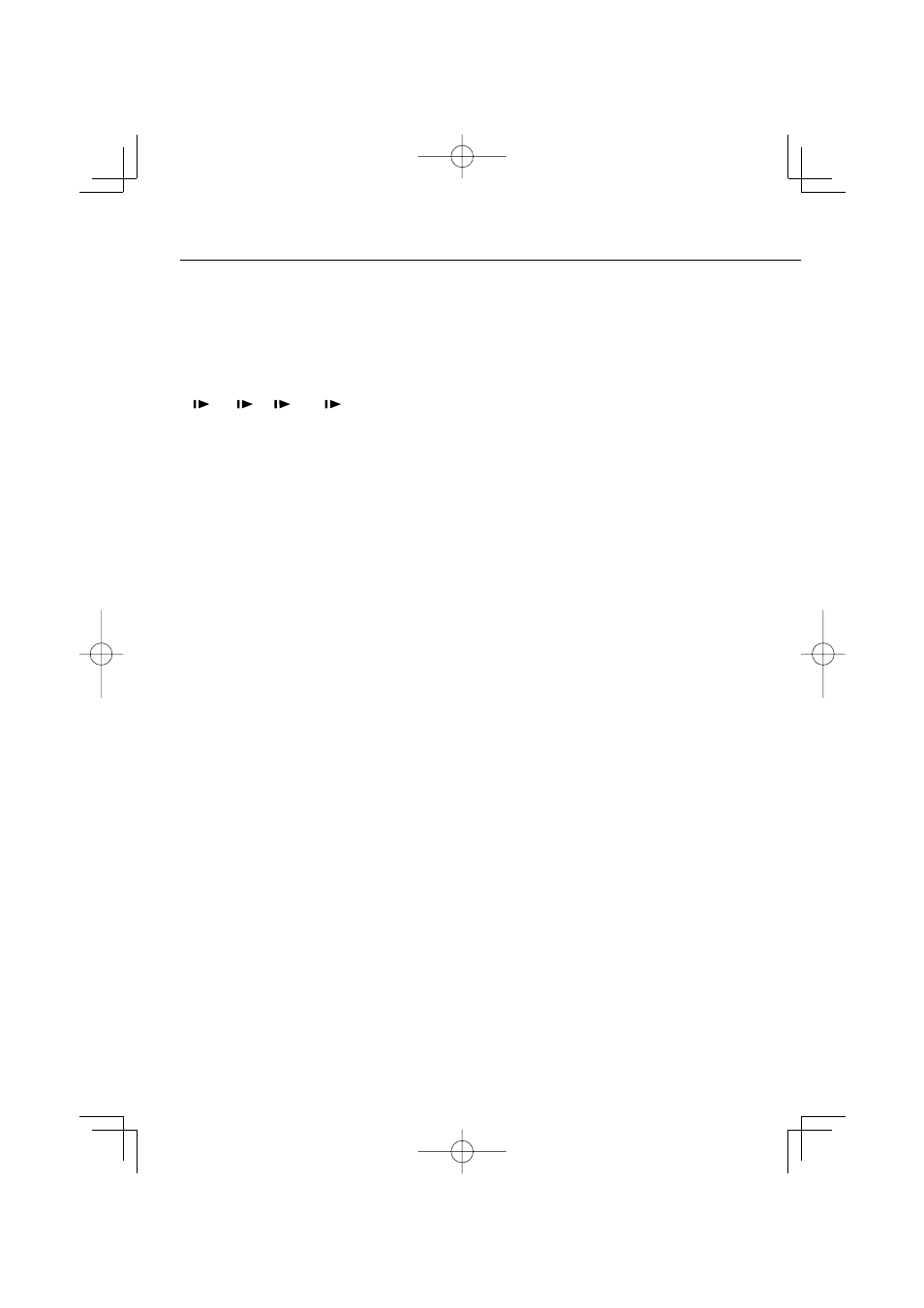
30
|
KDV-3241Y
Movie Operation
Slow motion
1
Press [
38] ([8] on the remote control) during
playback.
The unit will now go into the PAUSE mode.
2
Use [
¡] on the remote control to select the
required speed:
1/16, 1/8, 1/4, or
1/2 (forward)
3
To exit Slow Motion mode, press [
38] (PLAY
[
3] on the remote control).
⁄
• Slow motion playback in reverse is not possible with
movie file.
Scan
1
Press [
1]/[¡] on the remote control during
playback.
2
Press [
1]/[¡] repeatedly on the remote
control to select the required speed:
1Ч2, 1Ч4, 1Ч16 ,1Ч32 (backward) or
¡Ч2, ¡Ч4, ¡Ч16, ¡Ч32 (forward).
3
To return to normal playback, press [
3/8]
(PLAY [
3] on the remote control).
Skip
1
Press [
2]/[3] ([4]/[¢] on the remote
control) during playback to select the next file
or to return to the beginning of the current
file.
2
Press [
2] ([4] on the remote control) twice
briefly to step back to the previous file.
3
To go directly to any file on the movie menu,
press [SEARCH] and then press the file number
you want with number buttons ([0] to [9]).
Repeat
All files or the folder on the disc is played
repeatedly. The default settings is All.
1
To repeat all files of current folder, press and
hold [REP] ([REPEAT] on the remote control)
during playback.
The Folder icon appears on the TV screen.
2
To repeat all files of the disc, press [REP]
([REPEAT] on the remote control) again during
playback.
The All icon appears on the TV screen.
3
To repeat the current file, press [REP]
([REPEAT] on the remote control) during
playback.
The File icon appears on the TV screen.
Time search
The Time Search function allows you to start playing
at any chosen time on the file.
1
Press [DISPLAY] on the remote control during
playback.
The on-screen display appears on the screen. The
Time Search box shows the elapsed playing time of
the current disc.
2
Within 10 seconds, press [
5]/[∞] to select the
Time Search icon in the on-screen display.
The “– : – –: – –” appears in the Time Search box.
3
Within 10 seconds, use the number buttons to
enter the required start time.
Enter hours, minutes, and seconds from left to right
in the box.
4
Within 10 seconds, press [ENTER] to confirm
the start time.
Playback starts from the selected time on the file.
• If you enter an invalid time, playback will continue
from the current point.
