Ipod setting, Selecting the search mode – Kenwood KIV700 User Manual
Page 9
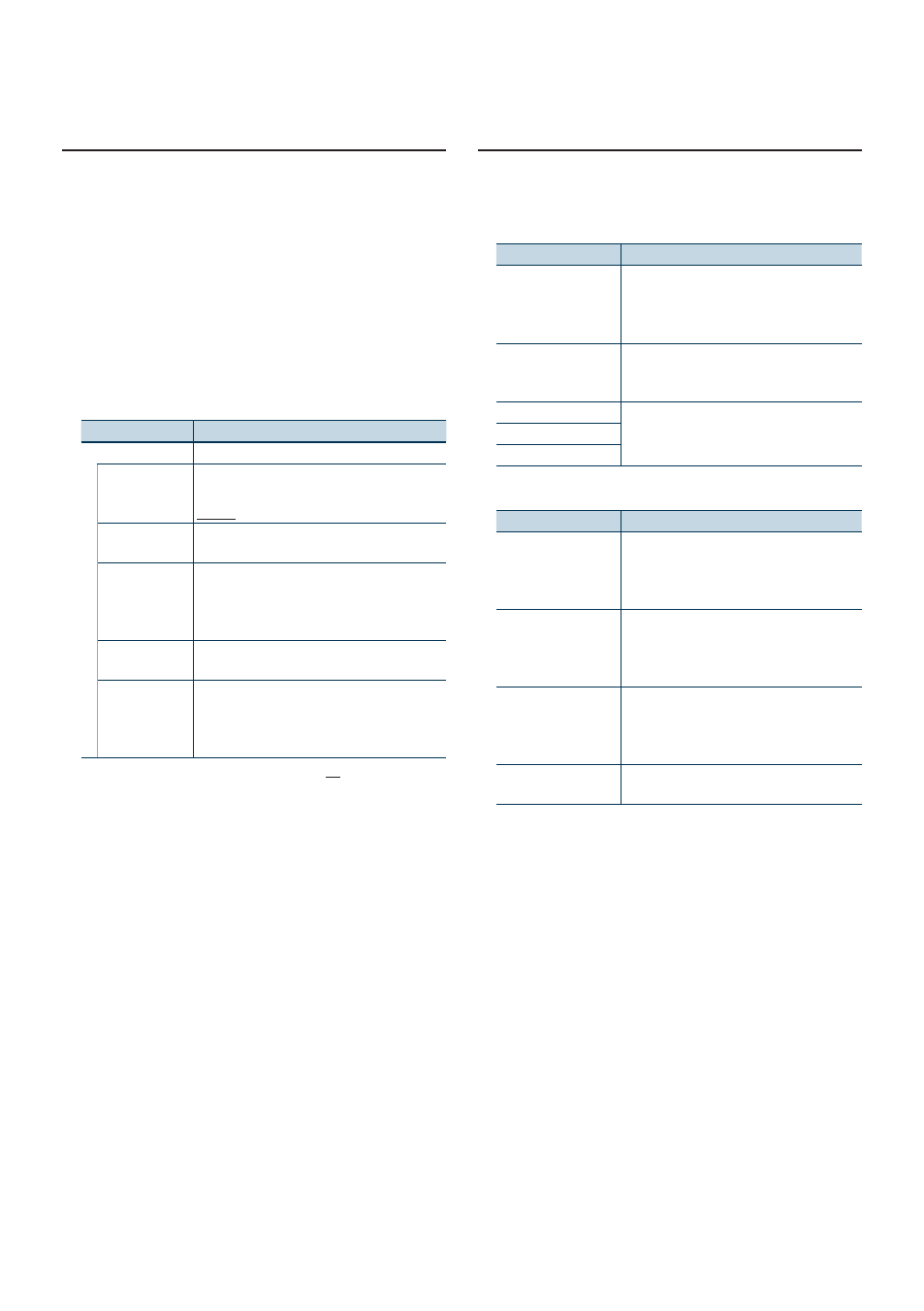
English
|
9
iPod Setting
You can select following iPod Setting items.
1
Select iPod source
2
Enter Menu List mode
Press the [MENU] button.
3
Turn the [Volume] knob and press it when the
desired item is displayed.
Select “Settings”.
4
Select the setting item
Turn the [Volume] knob and press it when the
desired item is displayed.
Display
Overview
“Settings”
“Skip Search”
Sets the ratio of skip performed with
Search> (page 11)
.
“0.5%”/ “1%”/ “5%”/ “10%”
“Device F/W
Version”
Display the version of the firmware of this unit.
“Delete My
Playlist”
Deletes the registered My Playlist.
Refer to
for the
operation.
“Delete One”/ “Delete All”
➜
“YES”/ “NO”
“Audiobook
Speed”
Sets the audio book playback speed.
“Slower”/ “Normal”/ “Faster”
“Sound Check“
Sets the sound volume of all songs to the same
level. The sound volume adjustment is required
using iTunes.
“ON”/ “OFF”
( : Factory setting)
5
Make a setting
Turn the [Volume] knob to select a setting
value, and then press the [Volume] knob.
6
Exit Menu List mode
Press the [MENU] button for at least 1 second,
and then press it again briefly.
⁄
• The setting of “Skip Search” in
and that in
are always the same.
Changing the setting of one reflects the other.
Selecting the Search Mode
You can select the most suited search method for
the desired song.
Search mode in Normal playing
Display
Overview
“Direct Search”
You can quickly search the desired song by
specifying its Search item (artist, album, etc.)
and character.
Refer to
.
“Related Search”
Searches for music of the same artist or genre
as the one being played. (Music only)
Refer to the
.
“Recall My Playlist”
Registers a song to My Playlist and play it.
Refer to
.
“Delete My Playlist”
“Register My Playlist”
Search mode in Browsing
Display
Overview
“Direct Search”
You can quickly search the desired song by
specifying its Search item (artist, album, etc.)
and character.
Refer to
.
“Alphabet Search”
You can select an alphabetic character from
the list in the browse item (artist, album, etc.)
selected now.
Refer to
.
“Skip Search”
The number of songs to be skipped is
determined by the ratio of the total number of
songs in the list which is selected now.
Refer to
.
“Register My Playlist” Registers a song to My Playlist.
Refer to
.
1
Select iPod source
Press the [SRC] button. Turn the [Volume] knob
and press it when the desired item is displayed.
Select the “iPod” display.
✍
SRC Select mode 2: Pressing the [SRC] button
repeatedly also switches source.
2
Enter Search mode
Press the [SEARCH MODE] button.
✍
The search mode you can select changes
depending on normal playback or browsing. For
browsing operation, see
Browsing iPod> (page 7)
.
3
Select the Search mode
Turn the [Volume] knob.
4
Start the search mode
Press the [Volume] knob.
Cancelling Search mode
Press the [SEARCH MODE ] button.
