Display settings, Basic operation, Display setting – Kenwood KIV700 User Manual
Page 34
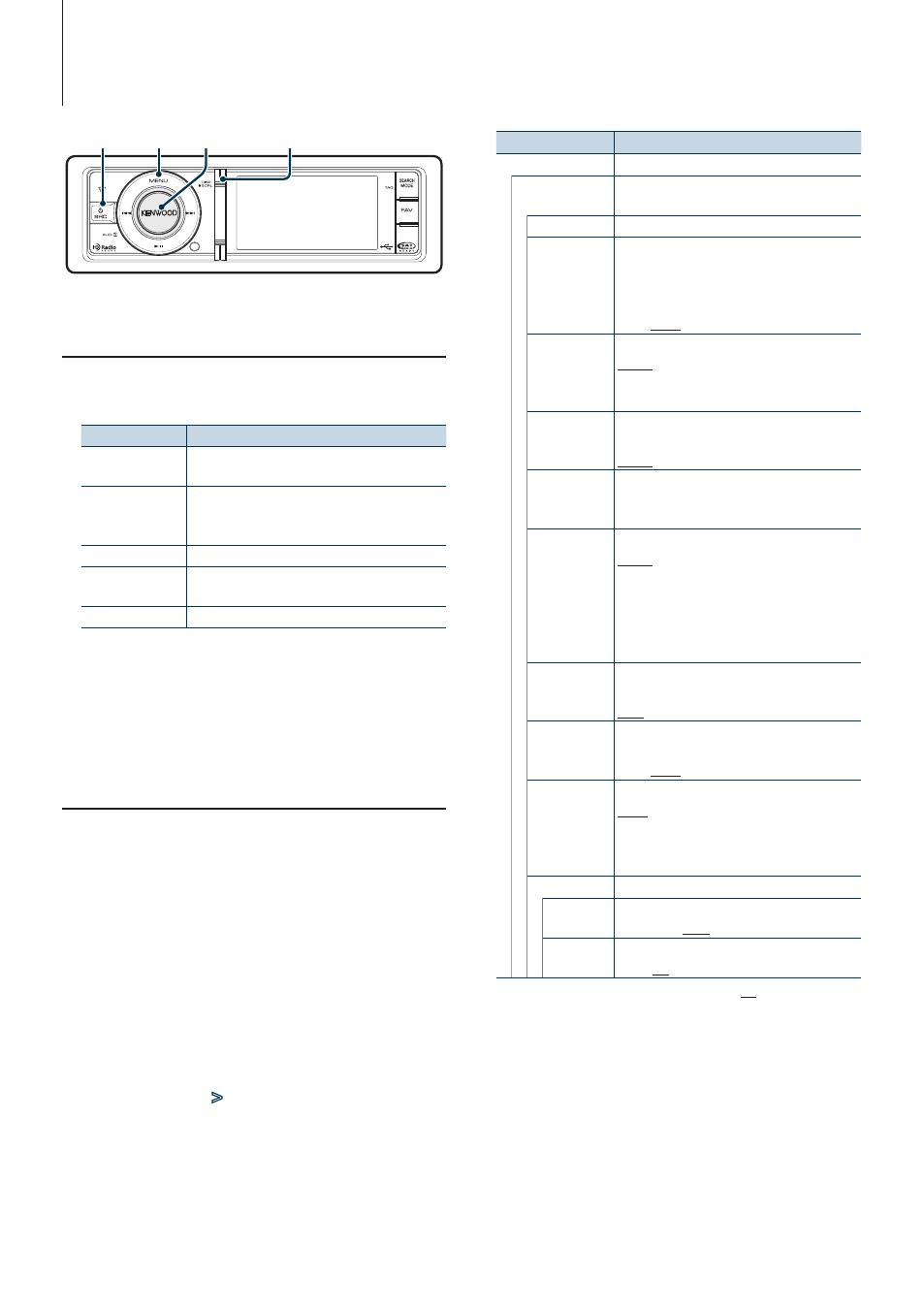
34
|
KIV-BT900/ KIV-700
Display Settings
Basic Operation
Switching display
Press the [DISP] button.
Mode
Display Type
Artwork small
Displays song information. (Only for iPod/ USB/
Zune/ Internal Memory source)
Artwork large
Displays artwork and song information, etc.,
separately. (Only for iPod/ USB/ Zune/ Internal
Memory source)
Video*
1
Displays video of a video file. (Video file only)
Information
Displays station information, etc. (Except for iPod/
USB/ Zune/ Internal Memory source)
Clock
Displays the clock.
*
1
The Video mode is displayed only when you have
applied the parking brake.
Text scroll
Press the [DISP] button for at least 1 second.
The displayed text scrolls.
Display Setting
You can select following Display Setting items.
1
Select the source
Press the [SRC] button. Turn the [Volume] knob
and press it when the desired item is displayed.
✍
SRC Select mode 2: Pressing the [SRC] button
repeatedly also switches source.
2
Enter Menu List mode
Press the [MENU] button.
3
Enter Display Setting mode
Turn the [Volume] knob and press it when the
desired item is displayed.
Select “Settings”
>
“Display & Illumination”.
4
Select the setting item to adjust
Turn the [Volume] knob and press it when the
desired item is displayed.
Display
Overview
“Settings”
“Display &
Illumination”
Making Display and Illumination settings.
“Display Select” Selecting and customizing the Display type.
“Display Off
Mode”
If this unit is not operated at least 5 seconds
with “OFF” selected, the display turns off. During
a setup mode, the display will not turn off even
if 5 seconds lapse.
“ON”/ “OFF”
“Display
Dimmer”
Reduces the display Illumination brightness.
“Auto”: Dims the illumination in conjunction
with the Light switch of the vehicle.
“OFF”: Does not dim the illumination.
“Text Scroll”
Specifies whether the text is scrolled
automatically.
“Auto”/ “Manual”
“Key Color
Select”
Selecting the Illumination Color of the panel.
Refer to
(page 35)
.
“Key ILLUMI
Dimmer”
Reduces the key Illumination brightness.
“Auto”: Dims the illumination in conjunction
with the Light switch of the vehicle.
“Manual1”: Dims the illumination constantly.
“Manual2”: Dims the illumination darker than
Manual 1.
“OFF”: Does not dim the illumination.
“ILLUMI Effect” Sets whether the key illumination brightness is
changed in conjunction with the key operation.
“ON”/ “OFF”
“ILLUMI Music
SYNC”
Sets whether the key illumination brightness is
changed in conjunction with the sound volume.
“ON”/ “OFF”
“Aspect Set”*
1
Sets the aspect ratio of video files.
“Full”: Displays in Wide screen by 16:9 aspect
ratio.
“Normal”: Displays in Standard screen by 4:3
aspect ratio.
“Monitor Setup”
“Brightness” Adjusting the display Brightness.
“-3” – “0” – “+3”
“Contrast”
Adjusting the display contrast.
“-3” – “0” – “+3”
( : Factory setting)
*
1
Only for iPod/ USB/ Internal Memory source.
5
Make a setting
Turn the [Volume] knob to select a setting
value, and then press the [Volume] knob.
6
Exit Menu List mode
Press the [MENU] button for at least 1 second,
and then press it again briefly.
SRC MENU
DISP
Volume
