Illumination color selection, Customization of clock display – Kenwood KIV700 User Manual
Page 35
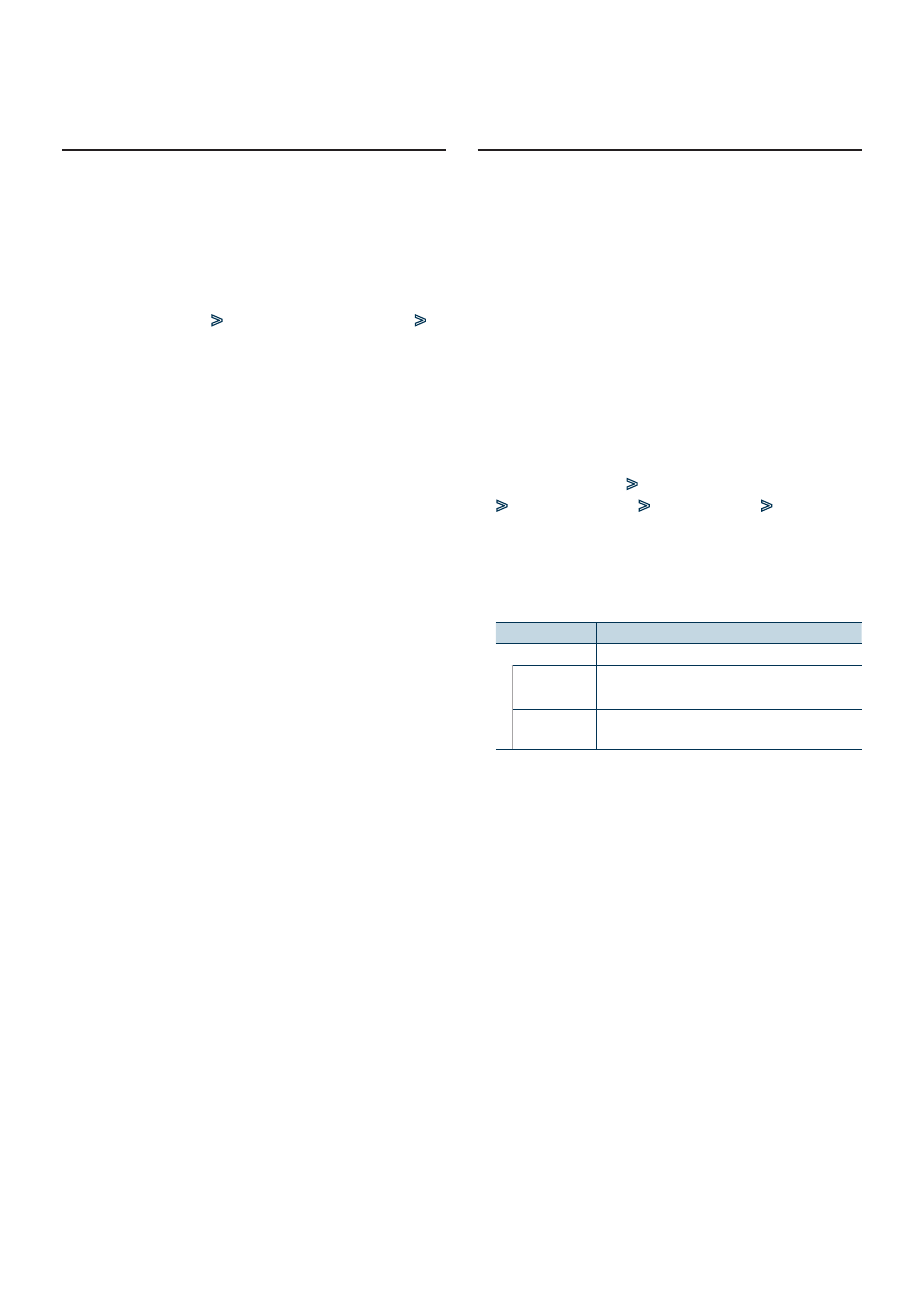
English
|
35
Customization of Clock Display
You can customize the display of the Clock Display
mode.
1
Select the source
Press the [SRC] button. Turn the [Volume] knob
and press it when the desired item is displayed.
✍
SRC Select mode 2: Pressing the [SRC] button
repeatedly also switches source.
2
Enter Menu List mode
Press the [MENU] button.
3
Enter Display Setting mode and Select the
Clock Display
Turn the [Volume] knob and press it when the
desired item is displayed.
Select “Settings”
>
“Display & Illumination”
>
“Display Select”
>
“Type Select”
>
Clock
Display.
4
Select the setting item to adjust
Turn the [Volume] knob and press it when the
desired item is displayed.
Display
Setting
“Display Select”
“Type Select” Selects the Clock Display mode.
“Text Select”
Sets the text display.
“Graphic
Select”
Switches between single and dual clock and
between analog and digital display.
5
Make a setting
Turn the [Volume] knob to select a setting
value, and then press the [Volume] knob.
6
Exit Menu List mode
Press the [MENU] button for at least 1 second,
and then press it again briefly.
Illumination Color Selection
Selecting the Illumination Color of the panel.
1
Enter Menu List mode
Press the [MENU] button.
2
Enter Illumination color selection mode
Turn the [Volume] knob and press it when the
desired item is displayed.
Select “Settings”
>
“Display & Illumination”
>
“Key Color Select”.
3
Select the Illumination Color
Turn the [Volume] knob and then press the
[Volume] knob when the desired item is
displayed.
Select the color from “Variable Scan”/ “Color1” —
“Color 10”/ “User”.
Creating “User” color
You can create your original color during the
selection from “Color1” — “Color10”.
The color you created can be called when you
select “User”.
1. Press the [Volume] knob for at least 1 second.
Enter the detail color adjustment mode.
2. Turn the [Volume] knob and press it when
the desired item is displayed.
Select the color to adjust. (red, green, or
blue).
3. Turn the [Volume] knob to adjust color
(Range: 0 – 9), and then press the [Volume]
knob.
4. Press the [Volume] knob for at least 1 second.
Exit the detail color adjustment mode.
4
Exit Menu List mode
Press the [MENU] button for at least 1 second,
and then press it again briefly.
