Copying from usb device – Kenwood KIV700 User Manual
Page 18
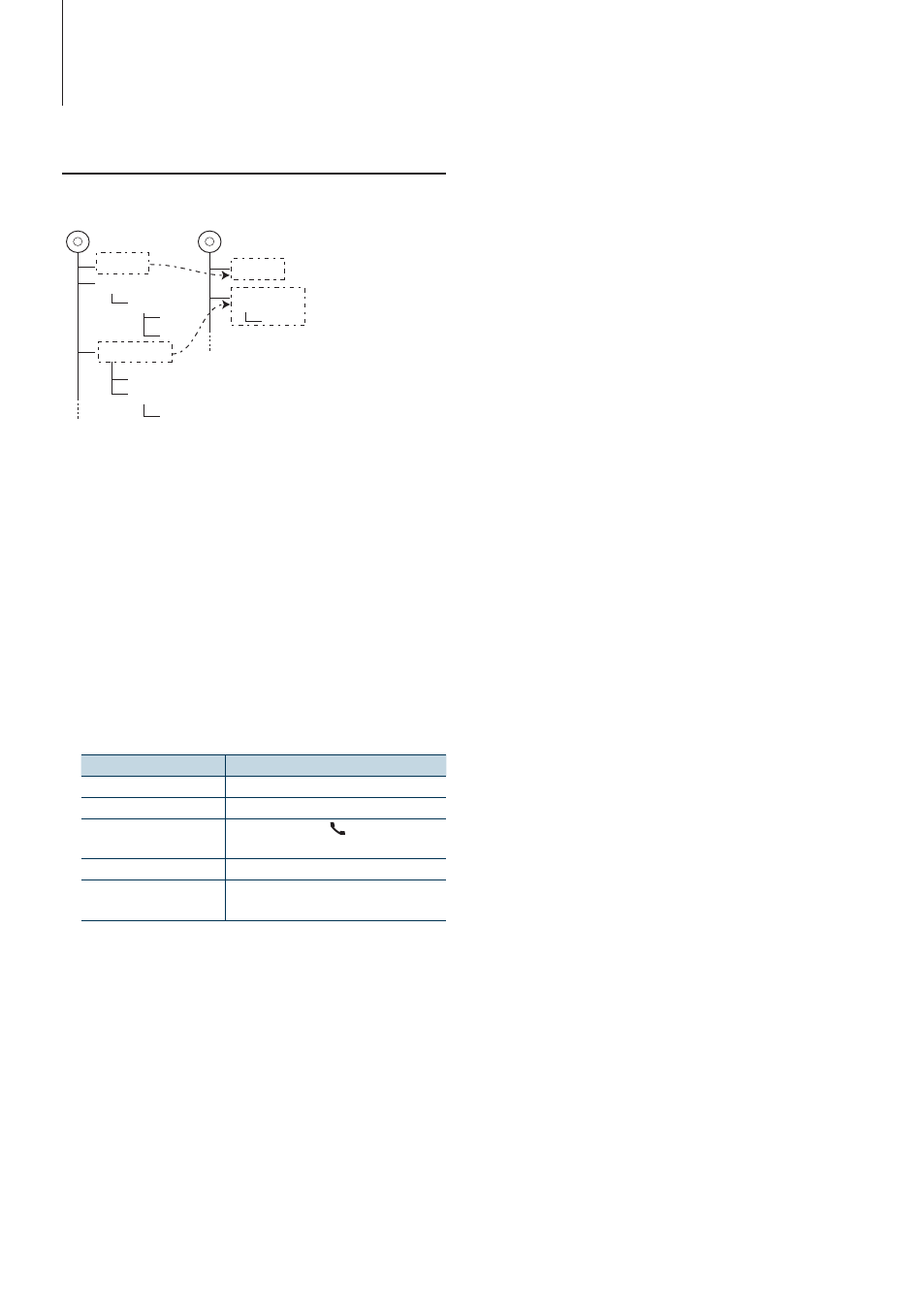
18
|
KIV-BT900/ KIV-700
USB device/ Zune/ Internal Memory Operation
Function of USB source
Copying from USB device
Copy files and folders from USB device to internal
memory.
¡
File1
^
^
:
USB
(
]
)
]
¡
]
Folder4
¡
¡
]
¡
¡
File1
¡
]
Folder4
(
]
Int Mem
)
(
]
Int Mem
)
CD
]
CD001
¡
CD001_010
¡
CD000_001
¡
CD001_003
¡!
¡"
¡#
¡P
An empty folder
1
Select USB source
Press the [SRC] button. Turn the [Volume] knob
and press it when the desired item is displayed.
Select the “USB” display.
✍
SRC Select mode 2: Pressing the [SRC] button
repeatedly also switches source.
2
Enter Menu List mode
Press the [MENU] button.
3
Enter Copy mode
Turn the [Volume] knob and press it when the
desired item is displayed.
Select “Copy from USB”.
4
Select a file or folder to copy
Operation type
Operation
Move between items
Turn the [Volume] knob.
Select an item
Press the [Volume] knob.
High Speed Search
Press the [DISP] or [ ] / [PLAY MODE]
button.
Return to previous item
Press the [MENU] button.
Return to Top menu
Press the [MENU] button for at least 1
second, and then press it again briefly.
5
Determine the selected file or folder
Press the [Volume] knob for at least 3 seconds.
6
Start copy
Turn the [Volume] knob and press it when the
desired item is displayed.
Select “OK”.
“Completed” is displayed when copying completes.
✍
Cancelling copy
1. Press the [Volume] knob.
2. Turn the [Volume] knob and press it when
the desired item is displayed. Select “YES”.
7
Exit Copy mode
Turn the [Volume] knob and press it when the
desired item is displayed.
Select “EXIT”.
Returns to step 3 if “NEXT” is selected.
⁄
• If a folder is selected, the files in the folder are copied.
Sub folders are not copied.
• If there is a file or folder with the same name, a message
is displayed. If you select “OK”, a number is added as
“Name_001”.
• If there is not enough space for the selected files or
folders, “MEMORY OVER” is displayed. Reduce the number
of files to copy or erase unnecessary files in the USB
memory.
• If copying is canceled or if space runs out while copying,
the files copied up to that point remain.
• The displayed space is a rough estimate. The actual size
may be smaller or greater.
• Audio files with DRM can be copied, but cannot be
played.
• Depending on the digital audio player, it may not be
able to copy files.
• When files are copied from Music Editor media, the
copied audio files are played as normal audio file. Song
selection using the Music Editor media function is not
possible.
• Files may be lost if the engine is started while copying.
• Copy with the engine running.
• The file in the internal memory cannot be copied to
another media.
• If a Hands-Free phone call is received while copying files
from the USB device, the copying stops.
• Only the following controls can be used while copying,
or erasing:
- Volume
- Attenuator
- Power off
When copying is interrupted
If ACC is turned off while copying, a screen to
confirm whether to continue copying appears next
time ACC is turned on (Resume function).
1
When “Continue USB Copy?” is displayed.
2
Turn on the engine and then select “YES”.
3
Press the [Volume] knob.
Copying resumes.
