Specifying the setting for “forward, Specifying the setting for “forward” -40 – Konica Minolta Fax Kit (FX-3) User Manual
Page 129
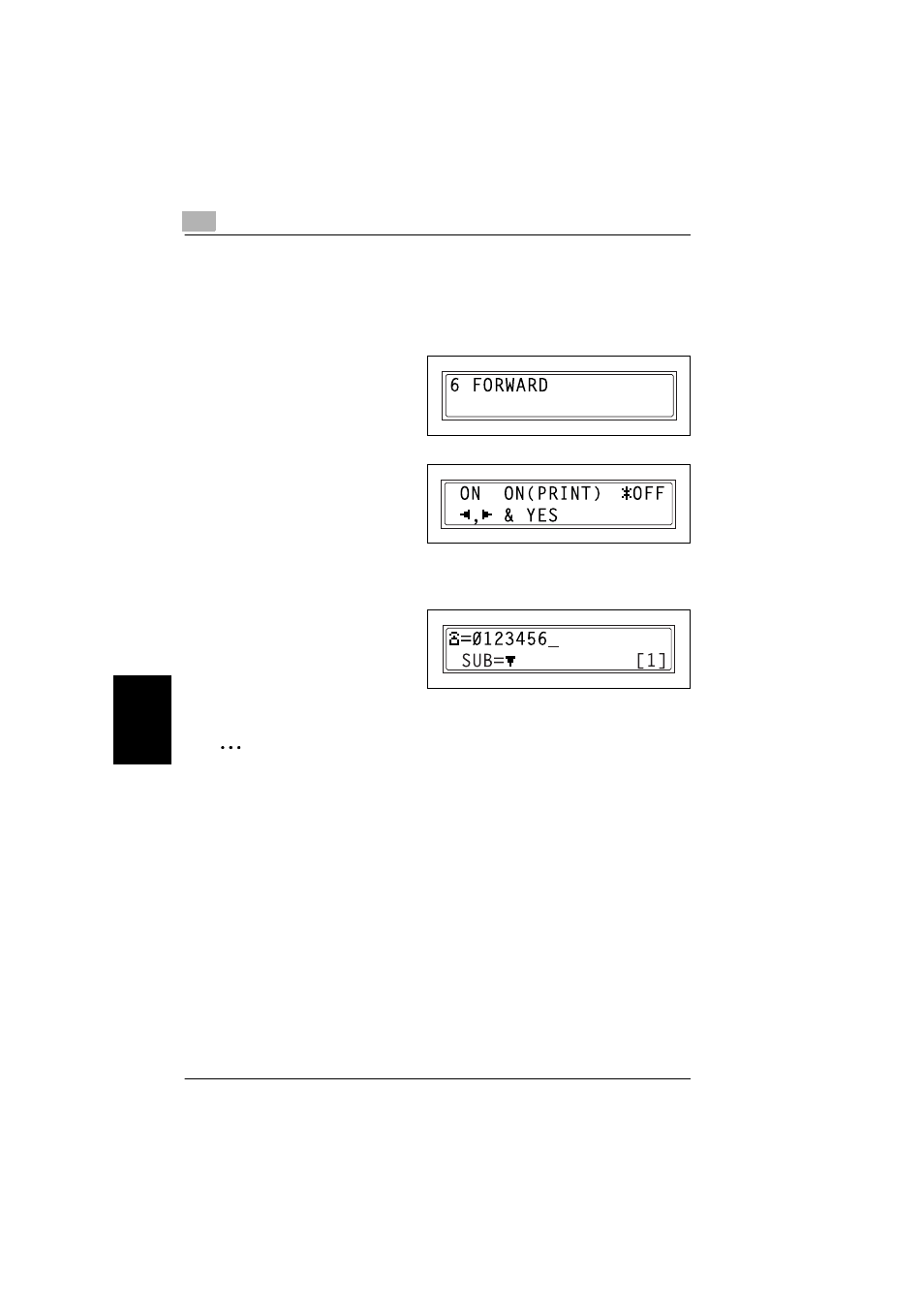
6
6.3 Setting Up the Reception
6-40
Fax Kit (FX-3)
Us
ing t
he Ut
ility
Mo
de
(F
ax
)
Ch
apt
er
6
Specifying the Setting for “FORWARD”
1
Select the “RX OPERATION”.
❍
Refer to “Selecting the “RX OPERATION” menu” on page 6-35.
2
Press the [6] key from the 10-Key
Pad to select “FORWARD”.
3
Using the [ ] and [Ö ] keys, select
“ON”, “ON(PRINT)” or “OFF”, and
then press the [Yes] key.
❍
If “ON” or “ON(PRINT)” was
selected, a screen appears,
allowing you to specify the forwarding location. (Continue with step 4.)
❍
If “OFF” was selected, the “RX OPERATION” menu appears again.
4
Using the one-touch dial keys or
the speed dial numbers, or by
entering the fax number using the
10-Key Pad, specify a fax number,
and then press the [Yes] key.
The “RX OPERATION” menu appears again.
✎
Tip
An e-mail address can be specified as a forwarding location only when the
optional Internet Fax & Network Scan Kit is installed.
For details, refer to the User Manual for the Internet Fax & Network Scan Kit
(SU-6).
Ц
