Recording onto a cd – Kawai CP205/CP185 User Manual
Page 175
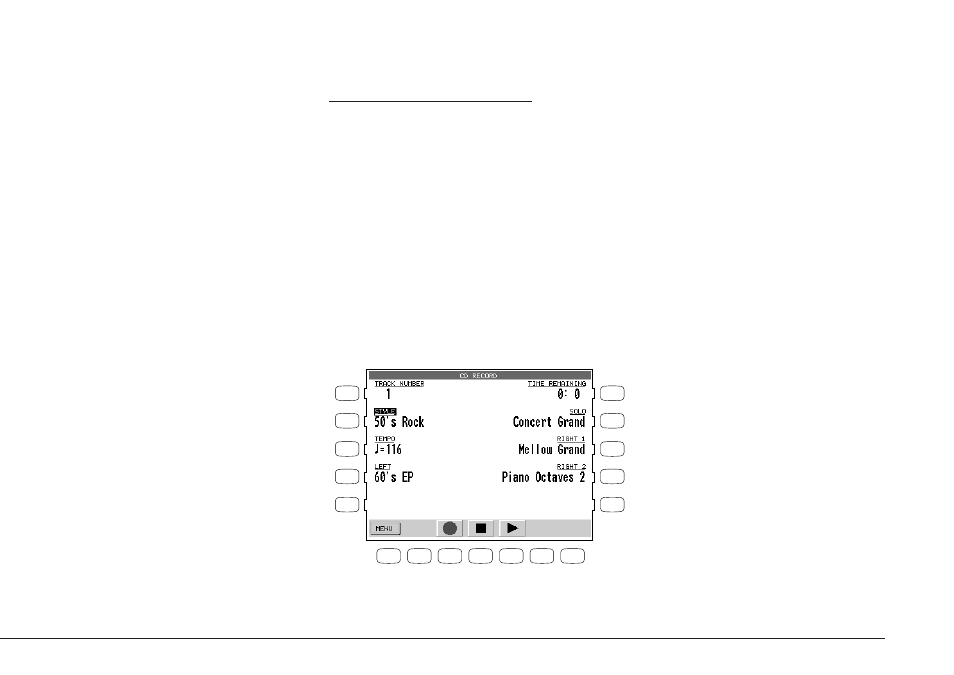
CD-R Operations
P. 169
Recording onto a CD
You can record any performance on the Concert Performer directly onto a CD-R or CD-RW disc.
Your performance can be “live” playing with or without auto-accompaniment styles. It can also be
a previously recorded song playing from the Easy or Advanced Recorder, and even a voice or
instrument from the Mic input. Any, and all, of these performances can be recorded onto the CD.
You must record vocals, or any instrument using the Mic Input, directly to the CD. (The Easy/
Advanced Recorder cannot record from the Mic Input)
Multiple songs (tracks) can be recorded onto CD, up to the full time capacity of the disc. Once a
song is recorded to CD, the Concert Performer cannot erase it.
1) Insert a blank or open CD in the CD drive and press the Record button (R3) in the CD menu. The CD
Record screen will be displayed in the LCD screen.
2) The Concert Performer will check the CD and automatically set the recording track number.
3) Press the REC button (F3). The CD is ready to start recording.
4) If you start an Accompaniment Style, or start the Recorder, the CD recording will automatically start.
5) You can manually start the recording by pressing the PLAY button (F5) in the screen.
L 1
L 2
L 3
L 4
L 5
F 1
F 2
F 3
F 4
F 5
F 6
F 7
R 1
R 2
R 3
R 4
R 5
L1
Shows the recording track number.
L2
Adjusts the volume for the Style.
L3
Adjusts the Tempo.
L4
Adjusts the volume for the LEFT Part.
R1
Shows the remaining time available for
recording.
R2
Adjusts the volume for the SOLO Part.
R3
Adjusts the volume for the RIGHT 1 Part.
R4
Adjusts the volume for the RIGHT 2 Part.
F1
Takes you to the CD menu.
F2
CD Record button (Record Ready)
F4
Stops the recording.
F5
Starts the CD recording.
